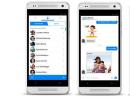Appearance and features of using universal data exchange. Appearance and features of using universal data exchange Implementation of rights to use computer programs and databases
Solution: Uploading/Downloading documents from/to 1C (7.7) to text file
After downloading and installing our software, you can try it in demo, trial mode. If you want to study our software product, use the Trial version, which has no restrictions on the period of use. For work - use the working version. Both versions are in the same archive. The working version is identical to the Trial version for a specified period (usually a month).
Description:
Universal processing “Uploading documents from 1C (7.7) to a text file” allows you to easily and simply upload documents for a certain period, with selection based on filling out these documents. You can determine a list of documents that were registered in the system in a specified period of time and upload them to a transfer text file. You can specify a selection condition for selected documents based on the details common to them and their completion. The transfer file format is an original author's development and is built on the principle of displaying objects in 1C in text representation: what the user sees in the document is what will be uploaded.
Universal processing "Loading documents into 1C (7.7) from a text file" allows you to easily and simply download documents in a specified period from a generated transfer file. When reading the transfer file and its structure, the transferred documents are analyzed and their structure is compared with the current configuration. For identical configurations or similar 1C configurations, the matching process does not require significant effort from the user to configure document matching. If the configurations of the receiver and source bases differ, the program finds those details that are present in both configurations and compares them. Further matching adjustments must be undertaken by the user.
Processings do not use the XML transport format. When uploading and downloading, the details of the directory elements with which the documents are filled are not transferred. Thanks to this, the transfer file is significantly smaller than the XML files that are often used for similar procedures in other processing. The transfer file is intuitive to the user and can be viewed and edited manually.
Directions for use: Copy the archive file. Unpack. Copy the files from the installation directory (Infobase Files) to the directory of your infobase. The UNLOAD processing is intended for use in the source database, and the LOAD processing is intended for use in the destination database. With this copying, the ExtForms directory will be replenished with several files - reports and their descriptions. Open the report through the menu "Tools - Additional features": And UOB.Uploading documents. If you remember the settings of the dialog processing form, the next time you open the program, it will restore it automatically. This can be convenient for organizing simple document exchange between the central office and a peripheral workplace.
Usage: 1 month trial (demo mode), with a limitation on loading documents: no more than 1 document of each type to be loaded in demo mode.
Full use: after purchase and activation.
Support: technical consultations, advice on use, correction of detected errors - free of charge. Modifications and improvements - upon client's order, on a contractual basis.
Product benefits
The operation of the processing is very simple. The user does not need to configure multiple forms to upload documents. He also doesn't have to worry about having the upload/download rules on hand that are needed for XML document exchange. Each user can configure this complex independently without inviting consultant programmers.
Reasons to buy
You save time and money. You can use any program and upload documents from it to another, also arbitrary. There is no need to worry about the presence of object conversion rules - everything works without them. Just don’t forget to view the download results and adjust the details of the newly created directory elements. By the way - download processing can use additional processing and printing forms that can be run after processing the transfer file. You can write them yourself or entrust it to professionals to handle additional tasks while uploading documents.
Comparison of versions
Currently, one version of this solution is offered, consisting of two processing: upload and download.
Legality
Anyone who needs it is provided with a full set of documents (sent by mail): license agreement, invoice for payment, deed of transfer of rights and invoice. To receive, please contact e-mail to the developer.
Guarantees
If this processing does not suit you with its characteristics, you can apply for a refund of the amount paid for this decision by sending by e-mail a color scan of the application on your letterhead, with the seal and signature of the head of the organization. We guarantee the service "Money back guarantee" (Return of money upon the buyer's first request). We are confident in the quality of our products.
Video:
Uploading documents from 1C (7.7) in a text file:
Loading documents into 1C (7.7) from a text file:
Uploading-Loading documents into 1C: Trade and Warehouse 7.7 from a text file:
Demonstration of the activation process software:
Software cost:
Local* version
- Name: Solution: Upload/Download documents from/to 1C (7.7) in a text file. Local*
- Payment currency: ruble
- User price: 1500
Local*- means that you are purchasing a version for use on one computer (for one user) in your organization. To define the concept of "user" the ratio Computer/Base/User is used.
Network* version
- Software product code: RESH012
- Name: Solution: Upload/Download documents from/to 1C (7.7) in a text file. Network*
- Payment currency: ruble
- User price: 6000
- VAT rate: VAT is not assessed on the basis of clause 26, clause 2, article 149 of the Tax Code of the Russian Federation
Network*- means that you are purchasing a version for use on several computers (for several users) in your organization. Limit number of licenses: 6. You can request activation for specified users at no additional charge.
Note
The term COPY is understood as a copy of the software, ready for use and application on each computer in accordance with its intended purpose within each information base of the 1C: Enterprise 7.7 program. By purchasing separate licenses, you acquire the right to use the software product by different users, for various computers . If you have several
information bases
"1C:Enterprise 7.7" in which you would like to use this software product - you must purchase additional licenses for each information base. If you would like to use this software product on several computers, you must purchase additional licenses for each computer. EXAMPLE 1
You have one information base with which several users work (for example, in shifts), i.e. work
from one computer - You purchase one license. You can use the file with the activation code for several users of this infobase who will use the software product on the same computer. EXAMPLE 2 You have one information base with which several users work (simultaneously, from different computers, online
or terminal mode) - You purchase multiple licenses. Activation codes will be different for users on different computers, so you will need to obtain multiple activation code files (multiple licenses).
Repeated (free) activation of the software product is not provided. If for some reason you experience a failure, you can try to use the previously received activation. If it does not fit (the name of the computer, user, directory of the information database, directory of the 1C program, directory of temporary files has changed
operating system
) - you must purchase a license again. When purchasing new licenses, discounts are applied based on the number of copies purchased previously.
Taxpayers have the right to apply benefits in accordance with subparagraph. 26 clause 2 art. 149 of the Tax Code of the Russian Federation, only if the conditions provided for in the Tax Code of the Russian Federation are met, as well as a correct understanding of the conceptual apparatus associated with the application of this benefit.
Let's consider the issues of applying the VAT benefit provided for in subsection. 26 clause 2 art. 149 of the Tax Code of the Russian Federation, regarding the implementation on the territory of the Russian Federation of the right to use computer programs and databases on the basis of a license agreement.
In accordance with sub. 26 clause 2 art. 149 of the Tax Code of the Russian Federation is not subject to VAT on the sale of “exclusive rights to inventions, utility models, industrial designs, programs for electronic computers, databases, topologies of integrated circuits, production secrets (know-how), as well as rights to use the specified results of intellectual activity on the basis of a license agreement.”
Realization of rights to use computer programs and databases
According to paragraph 1 of Art. 39 of the Tax Code of the Russian Federation, the sale of goods, works, services for tax purposes is the transfer on a reimbursable basis (in cases established by the Tax Code of the Russian Federation on a gratuitous basis) of ownership of goods, results of work performed, services rendered. In paragraph 1 of Art. 39 of the Tax Code of the Russian Federation talks about the sale of goods, the results of work performed, services provided, but not about the exercise of rights. Therefore, we can conclude that in paragraph 1 of Art. 39 of the Tax Code of the Russian Federation does not disclose the content of the concept “exercise of rights to use computer programs and databases.” Since the content of this concept is not disclosed in other norms of the Tax Code of the Russian Federation, you need to turn to the norm of paragraph 1 of Art. 11 of the Tax Code of the Russian Federation, according to which, in the absence of meanings of concepts and terms in the norms of the Tax Code of the Russian Federation, to establish the meanings of the corresponding concepts and terms, one should be guided by acts of other branches of legislation of the Russian Federation. Based on paragraph 1 of Art. 11 of the Tax Code of the Russian Federation, you need to refer to the norms of the Civil Code of the Russian Federation.
In accordance with paragraph 1, clause 1, art. 1235 of the Civil Code of the Russian Federation, under a licensing agreement, one party - the holder of the exclusive right to the result of creative activity (licensor) grants or undertakes to provide another person (licensee) with the right to use such result within the limits provided for by the agreement. According to paragraph 1 of Art. 1286 of the Civil Code of the Russian Federation, under a license agreement, one party - the author or other copyright holder (licensor) grants or undertakes to provide the other party (licensee) with the right to use such work within the limits established by the agreement.
System interpretation of subclause 26 clause 2 art. 149 of the Tax Code of the Russian Federation, paragraph 1, clause 1, art. 1235 of the Civil Code of the Russian Federation and clause 1 of Art. 1286 of the Civil Code of the Russian Federation allows us to conclude that the exercise of the right to use computer programs and databases means granting the right to use computer programs and databases on the basis of a license agreement
Granting "right of use"
The concept of “granting the right to use” when applying the VAT tax benefit established in subparagraph. 26 clause 2 art. 149 of the Tax Code of the Russian Federation raises many questions.
According to paragraph 1 of Art. 1236 of the Civil Code of the Russian Federation, a license agreement can be of two types:
- a license agreement under which the licensee is granted the right to use the result of intellectual activity while preserving the licensor’s right to issue licenses to other persons (simple (non-exclusive license);
- a license agreement under which the licensee is granted the right to use the result of intellectual activity without retaining the licensor’s right to issue licenses to other persons (exclusive license).
At first glance, from paragraph 1 of Art. 1236 of the Civil Code of the Russian Federation, we can conclude that the concept of “granting the right to use” is identical to the concept of “license”. However, this conclusion is erroneous, since the license represents a complex object that includes several elements.
Granting the right to use is only one element of granting a license.
The second element of granting a license may be the transfer by the licensor to the licensee of the relevant document on paper.
Paper document
By agreement of the parties to the license agreement, the licensor may transfer to the licensee a document on paper with the title “License”. This document contains information about the content of the right granted, how to access the software and other necessary information.
The third element of the license grant is how the software is accessed.
Methods to access the software
The granting of a license by a licensor to a licensee is meaningless without the presence of the software for which the corresponding license is granted.
In this regard, the following methods of accessing the software can be distinguished:
- The licensor transfers passwords, ciphers, codes, access keys, etc. to the licensee. by sending via the Internet, transmission on media or other means.
- The licensor transfers passwords, ciphers, codes, access keys, etc. to the licensee. by sending via the Internet, transmission on media or other means, as well as a license in the form of a paper document containing the necessary relevant information.
- The licensor transfers the license to the licensee in the form of a paper document, which specifies passwords, ciphers, codes, access keys, etc. and other relevant necessary information.
Note on the three methods above. Using appropriate passwords, ciphers, codes, access keys, etc., the licensee gains access to the software on the website of the manufacturer or other copyright holder, which he “downloads” from the specified website and installs on his computers in accordance with the terms of the granted license.
- The licensor transfers the software directly to the licensee on the appropriate media.
- The licensor transfers directly to the licensee the software on the appropriate media, as well as the license in the form of a paper document, which specifies the necessary relevant information.
Transfer and Acceptance Certificate
In addition to the license agreement governing the provision of a license by the licensor to the licensee, it is necessary to confirm the moment of direct provision of the license. The document confirming the direct grant of a license is the acceptance certificate.
Currently, there is controversy regarding the name and provisions of the content of this act. Some experts suggest calling the specified act of acceptance and transfer of rights. This name of the act (and, accordingly, the understanding of the essence of the process) is erroneous, since rights cannot be physically transferred to their intangible nature. Therefore, for this act, a name such as “act of acceptance and transfer” or “act of acceptance and transfer of license” is accurate and correct. The proposed name of the act is also correct in the case if the licensor transfers to the licensee only passwords, ciphers, codes, access keys, etc. V in electronic format by sending it over the Internet. This act states that:
- The licensor provided the licensee with a license indicating its name, quantity, amount (size) of remuneration for the license. It is necessary to separately indicate that the amount (amount) of remuneration for the license is not subject to VAT on the basis of paragraphs. 26 clause 2 art. 149 of the Tax Code of the Russian Federation. The terms “amount” and “amount” in relation to the term “remuneration” are equivalent, therefore it is possible to use both terms - the amount of remuneration or the amount of remuneration, respectively;
- The license is considered granted by the licensor to the licensee from the moment they sign this act.
Note. If several licenses are provided, then the listed data for each type of license is indicated accordingly.
Quite often in the work of large enterprises and retail chains there is a need to exchange data between databases. Each programmer and administrator solves this issue differently. Some write uploads and downloads through intermediate table files, others use COM connection mode to connect to the source database. However, recently 1C’s own mechanism called “Universal Data Exchange in XML Format” has become increasingly popular.
Appearance of processing
In the Full interface, you can open processing at Service->Other data exchanges->Universal data exchange in XML format.
The processing form (Fig. 1) contains four tabs:
The interface of each of the tabs is heavily loaded with elements and therefore requires separate consideration.
Uploading data
At the very top of the tab there is a field for selecting an exchange rules file. For non-standard databases and exchanges, you will have to create the exchange file yourself.
On the next line of the form there are two radio buttons:
- Uploading to an exchange file (Fig. 2);
- Connecting and uploading data to information security (Fig. 3).


As you can see from the pictures above, the appearance of the form differs depending on the switch. If selected file version exchange, the user is asked to select the location of the file where it will be uploaded and the possibility of compressing it to save space and protect it with a password.
The option of direct connection to the receiving base supports both file and client-server modes of operation. In this case, you will need to enter the database address and fill in the “User” and “Password” fields. Before you start exchanging data, it is advisable to test the connection.
Tabular part located below allows you to configure selections and other unloading parameters.
To debug algorithms and correct errors, you can use the mechanism built into exchange processing. It is activated by checking the corresponding checkbox at the bottom of the form. Clicking on the “Debugging settings…” button brings up a window (Fig. 4).
 Fig.4
Fig.4
Distinctive feature This form has an informative help section on the left side of the layout that describes each of the three possible debugging modes. As a file external processing Any file in epf format can be used with the module.
Clicking on the “Finish” button checks the correctness and completeness of the completed data.
Unlike “Upload,” this tab (Fig. 5) does not have a tabular part, but there are many more checkboxes that allow you to adjust the parameters for recording new and changed objects.
 Fig.5
Fig.5
First of all, you need to select a file that will serve as a source of information. This can be done in the “File name to upload” input field. If the data was uploaded to a password-protected archive, it will need to be entered in the appropriate field.
The corresponding checkboxes allow you to configure:
- Transaction when writing objects (this sometimes speeds up the process);
- Loading data in exchange mode (in this case, all platform checks, with the exception of checking when posting documents, will be ignored when recording);
- Overwriting changed elements;
- Setting a deletion mark for downloaded items;
- The mode of writing new data to the register (either one at a time or in a set);
- Trimming of insignificant characters (spaces and tabs) for string values.
Additional settings
As the name of the bookmark implies, it contains tools, the use of which allows you to more accurately customize the exchange process. In particular:
- Enables debugging mode;
- Allows the use of a transaction during the unloading process;
- Optimizes exchange between databases of version 8 of 1C;
- Upload only those objects that are allowed for use by the current user;
- Enable logging of the exchange process between databases.
These and some other functions are enabled by checking the appropriate boxes on the form (Fig. 6).
 Fig.6
Fig.6
Deleting data
This tab is only used by developers in debug mode. Allows you to remove unnecessary objects from the database.
Briefly about setting up exchange rules
Using a standard handler greatly simplifies life for programmers. At the same time, one of the most difficult moments for someone who first encountered “Universal Data Interchange in XML Format” is the question: “Where can I get the exchange rules file?”
First of all, for self-made exchange rules, a special configuration is required, which is called “Data Conversion”. It contains several interesting files that allow you to configure almost any exchange between various 1C databases 7 and 8 versions:
- epf – required for downloading the metadata structure for 1C 8 databases;
- epf – if the 1C 8 configuration is self-written or not standard, it may not have the “Universal Data Exchange” processing, this file is this processing;
- ert – file contains code for downloading the metadata structure of configurations of 1C versions 7.7;
- ert – file for processing data upload and download for the seven.
Having launched the appropriate processing, it is necessary to unload the metadata structures for the source and destination databases. Then, in the “Conversion” configuration, you need to enter information about the source and destination configurations into the “Configurations” directory.
Then an element is created in the Conversion directory containing information about the direction of data exchange. You can set up Exchange Rules for it.
Transferring information between databases is one of the tasks of their support and administration. For its effective implementation, processing is created in automated 1C complexes. They greatly facilitate routine work, speed up the processes of uploading and downloading information and at the same time implement control over its correctness. Uploading from 1c to xml allows you to create a file with the contents of any configured configuration object, and use it when you need to upload data to an identical configuration.
Tools for creating uploads
To export information contained in databases, the xml format is mainly used. For 1C, many processing methods have been developed (for example, UploadLoadDataxml82 epf), with the help of which it is possible to output and load data to a file. In this case, the user must receive a file of a certain structure, which allows the information stored in it to be loaded into the native database or transferred to another location. When creating an upload, the following rules must be observed:
- Save the created files until full recovery and completion of procedures for verifying the correctness of the transferred information;
- In the case of using processing as a tool Reserve copy create separate subfolders for copies of data and keep a log of their records for quick retrieval.
Supplied in the 1C user support program, which can be found on the ITS website or disks, it is an excellent tool for exporting and importing information. The computer user can unload both the entire database and its individual objects, and in addition to the actual export, various operations are performed to verify information, helping to get rid of critical errors in data. Processing 1s, uploading to xml works in two modes:
- Unloading. Creates a file containing user-defined pageable objects;
- Loading. Reads a previously exported file and writes the information contained in it to the information base.
Processing allows you to check objects for invalid characters, and also includes a function for exporting information with restrictions.
Uploading can be used not only when exchanging information between 1C databases. With its help, you can ensure the integration of various complexes, for example, 1C and the Parus system. The versatility of the XML format allows you to create programs for transferring information for almost any information banks. Processing, uploading and downloading xml data is the most important tool for exchanging information.
The process of uploading data toxml
Let's look at how to upload from 1c to xml in normal mode. After downloading the processing UploadLoadDataxml.epf and opening it, you must perform the following steps:
- Select objects for export;
- Set up the necessary filters, for example, by period;
- Determine the location of the file with information on the disk subsystem;
- Start unloading objects.

It must be remembered that the header part of the upload file format differs from the file format used when uploading according to exchange plans.
xmlThe xml is loaded into 1c into the receiving database with a configuration identical to the source database. Before loading xml 1c into 1c, you need to open processing in the receiving database. Then you need to specify the path to the previously uploaded file and download the data by clicking on the “Load data” button.
If necessary, checkboxes are activated to load data in exchange mode in a distributed infobase and ignore errors that occur when loading objects.

After this, you need to check the databases and make sure that all elements are loaded correctly so as not to lose them, for example, if an error occurred in the event handler after loading the object.
Since version 1C 7.7, universal loading from XML (like any exchange processes) occurs using the built-in “Data Conversion” mechanism. Its different versions implement different approaches to organizing exchange processes.
Universal processing
From the seventh version of 1C, you can exchange information between databases and platforms using the built-in “Data Conversion” tool. Its tools make it possible to convert information from 1C databases into XML format and transfer it from the seventh version to the eighth, from “Trade Management” to “Warehouse”, etc. For 1C 7, this tool includes the following components:
V77Exp.ert upload from 1C to XML;
MD77Exp.ert uploads metadata to an XML file.
Configuration base;
External treatments:
Configuration and processing are available on the official 1C website for all users (partners) of this company’s products. They can also be found on the ITS disk, which is included with any 1C product upon purchase.
Approaches to loading data into XML format
To transfer information within 1C, versions 2.0 and 3.0 “Data Conversion” are used. Their difference lies in the approaches to data processing and transformation.
1.In version 2.0, you need to create rules to transfer data. They are based on metadata from the source and destination databases, including descriptions of all available object types. The rules are recorded in a separate document. This file is read every time it is uploaded. If the description of the databases changes, then the rules should be rechecked and updated.
2. Version 3.0 “Data Conversion” was developed with the aim of separating exchange processes from the structure of information bases. This became possible thanks to the XML format - EnterpriseData. Now rules for converting its contents into this universal format are created for each database without the need to create rules for each specific source-destination pair again.
For assistance with setting up the configuration and debugging data exchange, please contact the Setby company. We will not only select tools for specific tasks and configure their operation, but we will also save your nerves and time.