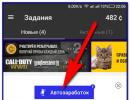Programs for recovering deleted files from the recycle bin. An easy way to recover files deleted from the Recycle Bin
As you know, small files deleted from hard drive First they move to the trash, and only then, after emptying it, disappear from view forever. In this article we will look at a situation where you deleted a file from the recycle bin due to negligence and now want to get it back. First, let's look at the process of deleting such a file.
Right-click on the file and select “Delete”.
We are asked if we really want to move this file, we agree, and it ends up in the trash.

In order to recover deleted file from recycle bin, we go into it, we find required file, right-click on it and select “Restore” from the drop-down menu.

The file is restored to the location from which it was placed in the trash. If you click on the “Empty Trash” button, the file will disappear from the Trash forever. If after some time you want to restore such a file, you will have to rely on luck and perform some actions.

If System Restore () is running on your Windows OS, then you can try the following. Right-click on the folder in which the deleted file was located and select “Restore previous version.”

I clicked on the “Desktop” folder and, as you can see, early versions of this folder opened. If you open these folders, you can easily find and copy a previously deleted file, or click on the “Restore” button and completely restore the previous contents of the entire folder.

Attention! This method Works only on system drives that have System Restore enabled.
Let's look at the next method, which involves using a backup (Windows 7 backup), if you have one.
Go to “Start – Control Panel”, set View: “Category”. Click on the “System and Security” item.

Find the archiving and recovery section and click on the “Recover files from archive” link. Let me remind you that you will only get the file if archiving is configured and if you have the archive itself:

Recovering deleted files using programs
Recovery program Recuva
Another way to recover files deleted from the Recycle Bin is to use the program Recuva. Download it from the official website: http://www.piriform.com/recuva, or look for it yourself on the Internet.
Here I will give you some tips. If you want to restore a file using this method, then:
1. Do not install or remove anything from the partition from which the required file was deleted.
2. Disable all processes related to using the hard drive directly, such as defragmentation.
3. If possible, disconnect HDD from your computer and search for the lost file on it from another computer.
And so, launch the program, select the file type - “All files” and click the “Next” button.

Select “In Trash” to place the file and click on the “Next” button.

You can enable in-depth search and click on the “Start” button

The program finds the files, look for the date and file size we need, highlight it with a bird and click on the “Recover” button

Select the location where you want to restore the deleted file.
Advice! Don't choose the same place he was in, otherwise you risk losing him. It’s better to create a separate folder for it and restore it there, and create the folder on another partition of the hard drive.
Specify the location and click the “OK” button.

File restored:

Disk Drill recovery software

A program with a large set of functions, but still the main purpose when created was Recovery deleted files. The interface is simple and clear, anyone can figure it out without any problems. Available in different languages.
Disk Drill is produced under two operating systems Mac OS and Windows, take this into account when choosing the program version.
In some cases, it allows you to recover files even after formatting, unless, of course, multi-pass deep formatting of the disk was used.
Recovering deleted files on Windows 10
Windows 10, inherited from its predecessors, has received a powerful set of functions aimed at protecting the user and preserving his data as much as possible. Of course, there are situations when not even every recovery program can recover data, but for the average user a standard set of tools may be quite sufficient.
What methods are there?
Set of built-in Windows tools 10 for Reserve copy and data recovery and operating system consists of the following:
- file history;
- system backup and recovery;
- oneDrive;
- returning the computer to its original state;
- system image;
- special loading options;
- recovery disk.
Each of them has its own function and purpose. But if we talk about restoring files and folders specifically, then the File History tool is designed for this. Using File History, you can recover both damaged and accidentally deleted files.
Setting up File History
To be able to recover files using File History, this feature must be configured and enabled.

How to run the recovery function
The most in a simple way Using the File History function, you will simply go to the folder the files from which you need to restore. In the Home tab, find the Open section and click the Journal button. As a result, File History will enter recovery mode. 
Recovering file versions
Let's assume that changes were made and saved to the file, after which it became necessary to return the previous saved version of the file. To do this, select the required file and click the Log button described earlier. In the File History window that opens, all previously saved versions of files and folders will be displayed, sorted by date of saving.

Recovering individual files
Another recovery method provided by File History is to recover files or folders if they are deleted.
To do this, as already indicated earlier, go to the folder from which the file (folder or group of files) that needs to be restored was deleted and click Journal.
The File History window that opens will display previously saved versions of the folder’s contents. Find the one that contains the desired file, select it and press the green button. 
The file will be restored to the folder from which it was deleted.
To restore a deleted folder, you need to perform the same steps.
Recovery in case of hard drive failure
If your hard drive fails or fails, you can restore all files from File History. To do this, after replacing the hard drive and installing Windows 10 on it:
- connect to the computer the external hard drive on which the File History was saved;
- go to Settings (from the Start menu) / Update & Security / Backup;
- Click the “Add Disk” button described earlier and add a disk from the File History previously saved to it.
From this moment on, the user will have access to the File History that was saved before the hard drive failed. It can be restored using the method described above.
Windows 10 file recovery programs
If File History is not configured on your computer and you learned about its existence from this article, then you should not be upset either.
Today there are a sufficient number of programs for recovering deleted files and folders. With their help, you can recover both accidentally deleted files and those lost after formatting the hard drive or reinstalling the operating system.
Their operating principle is approximately the same. They differ from each other in the presence or absence of individual functions and interface.
As an example, we can consider the process of recovering data from a hard drive using Hetman Partition Recovery.

As you can see, data loss today has ceased to be a global problem for PC users. Microsoft has provided a number of functions in its operating system, using which correctly, the user’s files will always be protected. But in case you didn’t worry about this in advance, there are other developers of data recovery programs with which you can recover them.
“I deleted an important file!” Stories with this beginning happen to users quite often. It is possible that some of our readers have already encountered a similar problem. Such stories always begin the same, but end differently. In this article I will tell you how to make the ending of this story happy. Or at least do everything to make the likelihood of a happy outcome higher.
1. What to do if an important file or folder is deleted?
Well first of all, don't panic. When you throw out garbage, you don’t immediately send it to a landfill. First a trash can, then a container, and only then a landfill. This happens in Windows too. Using the Del key, you first send the file to the Trash. Then, after emptying the recycle bin, the file can be found on disk in unused clusters for some time (this is analogous to our container from the example). And only after the area on the disk in which there were still traces of the file is occupied by other data, then the file is hopelessly lost (this is already a landfill).
1.1 Search in the Cart
It may sound trivial, but the Recycle Bin is the first means of protecting data from accidental deletion. At the same time, many Windows users automatically clear it immediately after placing files in it. Although, by and large, the Recycle Bin does not need to be emptied at all, because it does it automatically.
Searching for files in it is not at all difficult. Find its icon on your desktop and open it. If the file name is known, then simply write it in the search box. You can also sort files in the Recycle Bin by deletion date and immediately find the file you need that was just deleted.
The next time you think about using some utility that cleans out the Recycle Bin in the background to free up disk space, think carefully about whether you should trust this important process to an automatic machine. It may be easier to do it yourself and at a time when you are sure that there is nothing valuable in it.
1.2 Searching among shadow copies
It is not necessary to use any paid programs. The standard backup tool in Windows 7 is quite suitable and this system is turned on automatically when you install the operating system.
If “System Protection” is not disabled manually (which is often recommended by would-be optimizers), then restoring a deleted file from a shadow copy in Windows 7 is quite simple.
- In Explorer, find the folder where the deleted file was (not the Recycle Bin).
- Click on the name of this folder right mouse button and select " Properties»
- Go to the " Previous versions"(see picture below).
It contains information about all versions of files that were in this folder at different times.

We select the closest one by date and try to search for our file in it. If it is not there, we turn to an earlier version. And so on until you find the desired file.
This way, you can not only recover an accidentally deleted file, but also return to one of the previous versions of a document that was changed and saved on disk, and then its previous version was needed.
Shadow copies of user files are created automatically by the operating system during reboots and installation of various programs at system restore points. Therefore, you don’t need to do anything separately to create them. The main thing is not to disable “System Protection,” since some “experts” recommend disabling it to save resources, keeping silent about the fact that the security of the system as a whole will decrease.
2. If standard remedies did not help
2.1 Use a third-party file recovery utility
You can use a specialized data recovery utility, which, after analyzing the disk, will display a list of files and folders that you can try to recover. One of these programs can be kept on disk in case of fire.
The chances that the file will be recovered without loss are not so great, but there can be luck. Here, a very important point that influences the “success of the concession” is the minimum number of disk operations from the moment the file is deleted. Some sources even tell us to urgently turn off the computer and boot from a flash drive or disk. To me, this is pure paranoia. Much easier to comply simple rules, which I will give below, and do not risk your nerves in vain.

I will immediately upset the happy owners of SSD drives - they do not have this chance of salvation! The fact is that the system for such disks regularly performs the TRIM function, which resets sectors with deleted files.
2.2 Don't forget about the professionals
There are people who can help with recovering deleted files on a disk. There is a chance of running into a charlatan or an inexperienced specialist, as in any other type of service. But if the file is really valuable, then it may make sense to pay professionals.
3. What can I do to prevent files from disappearing without a trace?
3.1 Do not disable standard protection measures - they are very effective
The operating system developers have come up with a multi-level protection system against problems associated with accidental data deletion. Do not neglect them and disable them, as well as empty the Recycle Bin every time immediately after deleting a document. Make sure that “System Protection” is activated and that the Recycle Bin is working properly. With these system components, it is possible to lose a file irretrievably unless on purpose. To prevent data loss associated with disk failure, use the recommendations in the following paragraphs.
3.2 Use cloud storage
Despite the chance of information disclosure, synchronize your folder of important documents with cloud storage. I haven’t seen a user whose documents would take up 10 GB, which is exactly how much they are willing to offer cloud drives for free. They also offer their own applications that will synchronize your document folder with the cloud. For example, I use . But there are also products such as Google Drive, Yandex.Disk and of course the famous one.

Yes, it is very important that you cloud storage It also has its own basket! Don't forget to look there too if your local copy of the file is irretrievably lost.

3.3 Make regular backups
If you have an operating system other than Windows 7, 8 or 10, we recommend that you do backups(backup) with a special utility.
Windows 7
Windows 7 has its own utility for backing up versions of important files, “Backup or Restore,” which is located in the “Control Panel.”

To create backup copies, you will need a separate hard drive (external or internal) that has sufficient capacity. free space to place an image of everything system disk, as well as to create backup copies of user files.
Windows 8/10
This version of the operating system has a more advanced feature called File History, which is turned off by default. If you have really important documents, take the trouble to enable version control for them. Just type “res” in the control panel search box, as shown in the picture.

Then in the File History window do necessary settings. By default, the system suggests storing versions of all documents and drawings. If you have large folders with home photos in your documents, then it is better to make backup copies of them yourself, as I described in. And in “File History” it is better to place these folders in “excluded” folders.

Now you will have copies of the document for each change option. Your dissertation or thesis will be safe. Even if you deleted an entire chapter by mistake and wrote down the document.
File History requires the use of a removable storage device. This is in case the main hard drive fails. So don’t spare money and buy a flash drive for a hundred or two rubles (for example, 8 GB), so that you don’t have to shell out a thousand or two later to restore files bit by bit from the body of a dead hard drive.
How to recover a damaged file from a camera?
How to recover deleted documents using Recuva?
Other questions about the Recuva program
Now let's talk about scan and recovery time. It, of course, depends on the file size and disk space, but it is a little tiring due to its length. And the program does not always restore; sometimes crashes occur. But it's still worth a try. The program also has a function that can completely delete files (without the possibility of subsequent reincarnation).
This software is free, its overall rating is not as good as that of its competitors, but let's take a closer look at it.
First of all, we can note the simplicity of this software - even inexperienced people can understand the menu. experienced users. And to return data after formatting a flash drive, you can use a special wizard that, using step by step instructions will help you achieve the desired result.
Now let's talk about scan and recovery time. It, of course, depends on the file size and disk space, but it is a little tiring due to its length. And the program does not always restore; sometimes crashes occur. But it's still worth a try. The program also has a function that can completely delete files (without the possibility of subsequent reincarnation). Almost every active PC user sooner or later faces a problem when some necessary files are accidentally deleted from the hard drive or any other media. If this happens, do not despair. All you need to do is just download a free program to recover deleted files. Currently, a huge selection of similar software, both paid and free, is available to the user on the Internet. File recovery programs automatically scan the hard drive for deleted data and display this information to the screen. In most cases, just one click of the mouse is enough to return erased file to life. Many free apps for data recovery are able to work with several file systems– such as FAT, NTFS, NTFS5 and others. In addition, some programs are capable of recovering deleted files not only on the hard drive, but also, for example, on memory cards. The application will analyze the space of your hard drive and provide information about the files being restored, and upon completion of the work it will present a full report on the actions taken. Free programs To restore files, they will come to the rescue even if the information you need is on any damaged media - a CD, floppy disk or flash drive. Almost always, the chance of recovering a damaged file is quite high. However, it is worth noting that downloading and installing a file recovery program for free is not always enough - if the file you are looking for has already been overwritten by another, then the chance of recovering it is significantly reduced. We have a wide selection of free software. All you need to do is just choose and download file recovery software for free, suitable for your requirements.!

How many times has something irreparable happened when it was caused by junk lying around, and as a result important files were deleted. Everyone has probably encountered a similar situation. And, if some have come to terms with the loss, then we propose not to remain inactive, but to apply special programs for data recovery.
The principle of storing information on a hard drive is such that deleted data continues to reside in the memory cell until it becomes necessary to place new information in it. Therefore, there are chances that it has not yet been overwritten, and the data remains intact, that is, ready for recovery.
Programs that are designed to recover deleted files from the Recycle Bin:
R-Studio- whole software package for data recovery. Works with all popular storage media: from hard drives and ending with flash drives and floppy disks. Able to return files after formatting.
Features of R-Studio:
Works .
- Able to reconstruct disk arrays RAID.
- Provides the user with the ability to recover data remotely.
- Equipped with a hexadecimal editor.
R-Studio is intended for advanced users.
R.saver– a program that recovers data from all known storage devices. Returns files that were deleted from the Recycle Bin, as well as when formatting or when a system error occurs.
The program interface is Russian-language and quite simple. It is intended for general use by non-professional users.
Distributed free of charge for non-commercial use.
Free File Recovery- a simple program for . This can be not only a flash drive or hard drive, but also a camera or mp3 player.
Some users may find the program's interface to be sparse and very simple. But is this critical during restoration? important information. Moreover, it is very easy to work with the program, and it is distributed free of charge.
In addition to the regular version of Free File Recovery, there is a portable one.
Let's see how it works.
We launch the program from the shortcut.
In the main window at the very top we find the “Drive” field. Here we select the device from which information was deleted and needs to be restored.

Select the disk, and then click the “Scan” button.

Once the scan is complete, the found data will appear in the center of the window, along with its name and size. We mark the data that is of interest to us with a tick. Next, go to the “Edit” tab and select “Recover Selected Files”.
After this, a window will appear where you need to specify the directory where you want to move the selected files. Click “Ok” and the files will be saved to the specified location. After which it will be possible to work with them.

This utility will also help you recover deleted files from the Recycle Bin. Its operating algorithm is similar to Free File Recovery.
It is distributed absolutely free, easy to install and even easier to use.
We have already looked at . So there is somewhere to read about it in more detail.
The ability to recover lost files is good news. Moreover, there are programs that will do this quickly and for free.