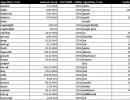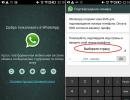Change the file format in the name. How to change the file extension? Graphic, audio, video files
The information stored on our digital devices can be in different formats. Many users periodically face the question - how to change the file extension? This need is periodically caused by the need to translate an image into the required format, adapt a document downloaded from iTunes and other mobile content stores to the characteristics of the device, reformat text content into a web page, and other reasons. How can you change the extension so that the information retains all its properties? Let's try to figure it out.
What is a file extension or format
Before changing the extension replacement function, the user needs to find out what it is and what this characteristic affects:
- First, it limits the range of applications that can open the file.
- Secondly, it was created so that the device would be able to determine its type.
Each document has its own format, which is indicated after the name. Using this property, the system determines what type of information it is dealing with - video, audio, etc. The extension characterizes this parameter and helps the system select the optimal application to open. Before changing the properties of a file to suit your needs, you need to remember how to find out the format, and only then think about how to change the existing file extension.
To do this, right-click and select the “Properties” tab. The extension will be indicated in the “File type” line. This property in most cases takes the form of a combination of 3-4 letters and numbers. By way of illustration:
- audio files come with the extension mp3, wma;
- video files – mpeg, avi;
- graphic images- gif, jpg.
When the system sees this letter combination, it understands which program to open the document with and, as a rule, can decrypt it. When changing the format, it is very important to correctly carry out the algorithm of actions, taking into account the features of a particular operating system, otherwise you can damage the information by setting the wrong format, and in the future the system simply will not be able to perform the decryption procedure, etc. To prevent this from happening, we have prepared for you step by step instructions on changing extensions for different OSes and others useful tips.
Some files do not have any extension and it is easiest to change their format. The user needs to right-click and select “Rename”. Then a dot is added to the name, followed by the letter value of the extension of interest. If the properties after renaming fully comply with the required format, the information will be opened by the necessary applications.
Operating systems of the family Windows extension hidden from users by default. The ability to convert a file is provided in one of the sections of the control panel. By going in and making the appropriate changes to the settings, you will be able to give the files you are interested in the desired format. The procedure is slightly different for different versions operating system. Converting information is not such a complicated process, and its implementation is accessible even to users without advanced skills.
On Windows 7
Operating room users Windows systems 7, changing the extension is relatively easy. To do this you need to perform the following procedure:
Click the “Start” button, open “Control Panel”;
select the “Small icons” view type;
select “Folder Options”;
select the “View” tab and uncheck the “Hide extensions for registered file types” option, save the changed settings;
after that, by right-clicking on the document, you can rename it, changing not only the name, but also the extension.
Some users may be interested in how the format changes for the operating system Windows Vista. This process is completely identical to the procedure for Windows 7. The control panel interface of both operating systems has much in common, and changing the format type for Vista according to the instructions provided will be easy. For XP OS, the format changes in a similar way, but the Folder Options item is located in the top menu of the Tools group window.

On Windows 8
For Windows 8 OS the procedure is similar to Windows 7:
go to the “Control Panel”;
set “Small icons”;
open folder options;
select the “View” tab, go to “ Extra options"; Uncheck the box next to “Hide extensions for known file types.”
That's all! After completing these steps when renaming, you can simultaneously convert the information into the format you need. This is easy to do if the sequence of actions is followed, and not only advanced user, but also a beginner who paid attention to studying the circuit in detail.
How to rename the extension of several files at once
If there is a need to rename the extension of several files at the same time - convert several dozen files from .txt to .html, change image extensions, etc. - you should acquire special software. The program is well suited for these purposes Total Commander. It has a user-friendly interface and is distributed free of charge - you can use it without even registering. You can download the program here: ghisler.com/download.htm.
The procedure for changing the format using Total Commander is extremely simple:
select the required documents using the CTRL+A button combination;
press CTRL+M – a combination that activates group renaming;
indicate the required format, names, numbering and other parameters that interest you;
After this, the selected icons are converted to the format you need
Online
The Internet presents many specialized sites that allow you to change the extension automatically in real time. As an illustration, the site doc.investintech.com/ provides users with the opportunity to convert text files of the .docx format into .doc, readable by a large number of people text editors. You can follow the procedure for changing the format on such sites as follows:
using the “Browse” or “Browse” button select required file;
its extension is indicated in the corresponding window;
the button to confirm the operation is pressed;
the new format file is downloaded to HDD computer
After changing the format using an online converter, it is recommended to check whether the procedure was correct by trying to open the updated document using the desired application. If it opens without problems, everything went correctly. Its properties were not damaged, and you were able to change the document extension without errors. This means that you can continue to use the online converter in the future.
List of existing file extensions: table
To ensure that you do not have any difficulties or errors in reformatting documents, we have compiled a table for you that lists common extensions, their properties, letter values, file assignments and the software with which these documents are opened. After familiarizing yourself with its contents, you can acquire the necessary applications for opening certain documents.
| File types | File formats | Extensions | Programs |
|---|---|---|---|
| Text Document | .txt | Notepad, WordPad, Microsoft Word | |
| Text | Rich Text Format | .rtf | WordPad, Microsoft Word |
| Microsoft Word Document | .doc .docx | Microsoft Word | |
| Help | Complited HTML help file | .chm .hlp | Microsoft HTML Helper |
| Web page | HTML document | .htm.html | Internet Explorer,Opera, Mozilla FireFox, Google Chrome |
| Font | Font file | .ttf | Windows Font Viewer |
| Portable Document Format | Adobe Acrobat, Adobe Reader, Foxit Reader | ||
| E-books | DjVu Image | .djvu | DjVu Reader, WinDjView |
| FictionBook 2.0 | .fb2 | FB Writer, FBTools HaaliReader for Windows Cool Reader |
|
| Archives | RAR archive, ZIP | .rar .zip | WinRAR, WinZIP |
| Tables | Book Microsoft Excel | .xls .xlsx | Microsoft Excel |
| Presentation | Microsoft Power Point | .ppt .pptx | Microsoft Power Point |
| Database | Microsoft Access | .mdb .accdb | Microsoft Access |
| CD Audio | .cda | ||
| Sound file Windows | .wav | ||
| Audio | Windows Audio Format | .wma | Windows Media,Winamp |
| Audio format MPEG 1 Layer 3 | .mp3 | ||
| Video format for Windows | .avi | Windows Media, Light Alloy | |
| MPEG video format | .mpg .mpeg | Windows Media, Light Alloy | |
| Quick Time Movie | .mdv | Quick Time Movie Player | |
| Video | MPEG-4 video file | .mpg4 | QuickTime Player, Windows Media, Light Alloy |
| Flash compatible video file | .flv | Media Player Classic, Adobe Flash Player | |
| Flash animation | .swf | Browser with Flash module | |
| DivX encoded video file | .divx | DivX Player, CyberLink PowerDVD, QuickTime Player with DivX codec | |
| Windows Media Video File | .wmv | Windows Media Player, CyberLink PowerDVD, Browser with Windows plug-in, Media Player | |
| DVD Video Object File | .vob | CyberLink PowerDVD, Media Player Classic | |
| Windows Bitmap | .bmp | ||
| Compuserve GIF | .gif | ACDSee, InfanView, XnView, programs like gif animator | |
| Images | JPEG file | .jpg .jpeg | Paint, ACDSee, InfanView, XnView |
| Tagged Image File Format | .tiff | ACDSee, InfanView, XnView | |
| Portable Network Graphic | .png | Windows Photo Gallery Viewer ACDSee, Photoshop |
|
| Virtual disk | Disk image | .iso .mdf .mds .bin .nrg | Alcohol, Daemon Tools, UltraISO, IsoBuster, Nero |
| Command, executable | Windows Executable File DOS Batch File | .exe .bat | operating system |
Each file that is used in Windows 10 and other versions of the OS has an extension: .txt, .doc., .exe, .jpg and others. Often, users need to know how to change the file extension in Windows 10 to continue working.
Making visible
By default, extensions are not visible in Windows 10. Therefore, to change them, first turn on the display. There are two ways to do this.
In the View tab
In Folder Options

How to change
You can change the extension after it has been opened.
Using the context menu
The easiest way is to use the Context Menu.

Important! Use this method only when you know for sure what you are doing. If after this the file no longer opens, rename it back.
File groups

Important! The change will occur only for those files whose original extension matches the one specified in the command.
Conversion
Often the file is not launched by the program even after changing the extension. But this is not surprising, since it is intended solely to compare executable file program. The file itself is determined by its content.
If the file format is not supported by programs installed on your computer, convert it. Special programs are designed for this. You can find them on the Internet. They differ in functionality depending on the tasks you solve.
Video
The video clearly shows the process of opening visibility and changing the extension.
Saving with a specific extension
To make changes to the system, you may need a file with the extension .bat or hosts without .txt extension. To create them, launch Notepad and, when saving, select “All files” in the “File type” field. If necessary, specify the required extension. 
Conclusion
Changing the extension is done using Context menu or Command line when working with a group of files. If the device does not have programs compatible with a particular file, it can be converted to a suitable format using special programs.
It's no secret that our time is marked by the age of information. Right now information price is more important than ever. This is the engine of progress, the key to success and the most important component of business. In addition to the accumulation and preservation algorithm, a person needs to somehow secure information. Many software and hardware solutions have been implemented for this purpose. Speaking about the first method, here we can separate two types of protection and hiding data from the eyes of an attacker. The most simple method What can be confusing is changing the file extension.
The second case will be needed when data has been downloaded from the Internet, but for unknown reasons its extension does not correspond to what is needed (for example, you downloaded a *.pdf book, but it was downloaded as *.htm). Here you can try changing it to the required one and opening the file.
In Windows 7, there are two methods for replacing data extensions. All of them are quite simple and do not require specific knowledge.
There are two ways to get to this menu. The first one is the shortest. To do this, press the Window + R key combination and enter the control folders command in the window that opens at the bottom left. If this command is ignored by the operating system, you can use another way.

The second method is a little longer. Click the “Start” button and select “Control Panel”. Then, in the menu that opens at the top, for convenience, opposite the “View” section, select the “Small Icons” category. A list should appear system applications, from which you need to select “Folder Options”.
In order not to search for a long time among this set, you can use the quick search. To do this, at the top of the window, in the appropriate field, you need to enter “Folder Options” and press the Enter button.

A window will open where you need to open the “View” tab displayed at the top. Then in the “Advanced options” list you need to find the “Hide file extensions” item. By default, there is a checkbox here that needs to be unchecked. Then click the “Ok” button and go to the desired file. Hover the mouse cursor over it and right-click, then select “Rename”. In addition to changing the name, the user will be able to change extensions. After editing, the system will ask if you really want to perform this action. Here we click the “Ok” button and see that the extension has been changed to the desired one.

The second method is “Regular Notepad”
This method is ideal for experimentation as it saves the old file and creates a new one with the desired extension. First, you should open the Notepad program. To do this, you can press the Window + R key combination and enter the notepad command.

If this method does not work, then the program can be found in “Start” - “All Programs” - “Accessories”. Here we select notepad.

After starting the program, click on the “File” tab and select “Open”. In the window that appears, you need to select the section at the bottom (All files (*.*)). This is necessary in order to find the necessary data other than the txt extension.

After opening the required file, notepad will most likely display a bunch of incomprehensible characters on the screen. After this, you need to open the “File” section again and select “Save As”. In this window, select from the drop-down list opposite the “File type” item - All files. Afterwards, in the field where you enter the name, you must put a dot at the end and write the required extension. Then click the “Save” button. As a result, the user will receive a data type with the old extension and the new one.

As you can see from the above, these steps are very simple. Even an inexperienced user can handle them. The only thing we can recommend is to use only the second method. Because if the file is damaged, the user will not lose data. It will be possible to continue working by changing the extension again from the “reference” file.
But in some situations, the Notepad utility cannot open certain data. In this case, you can use the first method. At the same time, make a copy of the old file.
In contact with
| Extension | Description |
| txt, docx, rtf, odt, doc | text format |
| mp3,wma, wav | audio extension |
| msi, exe | executable file extension |
| avi,flv,mov,mpeg,3gp,ogg,mov,vob | video extension |
| jpg, jpeg, jpe, bmp,gif, png, tiff | image format |
| pdf, djvu, fb2 | e-book format |
| zip, rar, 7z, | archive expansion |
| html, htm, xml, asp, php, css | web pages |
| csv, xls, xlsx, sxc | spreadsheet extension |
To change the file extension in operating system Windows7, do the following:
- open “Start” => “Control Panel”.
- select viewing type Small Icons => Folder Options
.

– after pressing "Folders settings"
A new window will open. Go to the tab there "View" and remove the bird from the point
.
Click "OK"
.

Now everything is ready to change the extension. You just need to right-click on the desired file, a new pop-up window with a list will open. Select from the list "Rename".

After you click “Rename”, you will be able to change the file extension. Just remove the old extension to the point and write a new one.

How to change the file extension in Windows XP.
In Windows XP, the ability to display extensions is enabled in a slightly different way than in Windows 7, but you can change the file extension in the same way.
– go to any folder and select from the menu at the top "Service » =>
«
Folder property"
.

Then a new window will open, the same as I described in Windows7. Go to the tab in the window "View" and remove the bird from the point "Hide extensions for registered file types"
.
Click "OK"
.
All is ready. In order to change the extension, do the same operation as I described for Windows7. Right-click on the file and a new pop-up window will open with a list. Select from the list"Rename".
Remove the old file extension up to the period and write a new one.
The advantage of the Total Commander program is that all files are immediately displayed with the extension and you do not need to make special transitions to see the format. You can change the file extension using the Total Commander program very quickly. Now you will see this in an example.
In the Total Commander program, open the file in which you need to replace the extension.


After pressing the F2 key, you will be able to change, delete, change the file name and extension using the standard method. When you have made the replacement, press "Enter" .

That's all. If something is not clear to you, write in the comments, I will answer quickly. If you liked the material, tell a friend by clicking on the button social networks, which is located below. ABOUT!!! I almost forgot: subscribe to my blog updates so as not to miss fresh, useful topics.
Imagine:
- there is a file in front of you. By double click Windows prompts you to choose a program to open it with. And who knows what kind of file this is, what extension it has and what program can open it?
- Dangerous situation. I sent you the greetings.jpg file by mail. You decide that it is a picture and open it. But the true extension, as it turns out, was hidden from you - the file was called greetings.jpg.exe and was virus!
- The file arrived by mail again. Just the executable file with the .exe extension that you are waiting for. But mail program For security reasons (as in the previous paragraph), I renamed the file, adding the extension safe. You are trying to rename a file, but you are not offered the option to change the extension. It is not clear how to launch the file.
- There are two files on your desktop and they look exactly the same. And the names are the same, and the pictures are the same. And one of them is doc, and the other is rtf. It's time to get confused.
In these cases you simply need enable display
Or this situation:
- you downloaded an archive from the Internet, but for some reason the browser saved it with htm resolution (web page resolution). Naturally, you will not be able to unpack such an archive.
You need change file extension to the correct one.
What to do in this case?
- Specify in Windows settings display extensions.
- Use a file manager.
You can change the formats (extensions) of some files by simply renaming them.

However, Windows OS may not show file extensions, including for security reasons, so that the user does not inadvertently rename the file incorrectly. Those. In your explorer the files are displayed like this:

To change the file extension you need Enable display of file extensions in Windows.
1.How to set the display of file extensions in Windows settings
Go to the menu: " Start" - "Control Panel".

There are two options here:
a) you have classic style enabled
If the classic style is active, immediately select “Folder Options”.

Then select the item “Designs and themes”.

And at the next stage we also select “Folder Options”.

In the properties, on the “View” tab, find the item “Hide extensions for registered file types” and uncheck this item. Click "OK".

You can also open the display of file extensions via Windows Explorer (double-click on the "My Computer" icon on the desktop or the Win+E key combination). Go to the folder where the file whose extension you want to change is located. In the Explorer menu Service select item Folder properties. IN Windows 7 there may not be a menu; in this case, press the Alt key in the Explorer Window and it will appear. Menu item equivalent Folder properties in Windows 7 it is called Folders settings .
 |
(note: in Vista the main menu item is called “arrange”, and “folder options” can also be found in the control panel (start - control panel))
On the View tab, uncheck the Hide extensions for known file types option and click OK.
Now you can notice that the file names have changed, and the names of their extensions appear to the right after the dot: “flv”, “jpg”, mp3 and so on.

or select the desired file and press the “F2” key on the keyboard (similar to the “Rename” command).

Remove the old extension before the dot and enter the new extension in its place. Remember that you should not touch the dot, otherwise the extension will merge with the file name. Once the new extension is specified, press the "Enter" key on your keyboard.

operating room Windows system will give you a warning window that after changing the extension the file may become inaccessible. Click the button "Yes" to confirm the change.

This way you will change the file extension.
And now on the desktop you can see graphic file icons indicating its extension

If suddenly the file stops opening, just put the old extension back in place. This usually helps correct the situation.
Here's a video tip to help you:
If you want to know what a particular extension means, take a look at filetypes.
I recommend not hiding file extensions on your computer if you are not yet familiar with them. Open extensions files will help you quickly learn which extension belongs to which type of file, and if you come across a virus file, for example, a picture arrives in the mail, and its extension is EXE or BAT (executable files), then you will never open such a file.
Also, default file extensions are often shown in many file managers, for example, Total Commander.
2.How to change file extensions in Total Commander
In Total Commander, extensions are listed in the second column of the disk window.

To rename a file, press Shift + F6 and simply enter a new extension.

After this, do not forget to press Enter, and the file changes its “last name”. Now flv video in mp4 quality can be safely uploaded to LiveInternet.

And finally:
Remember! As a rule, changing file extensions often makes it impossible to open and edit them in the future. Therefore, you need to be extremely careful when experimenting with extensions. However, some file extensions change without much consequence, for example text file with the txt extension you can easily turn it into an html web page that opens in a browser.
It is best not to change file extensions, but to save files in the desired format using the “Save As” command, which is usually located in the “File” menu of all common programs. So, for example, you can save a Word 2007 document with the docx extension in the format Word document 2003 with doc extension. Simply changing the document file extension using the “Rename” command will make the docx file unreadable.
Based on materials BraveDefender, yachaynik.ru,