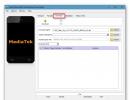What versions of the Windows operating system are there? What versions of the Windows operating system are there? How is Windows 7 different?
So Microsoft provides multiple versions of Windows 7. Why?
If you look at the full version of Windows 7 Ultimate (Maximum), its price is around $300. This is not so little for an ordinary person. Most, having learned the price, immediately begin to be indignant that they will not pay that amount for the OS. But on the other hand, they don’t need all the functions that are in it. That's why versions are produced with a limited set of functions and a correspondingly lower price. However, it is always possible to upgrade to a higher version and gain access to additional features.
Now let's look at the different versions and their capabilities.
Windows 7 Starter- simplifies work with small laptops and other computers with limited hardware capabilities. This release is designed for users with minimal requirements and combines reliability and speed with a familiar interface. The main features are as follows:
- extensive application and service compatibility;
- safety, reliability and speed of operation;
- Possibility of joining a home group.
This version is not available for retail sale.
Windows 7 Home Basic is an entry-level release that will be sold in some developing countries to customers with low-cost computers. Windows 7 Home Basic makes accessing frequently used programs and documents faster and easier. The main features are as follows:
- active thumbnails;
- advanced networking support (wireless computer-to-computer networks and Internet connection sharing);
- ability to expand the screen to multiple monitors.
The retail price for this version is about $100.
Windows 7 Home Premium- This is the best release for consumers: now the whole world of entertainment is on your computer. You can easily connect to other computers and devices in an interface with many visual effects designed to simplify and diversify your daily tasks. With this release, you can create a home group and share photos, videos, and music. And thanks to the ability to easily connect to Internet TV with Windows Media Center, you can watch TV shows for free from anywhere. In addition to the features available in the above editions, Windows 7 Home Premium includes the following features:
- Improved navigation and window customization with enhancements to the Microsoft Aero desktop;
- the ability to create a homegroup to facilitate file sharing among networked computers and devices;
- the ability to watch Internet TV and record TV shows on your computer using Windows Media Center;
- remote media streaming and improved support for various media formats.
Windows 7 Home Premium retails for about $150.
Windows 7 Professional- Combines all the business features you need with the entertainment features of Windows 7 Home Premium edition. You'll be able to run a variety of Windows XP productivity programs directly from Windows 7 or using Windows XP mode, and easily restore data with automatic backup capabilities on your home or work network. Connecting to corporate networks has become easier and more secure. This release includes the following additional features:
- Domain joining, which allows you to connect to a managed Windows Server network;
- advanced backup and recovery, which can be used to create a backup copy of an entire system on your home or work network, as well as an encrypted file system for data protection;
- Windows XP mode for running legacy business applications in a Windows XP environment;
- Network Location Aware Printing, which helps you set different default printers for your home and work networks.
The retail price for this issue is about $200 - $230.
Windows 7 Ultimate is the most complete and powerful edition designed for enterprise customers and customers who require a complete set of capabilities. This release enables you to work productively anywhere, improves security and control, and optimizes PC management. Combines the entertainment features of Windows 7 Home Premium with the business features of Windows 7 Professional in a flexible, multi-language interface. In addition to the previously listed features, this release includes the following:
- disk encryption and Microsoft BitLocker and BitLocker To Go data protection on internal and external drives and storage devices;
- DirectAccess technology for a more secure connection to the corporate network via the Internet;
- Microsoft BranchCache technology, which provides accelerated access to content from remote branch file and web servers;
- Microsoft AppLocker technology, which prevents unauthorized software from running on employee computers;
- Enterprise search scopes that make it easier to discover and search content on intranet portals;
- Multilingual user interface packages that provide operation in any of 35 languages.
The retail price for this release is approximately $300.
Windows 7 Enterprise- Identical to the Ultimate edition, but includes volume licensing support and is only available to customers with a Microsoft Software Assurance Agreement.
That's it for the short review. If you look at it, it becomes obvious that for the average user, the Windows 7 Home Premium edition will be enough, which will save about $150. So, if you are planning to purchase Windows 7, do not rush to chase everyone, think about which version you need. After all, it may turn out that the cheapest edition - Home Basic - is quite suitable for your requirements.
Windows 7 was released on October 22, 2009 in the form of 11 versions of the operating system: Starter, Home Basic, Home Premium, Professional, Enterprise and Ultimate. All versions except Starter (32 bit only) have sub-variants with 32-bit and 64-bit architecture. The enterprise version of Windows 7 is functionally identical to the Ultimate version, with the exception of differences in licensing rules (purchase and use rules) and stated end of support dates. Below is a table showing differences between Windows 7 versions.
Windows 7 - version differences
| Version name: | Initial | home Basic | Home extended | Professional | Corporate | Maximum |
|---|---|---|---|---|---|---|
| Terms of purchase: | Only under OEM licenses | Retail and OEM licenses (emerging markets only) | Retail and OEM licenses | Retail, OEM and corporate licenses | Only with corporate licenses | Retail and OEM licenses |
| End of support: | 13.01.2015 | 13.01.2015 | 13.01.2015 | 14.01.2020 | 14.01.2020 | 13.01.2015 |
| 64-bit version: | No | Yes | Yes | Yes | Yes | Yes |
| Maximum RAM size for 64-bit versions: | 2 GB | 8 GB | 16 GB | 128 GB | 128 GB | 128 GB |
| Windows Recovery Center: | No domain support | No domain support | No domain support | Yes | Yes | Yes |
| Home Group feature, creating and joining a group: | Join only | Join only | Yes | Yes | Yes | Yes |
| Windows Aero interface: | No | Basic theme only | Yes | Yes | Yes | Yes |
| Multiple monitors: | No | Yes | Yes | Yes | Yes | Yes |
| Fast user switching: | No | Yes | Yes | Yes | Yes | Yes |
| Changing the desktop picture: | No | Yes | Yes | Yes | Yes | Yes |
| Desktop Manager: | Yes | Yes | Yes | Yes | Yes | Yes |
| Windows Mobility Center: | No | Yes | Yes | Yes | Yes | Yes |
| Improved handwriting recognition and Multitouch: | No | No | Yes | Yes | Yes | Yes |
| Windows Media Center: | No | No | Yes | Yes | Yes | Yes |
| Additional games: | No | No | Yes | Disabled by default | Disabled by default | Yes |
| Emulator | No | No | No | Yes | Yes | Yes |
| EFS data encryption system: | No | No | No | Yes | Yes | |
| Printing based on location information: | No | No | No | Yes | Yes | Yes |
| Ability to act as a remote desktop host: | No | No | No | Yes | Yes | Yes |
| Connecting to a domain: | No | No | No | Yes | Yes | Yes |
| Possibility to go to: | No | No | No | Yes | Yes | Yes |
| Support for multiple hardware processors: | No | No | No | Yes | Yes | Yes |
| AppLocker: | No | No | No | No | Yes | Yes |
| BitLocker and BitLocker To Go: | No | No | No | No | Yes | Yes |
| Branch Cache: | No | No | No | No | Yes | Yes |
| DirectAccess: | No | No | No | No | Yes | Yes |
| Subsystem for launching Unix applications: | No | No | No | No | Yes | Yes |
| Multilingual user environment: | No | No | No | No | Yes | Yes |
| Downloading from a VHD image file of Microsoft Virtual PC: | No | No | No | No | Yes | Yes |
| Launching the snap-ins lusrmgr.msc (Local Users and Groups), gpedit.msc (Local Group Policy Editor), secpol.msc (Local Security Policy): | No | No | No | Yes | Yes | Yes |
When compiling this table, data was used from the sites: microsoft.com, wikipedia.org.
To be able to install any version of Windows, if you have Windows 7 Ultimate, you must remove the release configuration file from the distribution: sourcesei.cfg. Do not forget that in the 64-bit version of Windows 7, Starter does not exist.
Windows 7 32 bit or 64?
Most users have the opinion that 64-bit editions Windows 7 faster than 32-bit. In fact, this is true, but only with the adjustment that the application must support x64 architecture, and even in this case, the difference in performance with applications that only support x86 architecture will not be significant.
Choice of 32 or 64-bit version of Windows 7 Basically, only 2 factors influence: whether the computer’s processor (CPU) supports x64 architecture and the amount of installed RAM. And if with the processor everything is extremely simple: almost all new processors can work with 64-bit applications (in case of doubt, especially if the computer was purchased a long time ago, this issue should be clarified), then the amount of RAM plays a decisive role when choosing the bit depth of the operating system Windows 7. 32-bit Windows can only work with no more than 4 GB. RAM is the limit for the x86 architecture. And if the computer has 4 GB installed. and more RAM, then for its entire volume to be available, a 64-bit version of the OS is required. It also makes no sense to operate a 64-bit OS with a small amount of RAM: Windows with x64 architecture consumes, on average, 300 MB more RAM than its 32-bit version. Therefore, before you say anything, you must first understand the purpose and capabilities of these platforms. And outdated software can be used on XP and other, older OSes. It all depends on the purpose for which you purchased the PC or Laptop.
Nikolay (NIL), you are also wrong! 32-bit versions support more than 4 GB, if only because Win2K Server could work with 128 GB of memory using PAE mode (https://ru.wikipedia.org/wiki/PAE). Another thing is that in practice, each program can be allocated no more than 2 GB, although the program can address up to 4 GB (and if the programmer wishes, even more). Moreover, in 32-bit systems, not 3.25 GB or even 3.5 GB will be used, but all 4 GB, but part of them, usually 1/8 (that is, about 0.5 GB), is used by the system to work with peripheral devices and expansion cards. In 64-bit systems, the system naturally also uses part of the memory for its needs, but for some reason the full amount of memory is shown in the system properties.
Installing the system on a PC is very simple and generally does not differ from installing Windows Vista. And it should be noted that the system requirements for a 64-bit system are somewhat high - it can run on 1 GB of RAM. Below in the article we will discuss the pros and cons of 64-bit versions, as well as “which is better – a 32-bit or 64-bit version.”
Windows 7 comes in several editions (editions). Data on them is given in the table:
| Possibilities versions |
Initial (Starter) |
home Basic (Home Basic) |
Home extended (Home Premium) |
Professional (Professional) |
Maximum and Corporate (Enterprise) |
| Improved taskbar and jump lists |
+ | + | + | + | + |
| Windows Search | + | + | + | + | + |
| Joining home group |
+ | + | + | + | + |
| Archiving and recovery |
+ | + | + | + | + |
| Support Center | + | + | + | + | + |
| Control devices (Device Stage) |
+ | + | + | + | + |
| Streaming broadcast media files, including Play To technology |
+ | + | + | + | + |
| Support Bluetooth |
+ | + | + | + | + |
| Faxes and scanning |
+ | + | + | + | + |
| Base set of games |
+ | + | + | + | + |
| Dispatcher credentials |
+ | + | + | + | + |
| Aero Snap | + | + | + | + | + |
| "Live" sketches in the taskbar |
- | + | + | + | + |
| Fast switching users |
- | + | + | + | + |
| Connection to wireless networks on the fly |
- | + | + | + | + |
| Sharing connection to Internet |
- | + | + | + | + |
| Support several monitors |
- | + | + | + | + |
| Center mobility Windows (without regime presentations) * |
- | + | + | + | + |
| Aero Glass and extended navigation in Windows (Aero Shake and Aero Peek) |
- | - | + | + | + |
| Windows Touch (sensory and handwritten input) |
- | - | + | + | + |
| Creation home groups |
- | - | + | + | + |
| Windows Media Center |
- | - | + | + | + |
| Playback and editing DVD video |
- | - | + | + | + |
| Advanced set of games |
- | - | + | + | + |
| Scissors, Notes |
- | - | + | + | + |
| Windows Sideshow (on additional display) |
- | - | + | + | + |
| Printing tailored locations |
- | - | - | + | + |
| Joining domain and group politicians |
- | - | - | + | + |
| Connections to remote desktops (host) |
- | - | - | + | + |
| Extended archiving (network and group politicians) |
- | - | - | + | + |
| Encrypting file system (EFS) |
- | - | - | + | + |
| Center mobility Windows: mode presentations * |
- | - | - | + | + |
| Autonomous folders |
- | - | - | + | + |
| Windows XP Mode |
- | - | - | + | + |
| BitLocker and BitLocker To Go |
- | - | - | - | + |
| AppLocker | - | - | - | - | + |
| DirectAccess | - | - | - | - | + |
| BranchCache | - | - | - | - | + |
| Multilingual custom interface (linguistic packages) |
- | - | - | - | + |
| "Corporate" search |
- | - | - | - | + |
| Improvements in deployment virtual medium (VDI)** |
- | - | - | - | + |
| Download from virtual hard drives (VHD) |
- | - | - | - | + |
*Windows Mobility Center is only available for laptops and netbooks
**Windows 7 Ultimate is not licensed for VDI scenarios, but these features enrich the experience of connecting remotely to this OS
*** The table is compiled based on information from Microsoft:
http://windows.microsoft.com/ru-RU/windows7/products/compare?T1=tab20
But you can see such signs (or similar ones) on any site where Windows 7 is mentioned. And, frankly, for the average user they are not very informative: it looks like you need to take the Maximum version (you won’t be able to buy the Corporate version - this version is not for free sales). But do you need it? Let's try to figure it out...
What to install - 32-bit or 64-bit?
Here we are considering the situation that we install on a home computer to solve typical household tasks: watching movies, simple work (like typing in MS Word), the Internet, games.Most sites advise installing the 64-bit version, citing the fact that it “works faster.” Opponents of the 64-bit system motivate their position with a “problem with drivers.” In fact, now there is practically no such problem - you can almost always find a 64-bit driver for more or less modern equipment. In some cases, 32-bit ones are also available - but this risks slowing down the system or even causing it to fall into the “blue screen of death”. Therefore, it is better to install only 64-bit drivers.
In fact, for home computers the performance increase is not as significant as we would like; it is clearly noticeable in mathematical calculations, for example, but in everyday life it is practically unnoticeable; moreover, given that most programs are now 32-bit, it can happen slowing down your computer. This is due to the peculiarity of executing 32-bit programs on a 64-bit system. Therefore, at the moment it is more desirable to install a 32-bit system (since a 32-bit analogue of a 64-bit program can almost always be found, and the opposite is not always true).
For home computers, there is one exception to the rule - you must install a 64-bit OS if the amount of RAM on your computer is more than 3 gigabytes. 32-bit systems cannot address memory larger than 4 GB, in fact - no more than 3 GB (memory allocation feature). You can enable "advanced" addressing (PAE), but this is a "crutch" that does not always work.
Conclusion: if you have 4 GB or more, install 64-bit Windows 7, in other cases install 32-bit.
Deciding on the edition of Windows 7
Not everything is clear here - even “home” users have different needs. Therefore, we will explain the features of each edition, based on the table above. As you can see, in the table the “features” of the system are grouped in such a way that the subsequent edition contains all the features that were in the previous one (unlike the table on the Microsoft website - it is grouped there by categories (“entertainment”, “opportunities”, etc. .d.), but comparison is somewhat difficult. Therefore, for those who need to look by category, you are welcome here:http://windows.microsoft.com/ru-RU/windows7/products/compare?T1=tab20
All editions allow you to simultaneously run an unlimited number of applications (as long as your computer resources allow).
Note. It is recommended to open all links to the Microsoft website that will be in the article in Internet Explorer.
Windows 7 Starter
Improved taskbar and jump lists is a feature that allows you to quickly jump to frequently used files. The contents of the jump list depend on the specific program. To view the Jump List, you can right-click on the program icon in the taskbar or call it from the Start menu:The improved taskbar is a changed appearance (compared to previous versions of Windows) with improved functionality (which is expanded in more “advanced” editions).
Windows Search: A tool for finding files on your computer. Includes indexing services to speed up file searches. Available in the upper right corner of the window.
 Joining a HomeGroup: provides the ability to join a computer to a homegroup. HomeGroup is a tool that makes it easier to set up shared access to files and folders, as well as printers on your home network (that is, between computers in your apartment/house). Readers of MirSovetov should understand that Windows Starter only supports joining a homegroup, but not creating them!
Joining a HomeGroup: provides the ability to join a computer to a homegroup. HomeGroup is a tool that makes it easier to set up shared access to files and folders, as well as printers on your home network (that is, between computers in your apartment/house). Readers of MirSovetov should understand that Windows Starter only supports joining a homegroup, but not creating them! Archiving and recovery: a program designed to archive important files (both yours and system ones) so that they can be restored if necessary. You can choose which files and folders you want to archive. You can also make an emergency copy of the entire system (a snapshot of the system) with installed drivers, programs... So that if something happens, you have fewer problems with reinstallation.
Support Center: built-in program for displaying important Windows notifications that require user attention. These notifications pop up mainly when there are any violations in the system that threaten its security or normal functioning, as well as when there are updates on the Microsoft website. The support center also offers ways to solve problems that have arisen and routinely maintain your computer, allowing it to maintain normal operation.
 Device management: When you connect a device, a window may appear that groups the most frequently used functions for that device. For example, if you have an MFP (printer-scanner-copier), then when you connect it, various scanning and printing options may be displayed. In earlier versions of Windows, this was separated into different menus, which you still need to get to. An example of this function on the Microsoft website:
Device management: When you connect a device, a window may appear that groups the most frequently used functions for that device. For example, if you have an MFP (printer-scanner-copier), then when you connect it, various scanning and printing options may be displayed. In earlier versions of Windows, this was separated into different menus, which you still need to get to. An example of this function on the Microsoft website: http://windows.microsoft.com/ru-RU/windows7/device-stage
Streaming media files, including Play To technology: Streaming is when a file is played on one computer (broadcast server), and other computers act as receivers. It turns out something like a radio broadcast, but on a local network. PlayTo technology allows you to choose which computer to play the specified file on, i.e. allows you to personalize your broadcast. You can admire the PlayTo technology by downloading a demo video from the Microsoft website:
http://windows.microsoft.com/ru-RU/windows7/products/features/play-to
Bluetooth support: support for Bluetooth devices.
Basic set of games: standard set of games (Klondike, Minesweeper, Spider...).
Credential Manager: allows you to work with user accounts (add, change name, set password and other account-related features).
 Aero Snap: a very useful feature, according to MirSovetov: quick resizing of windows when dragging them to the edges of the screen. For example, when you need to view two Word documents side by side at the same time: previously you had to adjust the sizes manually, now you just have to drag one document to the left and the second to the right side of the screen. When you “drag” the windows from these positions, the windows will restore their former size. Oddly enough, it is available even on systems that do not have an Aero interface.
Aero Snap: a very useful feature, according to MirSovetov: quick resizing of windows when dragging them to the edges of the screen. For example, when you need to view two Word documents side by side at the same time: previously you had to adjust the sizes manually, now you just have to drag one document to the left and the second to the right side of the screen. When you “drag” the windows from these positions, the windows will restore their former size. Oddly enough, it is available even on systems that do not have an Aero interface.  Demonstration (video) on the Microsoft website:
Demonstration (video) on the Microsoft website: http://windows.microsoft.com/ru-RU/windows7/products/features/snap
In addition, in the Initial version you cannot change the wallpaper on your desktop. The initial version is usually supplied on netbooks, but on them it is quite possible to replace it with some more powerful edition. There are also restrictions on running some applications, for example, some games do not run under this OS.
Windows 7 Home Basic
Includes everything that is in the Primary, and in addition to this a number of possibilities."Live" thumbnails in the taskbar: When you hover and hold the cursor over the program icon in the taskbar, a window thumbnail appears showing what the program is currently doing. Video playback can even occur in this window. One program can have several thumbnails if several windows are open in it. In short, these are something like screenshots of a window in the taskbar:
 Fast user switching: support for switching to another user without first closing all windows and programs of the current user.
Fast user switching: support for switching to another user without first closing all windows and programs of the current user. Connect to wireless networks on the fly: When you left-click on the wireless networks icon in the taskbar, a list of available wireless networks (and information about them in tooltips) that you can connect to is displayed
 Internet Connection Sharing: the ability to access the Internet of computers on a local network through a computer on the same network connected to the Internet.
Internet Connection Sharing: the ability to access the Internet of computers on a local network through a computer on the same network connected to the Internet. Multiple monitor support: displaying the Windows desktop and programs on other monitors connected to this computer; There are various display options. You can access these settings by right-clicking on the desktop and selecting “screen resolution”:
 In this case, the system has one monitor. If there were several of them, then next to the monitor with the number 1, a monitor with the number 2 would appear, and in the “screen” drop-down list you would be asked to select the desired monitor.
In this case, the system has one monitor. If there were several of them, then next to the monitor with the number 1, a monitor with the number 2 would appear, and in the “screen” drop-down list you would be asked to select the desired monitor. Windows Mobility Center: This is for laptops and netbooks, allowing you to access quickly used tasks typical for this type of system:
 This edition does not support equipment for displaying presentations (the ability to connect projectors).
This edition does not support equipment for displaying presentations (the ability to connect projectors). Windows 7 Home Premium
Includes everything that is in Home Basic, plus some functionality on top of that.Aero Glass and advanced navigation in Windows (Aero Shake and Aero Peek, Aero Snap): Aero Glass is a translucent window display style and animation, with the ability to customize translucency, colors, etc. "for yourself." Aero Shake hides all windows except the selected one. To restore all windows, simply shake the active window. Demonstration (video):
http://windows.microsoft.com/ru-RU/windows7/products/features/shake
Aero Peek – “X-ray” for windows – allows you to look “through windows”, while the outlines of windows remain on the screen, but their contents disappear (except for the selected window). Demonstration (video):
http://windows.microsoft.com/ru-RU/windows7/products/features/peek
Windows Touch (touch and handwriting): Designed for tablet computers. Allows you to work with the system by clicking on interface elements on the screen.
Create a homegroup: what is a home group - see the corresponding paragraph in the description of the capabilities of the “initial” edition. In this edition, in addition to joining, you can already create home groups. The fundamental difference is that in the “initial” edition it was impossible to select files and printers to which you want to share access in this way, but in this version you can.
Windows Media Center: a program for quick access to multimedia functions of Windows: watching and recording TV shows, viewing videos and photos, listening to music... Optimized for use on devices with touch screens.
Playing and editing DVD video: If you can play a DVD on any edition, providing the appropriate codec if necessary, then here this codec is already available “out of the box”.
 Extended set of games: Chess, mahjong, backgammon and others are added to the standard games.
Extended set of games: Chess, mahjong, backgammon and others are added to the standard games. Scissors, Notes:“Scissors” allow you not only to take screenshots of the screen, but also to select any area of the screen and take a screenshot only from this area. Sticky notes are like “sticky notes” on your desktop for memory. This function will be useful for MirSovetov readers who own tablet PCs - you can take notes by hand.

 Windows Sideshow (on secondary display): technology for receiving and displaying data from a computer on other displays. For example, displaying a photo from a computer in a photo frame.
Windows Sideshow (on secondary display): technology for receiving and displaying data from a computer on other displays. For example, displaying a photo from a computer in a photo frame. Windows 7 Professional
Includes all the features of Home Extended, with a number of others added.Location-based printing: Let's say you're using a laptop and connecting it to the network at work. There is a printer at work, there is a printer at home. Previously, you had to reconfigure the printer each time or, at best, select the appropriate default printer. With this feature, Windows remembers which network the printer is connected to and automatically restores the settings for it when it reconnects to that network.
Joining a domain and group policies: allows you to configure group policies (sets of rules in accordance with which the Windows environment is configured, typical for multi-user systems) and the ability to enter a computer into a domain (a domain is a group of computers with the same security policies).
Remote desktop connections (host): allows you to remotely connect to a computer and work on a remote computer as if you were behind it.

 The prefix "host" means that the computer can act as the one to be connected to using the remote desktop feature.
The prefix "host" means that the computer can act as the one to be connected to using the remote desktop feature. Advanced archiving (network and group policies): everything is the same as in regular archiving, but to this is added the ability to archive network settings and group policies.
Encrypting File System (EFS): allows you to encrypt your files and folders from other users (when using the NTFS file system). How and why to encrypt is, rather, the topic of a separate article.
Windows Mobility Center: a presentation mode has been added (what a “mobility center” is – see the description of the Home Basic Edition) makes it possible to display an image on a projector:
 Offline folders: the ability to automatically copy the contents of server files to the local computer disk; the user will be able to access the files even if the server on which they are stored goes offline. Periodically, Windows synchronizes files in offline folders with the contents of files on the server.
Offline folders: the ability to automatically copy the contents of server files to the local computer disk; the user will be able to access the files even if the server on which they are stored goes offline. Periodically, Windows synchronizes files in offline folders with the contents of files on the server. Windows XP Mode: allows you to run the Windows XP operating system in a Windows 7 environment. And work with it as if you had it installed - i.e. install programs there, run games for XP, etc. At the same time, there is a “transparent” connection with Windows 7: for example, you can easily copy files from Win7 to Win XP (and vice versa) by simply dragging them from the Win7 desktop to Win XP and vice versa.
This function can also work as a means of launching programs in the Windows 7 environment: the Windows XP window does not open, but all conditions under which the program would run on real XP are emulated, which is not achieved by the options on the “compatibility” tab. To be fair, it is worth noting that there are few such programs.
This feature requires installation of Virtual PC, a virtualization tool.
Note for a professional. Starting with this version, the distribution includes such useful snap-ins as lusrmgr.msc (Manage local users and groups), gpedit.msc (Group Policy Editor), secpol.msc (Security Policies).
Windows 7 Ultimate and Enterprise
The versions include everything that is in the Professional version, and in addition:BitLocker and BitLocker To Go: These are tools for protecting and encrypting data on hard drives (BitLocker) and USB storage devices (BitLocker To Go). A conversation about how it works and how it is configured is beyond the scope of this article. Most home users don't need these programs (unless you work with data that you don't want anyone to access).
AppLocker: This is an addition to group policies that determines which applications can/cannot run on computers on the network. A tool for administrators, controlled from the Windows Power Shell console, the average user has absolutely no need for it, unless they prevent children from playing toys. But this is a “cannon against sparrows” - there are more convenient means.
DirectAccess: allows you to gain access from home to the organization’s internal network using a special server. Again, the average user does not need it.
BranchCache: caches data from remote servers on local network resources. Saves working time on downloading files, sometimes improves the performance of web applications. Why is this on a home computer?
Multilingual user interface (language packs): allows you to install localization packages, as a result of which each user can select their own native language on one computer. Relevant for transnational companies.
"Corporate" search: search on the organization's network, incl. in databases, etc., with a high degree of compliance of the returned result with the requested one.
Improvements in virtual deployment environments (VDI): a technology that allows you to save on application licensing (and some other things) - when virtual computers are deployed on one server, users work with them in the same way as if they were “real”.
Booting from virtual hard disks (VHD): a virtual hard disk is a file, one might say, an image, which has its own file system, operating system, data, etc. Mainly used in virtual machines. But with this function you can boot Windows 7 from such a file. Allows you to have several copies of Windows, independent of each other, on one “real” (physical) hard drive without any special costs.
Yes, I would like to note that Windows Media Player is available in all versions of Windows 7. Also, recently it has become possible to select the desired browser when installing Windows 7 (the so-called “browser selection dialog box”), almost all popular browsers are available to choose from (Opera, Chrome, Firefox, IE...).
Which version of Windows 7 should I choose?
This is where we will finish the description of the “tricks” of the various editions. Let's summarize. But before that, let’s divide the user audience into groups. The division is very arbitrary and characterizes the main range of tasks that the user solves in everyday life. The division itself was somehow imperceptibly derived by the author over 7 years of work in the IT field, perhaps it is somewhat subjective:- Beginners / Regular users. They are either just starting to learn the basics of working with a computer, or they use the computer as a typewriter and for surfing the Internet. They periodically watch films, listen to music;
- Advanced users/Interested. “Just working” with a computer is no longer enough for them; they are looking for ways to make this work faster, more convenient, and easier. And also in many cases they try to understand “how it works” and “what else can be done”;
- IT professionals / students of IT specialties. For them, computers are a profession. They use it to do everything - from hammering nails with a computer to developing large control systems and security systems. They tend to require more features from the operating system.
Windows 7 Ultimate can be recommended to those who work in a large organization as at least a system administrator or want to encrypt data using BitLocker out of the box, without having to worry about purchasing and configuring third-party software, which is not always able to work as expected (i.e. e. may not be compatible with this version of Windows).
Why don’t we recommend “Elementary” and “Home Basic” to any of our readers? Because, in our opinion, these are slightly inferior systems, greatly reduced and devoid of useful functions that are often needed in the modern world. It's just a matter of saving money. In addition, the “Initial” edition is not sold in Russia and the CIS.
All of the above is not presented as truth in the highest authority, the choice is yours, given that many do not buy Windows, but download from various Internet resources - there is no question of saving money here. Well, those who honestly buy an OS should approach the choice of editors responsibly, because the money is yours and overpaying for something that you will never use is stupid, to say the least.
Exceptions (where would we be without them!). If you have a tablet computer or a device with a touch screen, it is better for you to install at least Windows 7 Home Premium. If you need a presentation function (seamless connection of a projector), then it would seem that your choice is “Professional”? Not necessary. Of all the features of this edition, you only need one function - and pay almost double the amount for it? Wouldn't it be easier to use a third-party utility - it comes with almost every projector and laptop?
Current official prices can be found here:
http://www.microsoftstore.ru/shop/ru-RU?WT.mc_id=StoreCountryToggle_RU
Source mirsovetov.ru
That's all. Thank you for reading the article. I hope it was useful to you.

Windows 8 is a new stage in the development of the Microsoft operating system. Here the developers paid great attention to voice control and voice recognition. Among other innovations, we can note the improvement of virtualization, with which you can virtualize the entire OS.
Windows 10

Windows 10 is the most complete, comprehensive and modernized operating system in the history of Microsoft's Windows. This is a complete rethinking of the Windows concept, taking into account negative reviews from Windows 8 users.
The Windows 7 operating system is becoming increasingly popular among users. But this OS was released in several versions at once, and many users do not know which version to give preference to. What are the main differences between versions of Windows 7?
The Windows 7 operating system was released in six versions (editions). Of course, the first difference between the versions of Windows 7 that immediately catches the user's eye is the price. But the difference in price is due to different functionality. Let's take a closer look at each version of the operating system, and then look at the differences between the versions of Windows 7.
Description of Windows 7 versions
Windows 7 Starter. This version only ships with new computers. The initial edition is as “stripped down” as possible; for example, it lacks the functionality for playing media files with AAC, H.264 and MPEG-2.
Windows 7 Home Basic. This version of the OS is intended for sale in emerging markets (including CIS countries). In this version, only the basic Windows Aero interface theme is available; a number of functions are not available, such as Shake, Peek, Internet connection sharing, taskbar preview, etc. Playback restrictions in this version are the same as in the Starter version.
Windows 7 Home Premium. This version includes all the features of the Home Basic System, plus Multitouch support, Windows Media Center and additional gaming programs. Also available in this version is the ability to improve handwriting recognition.
Windows 7 Professional. This version differs from Home Enhanced in its ability to use Remote Desktop as the host computer. It is equipped with EFS encryption system. It contains a number of additional processes and AppLocker. The professional version can be downgraded to Windows Vista and Windows XP.
Windows 7 Enterprise. This release is intended primarily for IT professionals to provide them with an opportunity to familiarize themselves with the OS within an organization. This edition is distributed exclusively under a corporate license and has a 90-day free trial period.
Windows 7 Ultimate. As the name suggests, this version includes all the available features of the Windows 7 operating system.
What are the main differences between the versions of Windows 7 besides those that have already been described in the brief description of each edition? Let's start with differences between Windows 7 Starter and more “advanced” versions operating system. This edition does not have a 64-bit version, it does not support the Windows Aero interface, the ability to quickly switch between users, the desktop manager, the Windows Mobility Center, or the ability to change the desktop background.
All these functions are already present in the Home Basic version, which, however, is devoid of a number of other functions. The differences between Windows 7 Starter and Home Basic versions from other OS editions are as follows:: inability to create a homegroup (you can only join), no support for multiple monitors, no Multitouch functionality and improved handwriting recognition, no Windows Media Center, no additional games, no ability to act as a Remote Desktop host, no support for multiple physical processors. These features are present in the following editions of Windows 7.
Also Windows 7 Starter, Home Basic and Home Premium do not have a Windows XP emulator, EFS data encryption system, location-based printing, or the ability to connect to a Windows NT domain. These versions cannot be downgraded to Windows XP or Vista. And only the Corporate and Maximum versions support a multilingual user environment.
The differences between Windows 7 versions also include support end date and maximum RAM size for 64-bit versions. Support for all versions except Professional and Enterprise ends on January 13, 2015; Professional and Enterprise versions are supported for 5 years longer. Concerning amount of RAM, The Starter edition supports up to 2 GB, Home Basic - up to 8 GB, Home Premium - up to 16 GB, and Professional, Enterprise and Ultimate - up to 192 GB (all figures are for 64-bit versions, since the 32-bit version any OS supports no more than 3.25 GB of RAM).
Here is a summary of all the main differences between the versions of Windows 7. Version selection depends on the configuration of your computer, the minimum functionality you need and, of course, the amount of money you are willing to pay for the operating system.

The Windows 7 operating system, by Microsoft, was presented in 6 editions. That is, there are a total of six different versions of the Windows 7 OS. But among such a large number, how can you decide which version to choose? You will learn about everything in order from this article. It's really simple!
So, to get started, here's a list, what versions of Windows 7 are there?:
Initial
Home Basic
Home Extended
Professional
Corporate
Maximum
Let's look at each in more detail, and only then draw a conclusion that will easily help you decide which version of Windows 7 to choose.
Windows 7 Starter
You won't find this version of Windows 7 on store shelves, as it is intended only for computer manufacturers. Manufacturers, in turn, install this version on the cheapest and lowest-power computers. In terms of functions, this version is the most limited: it does not have Aero effects, and it can only be 32-bit.
Windows 7 Home Basic
This version of Windows 7 also lacks some features, but it already has the Aero effect, with the exception of transparency and changing the desktop picture, and this version of the system can be purchased. It is also worth mentioning that Windows 7 Home Basic does not play DVDs.
Windows 7 Home Premium
Windows 7 Home Premium is the most common version among home users. It fully supports multimedia, has full support for Aero effects, allows you to install it on tablet computers, and accordingly supports touch controls.
Windows 7 Professional
It's like Home Advanced, but it contains even more features, such as remote control, an encrypted file system, and more. This version of Windows 7 is designed primarily for use by enterprises and small businesses.
Windows 7 Enterprise
This version of Windows, like the Starter version, is not intended for sale, but is provided to large enterprises and firms. This version provides additional features that can be very useful to companies, firms, organizations: encryption of disks and removable media (flash drives, external hard drives), many languages, program control and much more, which is not particularly interesting for us.
Windows 7 Ultimate
In principle, this is the same corporate version of Windows 7, only already intended for sale. This is the most functional version of Windows, it has absolutely all the functions.
 If you have a question, which Windows 7 to choose for home use, then the answer here is simple. I recommend choosing one of three versions of Windows 7.
If you have a question, which Windows 7 to choose for home use, then the answer here is simple. I recommend choosing one of three versions of Windows 7.
Home extended.
Professional.
Maximum.
For most users, the first one from the list is suitable, that is, the Home Premium version of Windows 7. Since if you are planning to purchase a license, it will cost you much less. Why spend more money on Windows Ultimate and then not use most of the features. Well, then, decide for yourself!
I will conclude here, and if you are interested in the question, which is already installed on your computer, then refer to the corresponding lesson using the link in this sentence.
Good luck choosing the version of Windows 7 for your PC.