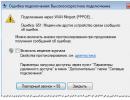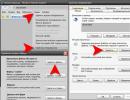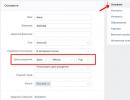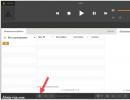Internet connection 651. Checking technical hardware components
User question...
Hello. Recently, Windows was reinstalled on the computer (Windows 7 was replaced with Windows 10), and now it displays error 651 when connecting to the Internet. We called the provider - he says that everything is fine with his network, there are no failures or breakdowns. Offers a paid service for setting up a network. Maybe we did something wrong, and you can configure it yourself?
Good day.
When connecting to the Internet via the PPPoE protocol, error 651 is not uncommon (and, usually, little depends on the specific provider; they encounter it in Rostelecom, Dom.ru, Billine, etc.). For some reason, for many users the solution to the problem is quite simple - reinstalling Windows...
Meanwhile, reinstalling the OS does not always help solve this problem. In this article I will try to give the most basic reasons for this error and give a solution to each of them...
Reasons for error 651 and their solutions
The advice may be simple to the point of banality - but just try restarting your computer before all the other tips and recommendations in this article...

Example of error 651 // modem or other communication device reported an error
High-speed connection setup error // failure
Often this error appears after reinstalling Windows (or after setting up a network). In some cases, the error also appears in the “old” Windows OS, where everything worked just yesterday...
1) First, go to the Windows Control Panel at: Control Panel\Network and Internet\Network and Sharing Center (screenshot below).
2) Then delete your old broadband connection (Attention! The connection indicates a password and login for accessing the Internet - before deleting, check whether you have this data. They are provided by the provider) .
Advice! In some cases, Windows may be able to fix network connection problems on its own. Try, before creating and configuring a new connection, to run network diagnostics (link "Troubleshooting", second in the screenshot below).

Note! If you use a router to connect to the Internet, you can proceed to the following recommendations in the article. Although, seeing such an error with a router is rare. Check if the router is turned on, if it is connected to the PC, if everything is in order with the wires...
4) Then you need to do the following:
- in the connection option selection window, specify the option "Connecting to the Internet. Setting up a broadband or dial-up Internet connection" ;
- in the window "How do you want to connect"- indicate the option "High Speed (with PPPoE). Connection via DSL or cable, requiring username or password" ;
- in the next window you must enter password and login to access the Internet (this information should be provided by your Internet provider. Check your communication service agreement with them) .

5) After creating a new connection, try connecting through it. In many cases, this simple procedure allows you to quickly restore network functionality.
Damaged Winsock settings
In some cases, incorrectly setting network card and network settings (sometimes viruses or worms, antiviruses, programs to protect personal information) can damage Winsock settings, which in turn leads to various network-related errors.
Many people ask, what is Winsock? Simply put, this is a group of functions that are necessary to implement applications on a network based on the TCP/IP protocol.
Possible problems if Winsock is damaged:
- the computer cannot automatically obtain an IP address;
- Many network services start and then stop;
- network connections may disappear;
- there is ping to addresses, but there is no ping to names;
- Various types of errors may appear, including ours, 651...
Solution - you need to reset Winsock settings.
How it's done:

Network card driver problem
If you connected new equipment to your PC (especially network-related), installed some applications, reinstalled the OS, it is quite possible that a driver conflict could occur (or, in general, there is simply no driver for the network card in the system).
To see if there is a driver for your network adapter, open device Manager . To do this, go to to the control panel, then translate the display for large icons and open the manager you are looking for.

In Device Manager, open the tabs "Network adapters" and "Other devices" (if there is one). Your adapter should be present in the network adapters tab (for example, I have a Realtek PCIe FE Family Controller). If you don’t see Ethernet (Wi-Fi Wireless adapter) in this tab, then you probably just don’t have drivers.
In this case, you should have unknown devices in the “Other Devices” tab (see example in the screenshot below).

There is no driver for the Wi-Fi network adapter
You can try to update the driver without leaving Device Manager. To do this, right-click on the unknown device, and in the pop-up context menu select "Update drivers..." .

If it was not possible to update the driver in this way, I recommend that you read the articles below (in them I have already described the procedure in detail: what, how, and why...).
How to find and update driver for any unknown device -
Updating the driver for the Wi-Fi adapter -
Removing the driver (in some cases you cannot install a new driver until you remove the old one) -
The connection was blocked by the antivirus (firewall)
Unfortunately, many antiviruses and firewalls do not always only protect us - often, trying to play it safe somewhere, they create unnecessary errors and problems. Therefore, when error 651 appears, I recommend (while searching and eliminating the cause) to disable the antivirus (if you have one installed).
Also, do not forget that Windows has its own built-in firewall/firewall. By default, it is enabled and working. It also needs to be disabled (temporarily).
How to open a firewall in Windows:
- press WIN+R ;
- enter firewall.cpl and press Enter.


Then save the settings and try connecting to the network again. Perhaps there won't be an error 651...
Is the computer connected to a second network? Two network cards...
In a household, it often happens that a computer has not one, but two network cards. One is used to connect to an Internet provider, and the second is used for a home local network (for example, connected to another PC/laptop). In general, if you have two network cards installed on your computer, I recommend disabling one of them.
To do this, first open network connections . To do this:
- click Win+R;
- enter ncpa.cpl and press Enter.

Next, disable ALL network adapters that will be there. After that, turn on one network adapter, the one through which you are connecting via PPPoE (i.e., the adapter to which the Internet cable is connected).
Note: to enable/disable the adapter, simply right-click on it and select the required task in the context menu.

By the way, disabled adapters become “colorless” and their status is indicated as "Disabled"(see example below).

One more detail!
For the adapter through which you are connected to the Internet provider, check the properties of IP version 4 (TCP IPv4). To do this, in the tab network connections (in which we have now disabled/enabled adapters) go to the properties of the desired adapter.
- Obtain an IP address automatically;
- Obtain the DNS server address automatically.

Save the settings and try to connect to the network again.
Network failure at the Internet provider
It is especially worth “suspicing” the provider in the case when nothing happened on your computer (neither installing new applications, nor reinstalling Windows OS, nor connecting new equipment), and the network suddenly disappeared. When I tried to connect, this error started appearing...
What else can you do?

That's all, good luck everyone!
If anyone got rid of 651 in another way, please give a tip in the comments
Greetings to all readers of my blog. Today I want to tell you what keeps popping up for you. I will say right away that this may be a problem both on the part of the provider and on your part.
By the way, have you already started commenting on my articles? No? Then I advise you to hurry, because those 3 people who get the largest number of comments will receive cash prizes. You can see more details here. So you can start right from this article.
First of all, I advise you to call your provider and find out if the problem may be on their side. If they tell you that everything is fine with them, then we will solve the problem ourselves. Most often this happens due to the fault of the hardware, or due to old, lost drivers for the network card. Many times I encountered that due to error 651 when connecting to the Internet, the computer simply froze.
Error 651 when connecting to the Internet
Let's first look at the cases that mostly helped me right away, and these are:
If all of the options did not help you and it is still happening error 651 when connecting to the Internet then let's look at another option. You can fix it by digging a little in the registry. You can see how to clean the registry here. To enter our registry, click:
start>run> and enter the regedit command and then move along the registry branches
HKEY_LOCAL_MACHINE\SYSTEM\CurrentControlSet\Services\Tcpip\Parameters
As soon as you get to the Parameters section, create a DWORD parameter in it and specify the name EnableRSS, do not forget to specify the value 0 (zero). Done? OK! Let's go further through the registry and create the DisableTaskOffload parameter in it with the value (1), if you already have it, then just change the value to (1). After completing all operations, I advise you to restart your computer.
Now you know what this is error 651 when connecting to the Internet. If you are unable to solve the problem yourself, then ask in the comments, I’m always happy to answer and help.
In addition, we provide tablet repair services. Our service center technicians will quickly repair your device.
And if a netbook malfunctions, we provide a laptop repair service.
Still have questions? - We will answer them for FREE
Connection error 651- one of the most common connection errors in Windows 7 and Windows 8
(Error connecting to a high-speed connection or Miniport WAN PPPoE with the message “The modem or other communication device reported an error”)
In this manual, we will go into detail about methods for solving the “Connection Error 651” problem in Windows. It doesn’t matter what provider you have: Rostelecom, MTS, Dom.ru, TTK - the methods for solving error 651 are universal.
Error 651 is the first thing to try.
So, you have received error 651. What should you pay attention to first?
- Check if all the cables are connected, if any cable has jumped out of the connector, if the cables are damaged (you never know, a friend’s dog once chewed the cable :))
- Reboot your router/modem or other equipment in your apartment that affects the Internet (just unplug it, wait a while and turn it back on)
- Try to re-create the PPPoe connection
The fastest way to launch the New Connection Wizard is to press Win+R on your keyboard, then enter rasphone.exe. Then create a new connection and enter the username and password provided to you by your provider.
Or you can go to: “Control Panel - Network and Sharing Center.”
After that, we try to connect to the Internet.
- If error 651 appeared the first time you connected to the Internet, carefully check all the data you entered again.
- Make sure your computer's network card is enabled
- It is possible that the problem lies in the antivirus or firewall. Check your settings or temporarily disable this software
- Call your provider and describe the current situation - there may be problems on their side.
So, we have described what needs to be done first in case of error 651. If this doesn’t help you, move on to more complex methods;)
Multiple network cards on the computer or a network card failure
It is possible that your computer has two network cards. In this case, the cause of error 651 may be problems with the second network card. To eliminate this option, we will disable the second network card. To do this, go to “control panel - network and sharing center - change adapter settings.” Right-click on the desired adapter and select “Disable”. You can also disable and enable your main adapter (may help).
You may also have virtual adapters in this list that were installed by certain software. They can also be disabled.
Updating your computer's network card drivers
Also, updating your computer's network card drivers can help resolve error 651. Drivers can be downloaded from the official website of the computer or laptop motherboard manufacturer, or reinstalled from the distribution kit (if you have one). You can also try removing the current network card drivers and letting Windows install the default ones.
Problem with router or modem settings
If you are using a router or modem to connect via PPPoe, then it is worth checking the settings. To do this, you need to go to the administrative panel of your device and go to the Internet or Wan section. Usually, to do this, just enter 192.168.0.1 or 192.168.1.1 in the address bar of your browser and enter the password. Sometimes the addresses may be different; often all the information for accessing the router’s administrative panel can be read on a sticker on the bottom of the router case. For this type of connection, the router must be configured in “Bridge” mode, otherwise you will constantly receive the notorious error 651, since in “Router” mode the connection to the Internet is established directly by the modem.
If you have an Adsl modem, be sure to check that the Link or Dsl indicator is lit continuously (not blinking - it should be lit steadily). Also check with your provider's support for the VPI and VCI channel parameters - if you entered incorrect parameters, you will also receive error 651.
Resetting TCP/IP Settings
To resolve error 651, you can try resetting your TCP/IP settings. The easiest and fastest way to do this is to use the Microsoft Fix It utility.
Download the required file (depending on the OS), run it, and the program will do everything for you. Afterwards, simply restart your computer and try to connect to the Internet.
Changing TCP/IP Settings in Registry Editor
The following method applies to server versions of Windows, but, according to reviews, it can help in our case. We will edit the TCP/IP protocol parameters using the Registry Editor.
For this:
1. Launch the registry editor. To do this, press Win + R on the keyboard and enter regedit
2. Open the registry section (folders on the left) at HKEY_LOCAL_MACHINE \SYSTEM \CurrentControlSet\Services \Tcpip\Parameters
3.Click on any free space on the right side of the registry editor and select “Create DWORD value (32 bits)”. Name the parameter EnableRSS and set its value to 0.
4.In the same way, create the DisableTaskOffload parameter only with a value equal to 0.
Close the registry editor, reboot and try to connect again.
Last chance to get rid of error 651
If none of the above helps, try this. (based on the “what if” principle)
1. Turn off your computer and all network equipment (routers, modems, switches). Unplug.
2. Disconnect network cables from all devices, check their integrity and connect again.
3. Turn on your computer and wait until it boots up completely
4. Turn on your network equipment and wait until it boots completely.
Let's check if error 651 has gone away.
If this doesn't help, error 651 may be caused by malware on your computer. In this case, scan your computer using .
If a similar error does not appear on another computer, then the problem is either in the network card or other OS problems. Accordingly, try a different network card or reinstall the OS.
I tried to include in the article as many solutions as possible to overcome errors 651. I hope I helped you. If you have any questions, ask in the comments.
When using Rostelecom services, users often complain about numerous errors. Because of this, access to the Internet becomes impossible. It should be noted that to eliminate errors you do not need to have knowledge of a system administrator. In this review, we will look at what the most common error 651 is on Rostelecom and tell you about ways to eliminate it.
General information about error 651 from Rostelecom
Error 651 occurs when trying to connect to the Internet from Rostelecom. The reasons for its occurrence are very different:
- Technical work at the provider;
- Billing errors from the provider;
- Incorrect operation of subscriber equipment;
- Failure in network settings;
- There is a network equipment conflict on the computer.
In most cases, error 651 is resolved in a matter of minutes - just reboot the equipment or call technical support. There are also more complex cases, which we will talk about in this review.
Resolving error 651 when connecting via ADSL
There are still many subscribers connected using outdated ADSL technology. To connect to the network, they use ADSL modems that connect to the telephone network and to the computer. The connection itself can be configured both on the computer and in the modem itself (if it operates in router mode). Let's try to consider actions in both options.
Modem in modem mode
If you connect to the Internet by creating a PPPoE connection on your computer, check the status of the modem - it is quite possible that the modem has lost the ADSL signal from the telephone exchange. In this case, you need to look at the indicators and make sure that the modem sees the station signal - the desired indicator should glow steadily. If this is not the case, reboot the modem and check that it is connected correctly to the telephone network (you need to inspect the cable, splitters, twists, plug connections).
After the reboot, we evaluate the presence of an ADSL signal and try to connect again. If error 651 does not disappear when connecting to the Internet from Rostelecom, we check the reliability of the connection between the modem and the computer using a cable - sometimes the error appears due to the lack of normal contact in the connectors. You also need to try restarting the computer itself, which often helps get rid of the unfortunate error.
Modem in router mode
Is the connection configured in a modem that operates in router mode? Then you need to go to its control panel, check the connection settings and try to reboot the modem. If this does not help, we restore it to factory settings and create the connection again - even if this does not help, then the modem can be excluded from the series of causes of the error.
Restarting the computer is the first action that a user should take before trying other methods to get rid of errors. It is also recommended to recreate the connection and disable unused network adapters.
If the modem sees a signal on the line, and the computer is checked and working, call Rostelecom technical support at 8-800-1000-800 (or 8-800-707-12-12 for OnLime subscribers). It is quite possible that the operator is carrying out some technical work on the line or on his equipment, as a result of which a connection error appears.
Fixing error 651 when connecting via FTTB or GPON
If your house is connected to an optical line, and a twisted pair cable enters your apartment, then you are connected via high-speed FTTB technology. If error 651 appears, make sure:
- The correctness of the login and password in the connection;
- The router is in good working order (if any);
- In the absence of problems on the provider's side.
If the cable goes into the router, you need to make sure that the PPPoE connection is configured correctly - go to the router control panel and configure the connection in accordance with the instructions from the provider. You also need to make sure that the cable entering the apartment is connected to the WAN port, and not the LAN (on new routers it is labeled “Internet”).
Any network equipment must be rebooted when errors occur. For example, modem error 651 on Rostelecom requires a modem reboot - this is done through the modem control panel or in a simpler way, using the Reset button. If you don't know where the reset button is or how to access your modem's control panel, simply unplug it and plug it back in.
The same applies to all other subscriber equipment. If error 651 appears when connecting to the Internet from Rostelecom, click on Reset or reconnect the power supply - most likely the error will be eliminated. We also reboot the computer - the appearance of the error may be due to incorrect operation of network connections in the PC operating system.
If your PC is equipped with several network cards, disable unused cards - this is done through the Device Manager. You can also disable connections through the “Network and Sharing Center” or “Network and Internet Settings”

What to do if error 651 on Rostelecom does not disappear? If you have sorted out your network connections, but this did not lead to the desired result, try cleaning the registry using the CCleaner program - it is often an ideal assistant for eliminating various errors.

As we have already said, the problem with error 651 appearing on Rostelecom can be caused by a lack of normal contact in the network cable connecting the computer to the modem/router. In this case, you need to remove the cable from the connectors and wipe the contacts with alcohol or cologne. It is quite possible that the cable may be physically damaged, in which case it will need to be replaced.
Error 651 and antiviruses/firewalls
Often, error 651 occurs after installing various software. Therefore, you need to remember why this annoying error began to appear. Often the problem appears after installing antiviruses and firewalls - disable the protection and re-establish the connection to the network.
If this helps, you need to understand the settings of anti-virus programs and firewalls - perhaps the programs are blocking some ports necessary to establish a connection.
In rare cases, error 651 occurs when there are failures in network card drivers - in this case, you need to remove the driver through Device Manager and install it again.
If you're tired of your operator
Guys, we know very well that operators raise prices and force subscribers to connect to services that the latter do not want to use. Fortunately, now there is a great opportunity to move to another operator with your number. There are virtual operators that provide very good rates and cool perks when porting a number. One of them is Tinkoff Mobile, which is increasingly being chosen by visitors to our site.
Reading time: 6 minutes. Views 68 Published 12/17/2016
Many users very often encounter the problem of lack of Internet connection. In many cases, the provider is to blame for the lack of Internet access to a computer, but user errors when working with a computer cannot be ruled out. In my practice, very often I encountered situations: a user complains that the Internet suddenly disappeared. After identifying the cause, it turned out that someone had pulled out the network cable from the computer. Therefore, many people do not even think about checking such banal things. In today's article, we will talk about the error connection failure with error 651. If you encounter this problem, then we will try to solve the problem ourselves.
What causes connection failure with error 651?
Users are facing the problem of connection failure with error 651. The problem often arises with the Rostelecom provider or others who use the connection of subscribers to the Internet via the PPPoE protocol. Users, not knowing how to deal with the problem, begin to reinstall the Windows operating system. But after reinstalling the error appears again. Because the solution to the problem was chosen incorrectly.
Let's look at a specific example:
- If you are experiencing connection error 651 on a computer running Windows 7, 8, 10, it means that the network cable is not connected. Check the connection between the network cable and the network card is secure. Unplug the network cable from the network card port and insert it again, perhaps the contact has simply disappeared. If this does not help, then at least visually check the integrity of the cable.
- Check whether the network card is enabled in the system settings. To do this, go to “Start” - “Control Panel” - “Network and Sharing Center” - “Change adapter settings”. We find the network connection we need, right-click and select “Enable”.
These are two basic rules that need to be followed immediately as soon as the Internet is lost.
The most common reasons for lack of Internet connection.

Let's look at the most common reasons for lack of Internet:
- Blocking the connection by installed antivirus software. Quite often, the Internet connection disappears after installing or updating antivirus programs. Since the goal of antiviruses is to protect your computer from various types of threats, sometimes they do this not entirely correctly, as a result of which they create certain problems for users. Therefore, to exclude this fact, you need to stop it for a while or completely.
- The network connection is not enabled correctly. Quite often, there are cases when more than one network connection is installed on a computer. In most cases, additional virtual connections are created after installing various programs: VPN clients, virtual machines, and so on. The user, unknowingly, can enable the wrong network connection, but the necessary one will be disabled. Therefore, check this item. I wrote how to enter the network adapter settings in the previous paragraph;
- PPPoE client software failure. It often happens that a connection failure with error 651 appears after the Windows PPPoE client does not work correctly. In order to fix this problem, you need to delete the existing connection and create it again;
- Connecting the cable to another network card. This is also a fairly common case. If you have 2 network cards installed in your computer, then you may have inserted the LAN cable into the wrong network card for which the connection was configured. To solve the problem, it will be enough to connect the cable to the correct network adapter;
- The problem is with the drivers. It is possible that the network card driver is to blame for the problems of lack of Internet. In order to check if there are problems with the drivers, go to “Start”, right-click on “My Computer”, and select “Manage”. The “Computer Management” window will open. You need to find the “Device Manager” item, there we look for the line “Network adapters” and expand the drop-down menu. A list of network adapters will open. If you see that a driver is not installed for some adapter, you need to install it. How to install a driver via Driver Pack, ;
- The network cable is damaged. Often, the provider's cable is laid in the entrance or on the street, so if everything is in order at home, then check the condition of the cable outside your home. Also check if the connector or port on the computer or switch is damaged;
- Problems on the provider's side. Often, Internet failures occur on the provider’s equipment. Therefore, if the tips described above did not help resolve the connection problem, then call the provider’s technical support.
Error 651 occurs in different versions of Windows.
Different versions of operating systems, although similar in interface to each other, have their own characteristics. Therefore, a failure with connection error 651 can be resolved in different ways.

In Windows 10, connection failure with error 651 may occur to you after installing or updating drivers for a Wi-Fi adapter; problems sometimes occur in earlier versions. In order to solve this problem, go to “Local Area Connection Properties” and uncheck all the boxes except “Internet Protocol version 4 (TCP/IPv4)” in the “The selected components are used by this connection” item. Then restart your computer and modem.

In this version of the operating system, our error often occurs after installing the 64-bit version of Windows. As a rule, users did not encounter this error in the 32-bit version of Windows 8. Also, in order not to immediately blame the bitness of the operating system, check all the points described above.

In the seven, there were often cases when strange devices appeared in the device manager, in the network adapter settings, which users did not install themselves. They appeared due to the work of viruses. Therefore, we remove all suspicious devices and restart the computer.
Eliminating the causes of error 651.
- We check the serviceability of the network card. The network card may be damaged after a thunderstorm or due to problems with the computer. In order to eliminate the problem in the performance of the network card, you can install another network card in the PCI slot and configure the Internet connection. If the problem is resolved, then the built-in network adapter is probably not working.
- Check the integrity of the network cable. As mentioned above. It is necessary to check the integrity of the network cable both in the house and in the entrance or on the street. Sometimes unscrupulous provider employees use a cable intended for indoor use outdoors, resulting in its damage.
- Check if the drivers are installed correctly. If there are suspicious and unknown devices in the list of network adapters, then remove them.
Conclusion.
As you can see, there are quite a few reasons why the connection fails with error 651, but you can find a solution to the lack of Internet connection yourself. As a rule, it is enough to follow all the recommendations that I outlined in this article and the Internet should appear on your computer again. Also, if you can’t solve the connection problem at all, then first of all call the provider’s technical support, and only then contact PC repair service centers. This way you can avoid spending extra money on computer maintenance.