Visual page Yandex. Visual bookmarks from Yandex for Mozilla Firefox
In the updated version of Mozila, to the great regret of many users, the usual visual Yandex bookmarks panel has disappeared, and in its place is a clean white window flaunting! People are sounding the alarm! Today we will fix this problem!
The newest version of visual Yandex bookmarks for Mozilla Firefox has been released under serial number 2.5 (in particular, it is great for the latest versions of Firefox 55...).
What useful functionality does this number have? — the version automatically inserts the most visited network resources into our panel. ...and also allows you, as before, to manually add new sites that we like: I like this, and I’m used to it... and it also integrates wonderfully now... below is the proof!
Well... let's play a concert on adding Yandex bookmarks to the updated version of Firefox, and let's get acquainted with some more nuances:
how to return the visual Yandex bookmarks bar in Mozilla Firefox
First I'll add something:
The positive effect is that immediately after you download (wonderful link below) and install the Yandex bookmarks bar, a familiar picture will appear in Firefox and IE (exactly the same as it was when these bookmarks were installed before the Firefox update ) with all pinned tabs. That is, you won’t have to configure anything else. Very comfortably! The developers approached the solution to the problem...
For those users who did not have Yandex bookmarks installed in their browser, there is something to be said about some simple settings:
It’s simple, as soon as you install Visual Bookmarks (now the Yandex toolbar), you will immediately see a filled window of tabs with the sites you most frequently visit.
You can pin any tab so that it doesn’t disappear when an even more visited resource appears, etc.:
... hover the cursor over the desired tab and click the lock (when it is closed, the tab is locked).
Also read in the articles on the site “tag” about how to save visual or html bookmarks... and much more about what is useful.
Let's start installation:
where to download Yandex visual bookmarks for the updated Mozilla Firefox
So: you need to download Yandex elements, namely visual bookmarks, using this link //element.yandex.ru/vb/?redir=vb ... or here //yandex.ru/soft/element/ direct download link.
On the page, which by the way may be visually different from the screenshot below, click “Install”...
We may be confused by the fact that after clicking “install” the download will not follow...
You definitely need to allow the Firefox browser to install (Yandex bookmarks it doesn’t like) - screenshot below.

The following window will immediately pop up: click “Add” extension...

Minutes of Internet collapse... lightning-fast downloading (depending on the speed of our Internet: by the way, learning how to ping the Internet can be very, very useful!)

That's all!!
We restart the Firefox browser system, and use our favorite browser as usual...
...and Yandex bookmarks will now be with you!
...don’t forget to click on all the buttons...maybe some of your friends will find the article useful!
And of course, read the articles on the site and subscribe:
I share my bitter experience - some knowledge, for your sweet well-being))
...city of web masters Mihalika.ru© - easily with WordPress
Yandex visual bookmarks for Firefox are a very convenient and fast way to visit your favorite Internet pages. By adding new web tabs to an Internet search engine, you will create a page with small tiles. When you click on each of them individually, you will be redirected to your chosen Internet resource. Essentially, visual bookmarks are the same regular bookmarks in the Firefox browser, but with one very significant difference.
What are visual bookmarks?
Standard Mozilla bookmarks are a list of website names with a favicon (small icons/icons in front of the website name) and look something like this.
Apart from the name and icon, there is no information about the resources, and not all sites have their own icons. Therefore, often in search of the desired web link you have to click on everything.
Yandex visual bookmarks are small screenshots of websites, with the help of which you can immediately find the desired resource and understand what it is about.
Installing Yandex visual bookmarks for Mozilla Firefox
In the current realities, there is an experimental additional application for the Internet browser Mozilla, called “Visual Bookmarks from Yandex” and it is available only to owners of the fifty-seventh version of Firefox.


In the search bar on the right, enter the name of the application “Visual Bookmarks from Yandex”, without quotes, and click on the icon with a magnifying glass.

Select the required add-on from the proposed list of extensions. Click the “Install” button to begin the installation.

After the final installation of the plugin, when you add a new tab, you will see a window in which you will have a kind of grid with bookmark tiles.

Visual bookmarks allow any user to quickly and easily visit their favorite sites and pages on the Internet. Just click on the visual bookmark element and the browser will quickly open the desired page. However, not all browsers have visual bookmarks. Opera of all versions boasts of them, as well as Yandex Browser. However, what to do if you don’t want to switch to another browser from the convenient Google Chrome and Mozilla?
Installing visual bookmarks for Mozilla Firefox
There are several ways to set visual bookmarks in the Mozilla browser.
There are many extensions on the Internet, by installing which you can add Visual Bookmarks to Mozilla. To search for and install such add-ons, do the following:
- Open the browser and click on the menu icon. Select "Add-ons".
- Enter the query “Visual bookmarks” into the search bar.

- Next, select the appropriate extension from the list. Click “Install”.

- We installed "Visual Bookmarks from Mail". They look like this.

You can also install visual bookmarks from Yandex for Mazila. To do this, follow the link and click “Add to Firefox”.


Yandex bookmarks look like this:

You can also set visual bookmarks using the Speed Dial extension.

After installing the add-on, you need to restart the browser. A window with extension settings will appear. The marks do not need to be changed.

The visual marks will be as follows.

By clicking on the empty square, a new window will appear. Enter the address of the site you want to bookmark.


Using these methods, you can add visual bookmarks to the Mozilla browser.
Adding visual bookmarks to the Google Chrome browser
You can add visual bookmarks to Google Chrome from Yandex quite simply. To do this, perform the following steps:
- Click on the menu icon and select “Settings”.

- In the left menu, select “Extensions”. Scroll down the page and select “More extensions”.

- The Chrome Web Store will open. Enter “Visual bookmarks” into the search bar.

- Select the appropriate extension from the list.

- Select, for example, Visual Bookmarks from Yandex and click “Install”.

- After installing the add-on, restart the browser. Visual bookmarks will look like this.

It is worth noting that no matter which developer you install visual bookmarks from, you can set the start page yourself and at your own discretion.
The issue of comfort in using an Internet browser is very important for almost any user. Especially if a person has no experience working on a computer, visual bookmarks will help him quickly navigate the Mozilla interface and find the necessary information or site. Simply put, such bookmarks are a tool for quick access to your favorite sites.
When using any visual bookmarks, you are guaranteed to speed up the process of working with the Internet browser. Everything you need will be before your eyes, right after launching your favorite Mozilla. But we will focus on Yandex bookmarks, since they are the most practical and easy to use.
Installing visual bookmarks in Mozilla Firefox from Yandex
When installing bookmarks for Mozilla, be attentive to the description of the add-on. Pay attention to the developer and make sure that he is verified to avoid conflicts between the browser and your computer. Download this add-on only if the developer is Yandex or Mozilla.
Let's install visual bookmarks using Mozilla Firefox add-ons.
Download Yandex visual bookmarks for Mozilla Firefox
- To download the add-on, follow the link above and click the button "Add to Firefox" at the bottom of the blue block.

- Mozilla does everything for the maximum security of its users, so it always asks if you are sure to install this or that add-on. In this case, we need to press the button "Install", starting the long-awaited installation.

- When the installation is complete, a message will appear. Click "OK", smoothly moving on to the bookmark settings for you.

Setting up visual bookmarks
Once the installation of the add-on is complete, in a new open tab we will be greeted by a new window with the ability to configure tables that contain links to sites. The user can enter any site into this window so that it is always quickly accessible.
In order to create a new bookmark and open visual bookmarks from Yandex, just click on «+»
in the tab bar. 
Changing the background of visual bookmarks
- When opening tabs, you can change the background to the one you like without going into the settings on the start window. To do this, just click on the selected picture and select the item "Ready" to the right of the proposed background options.
- If you want to set your own background, click the button at the bottom right "Settings", opening additional background image settings.

- In the window that opens, click on the item "Upload your background" and select your own image as the background image on the bookmarks page.

How to add a new site to your bookmarks bar
- To add a new site to the bookmarks bar, just click the button "Add bookmark".

- In the window that opens, enter the URL of the site that we want to add to the quick access panel.

- After adding a site, it will appear at the end of the panel of web pages with quick access to them. Now you can access it at any time by simply opening your visual bookmarks and clicking on the icon of the added site.

Editing existing bookmarks
To edit the visual bookmarks of sites located on the page, you need to hover over any of the existing tiles and select the appropriate option.
- By pressing the small lock, we secure the bookmark in place. This means that even if new bookmarks appear, the pinned one will still remain in its place.

- Clicking on the gear opens a window with full editing of the existing bookmark. It is proposed to edit the site link and its description after clicking the button "Edit Description".

- To delete a site page from the Yandex visual bookmarks bar,
you need to click on the cross...
- To delete a site page from the Yandex visual bookmarks bar,

- Confirm your action by pressing the button "Yes".

Small information block

When you open visual bookmarks, a small block appears at the top with information that is important for most active people:
- Current weather conditions;
- Current exchange rates in the country.
By clicking on one of the options, you can find out more detailed information. This block can be deleted by clicking on the cross to the right of the information block and hovering over it with the mouse as a tab for settings.

Regulating the number of bookmarks
- Click "Settings" on the start window.

- At the very top we adjust the parameter "Quantity" to the value we need. The more bookmarks there are, the smaller their size on the panel.

Additional parameters for Yandex bookmarks
In addition to the main ones, there are additional parameters, also located in the window called up by clicking on "Settings" on the main panel. These parameters will allow you to free the panel from unnecessary information and make using the visual panel even more convenient, at your discretion.

In order to avoid setting up tabs again if the operating system crashes or if necessary, you need to reinstall the Internet browser, there is a function for saving them. The main thing is, do not forget to regularly fix the changed tabs using the button "Save to file".
In general, visual bookmarks from Yandex are a good product for those who like simplicity. Using a browser with quick access to your favorite sites makes working on the computer more enjoyable and much more convenient.
The purpose of Visual Bookmarks is to quickly move from one web page to another. Very often, a website acts as the browser’s home page. Many users also prefer to set the search page for one of the two most popular search engines in our country - that is, put, say, Yandex or Google.
In this case, in order for the user to get to a specific resource, he needs to enter its name in the address bar area located at the top of the Mozilla Firefox browser. Another option is to save the site in the bookmarks bar in Mozilla. You can go there by clicking on “Bookmarks” and selecting the desired site.
In principle, this may seem quite simple to do. However, gradually, each time making such movements, you inevitably want to make your task even easier. It is for this purpose that IT companies have developed special browser extensions designed for Firefox. This addition successfully plays the role of a home page. One of the most popular and convenient extensions is “Visual Bookmarks” from Yandex for Mozilla Firefox. It is not difficult to install them. Just enter a query in a search engine, download and install the extension. It is important to remember that it is better to use only the official Firefox add-ons website. The download is absolutely free, and you can be sure that nothing unnecessary will get into your computer. Usually the official page is on the top or second line of search results.
This “Homepage” looks like a grid of windows, each of which includes a miniature image of the desired site. To do this, you just need to add the resource to the extension bookmarks. The number of windows can be easily adjusted using the settings panel. This makes it much more convenient to make the transition - just click on one of them.
Features of use
Normal functioning of “Visual Bookmarks” is not possible on all versions of Mozilla Firefox. To install and configure the extension at your discretion, you must have the Yandex panel. Bar. The vast majority of installed browsers have this panel by default. But if for some reason this did not happen, then you will need to find Yandex on the website bar.yandex.ru. A bar designed for Mozilla Firefox and installed independently. This bar is intended only for Mozilla and its usefulness is undeniable, as confirmed by reviews about Yandex. Bar for a large number of advanced users.
Yandex. The bar is not difficult to install; how to do it, read on.
Sometimes Mozilla Firefox prevents software installation. It is very simple to understand that this has happened: a message will appear at the top of the screen indicating that the installation from the site has been blocked. To solve this problem, simply click on the “Allow” button located in the upper right corner.
The next step is to click on the “Install Now” button, which is located in the “Software Installation” window that opens. Loading Yandex. The bara will begin in about ten seconds. After the installation procedure took place and Yandex. The bar is ready to operate successfully; you will need to restart the browser. This is necessary to complete the process completely. You don’t have to worry about rebooting, since the browser saves all windows that will be opened again the next time you start it.
Now installation and configuration of “Visual Bookmarks” from Yandex will be possible after accepting the terms of the license agreement.
How to install and make such bookmarks
So, how do you set up visual bookmarks like these? To start using the add-on, just press the Ctrl+T key combination on your keyboard. This will open a new browser tab where your bookmarks are pinned.
The Yandex Visual Bookmarks settings for Firefox are located in the lower right corner. Here you can set a background image. You can change the picture yourself, or it will change itself over a certain period of time.
A big advantage of Yandex bookmarks is the ability to create a certain number of windows for the taskbar. To enter a new window, just click on the transparent rectangular tab, which opens the “Editing” tab. Here you can enter the name of the site, which will now appear in “Visual Bookmarks”. To do this, click “Save”. It is possible to move windows between each other.
It is most convenient to use “Visual Bookmarks” when the extension is set as the home page. To do this, you need to open the “Firefox” panel, then “Settings”, and then “General”. There is a line “Home Page”. It introduces the yafd:tabs command. To complete the installation process, just click “OK”.
Additional benefits
The Yandex Visual Bookmarks extension for Mozilla Firefox can not only significantly simplify Internet surfing. Essentially, it's an incredibly compact toolbar that helps you do a lot of important tasks without interfering with your web browsing. In particular, a convenient search is preinstalled here directly from the address bar. In this case, the search works in the same way as the standard option. Here you will find hints that allow you to quickly give the desired form to your request, as well as correct errors and typos.
Yandex's "Visual Bookmarks" for Firefox make it possible to monitor the weather and traffic conditions in real time. With this extension, you won’t need to click on anything, you just need to look at the screen where the information is pinned.
Another convenience is receiving notifications from various services and social networks. If a certain event occurs on one of the services where the user is registered, the extension will immediately send a notification. An example is Yandex.Mail or social networks VKontakte, Facebook and others. You can reply directly from the visual bookmarks panel by simply clicking on the notification itself.