Troubleshooting MTP USB error. Drivers are not installed when connecting the device to a PC: INF file error Didn’t work - what to do
User question
Hello!
I needed to transfer photos from my phone to my computer. I connected this device to the PC (the computer sees it), and even tries to install the drivers, but to no avail. I tried to manually search for drivers through the device manager, it says that there are drivers, but cannot install them because: “The service installation section in this INF file is incorrect.”
Help me please...
Good day!
Relatively recently, I was restoring the operation of one laptop... When I connected the phone to it, absolutely nothing happened: Windows 10 installed on it did not find the drivers and did not automatically install them.
Moreover, the second Windows 7 OS saw the phone in normal mode and it was possible to exchange files. It was clear that the problem was with the OS, and after a few minutes a solution was found. I will share it here, I mean that this problem is quite popular...
Solving the problem of installing "firewood" step by step
1) Is your device visible? Are the cables and ports working?
The first thing I recommend starting with is to decide: " does your device see the laptop (computer)?. It is possible that there is a problem with the cable or USB port, and when you connect the phone, it is simply “invisible”, which is why the drivers are not installed.
How to determine this?
Very simple. Notice whether the battery appears to be charging when you connect the device to a PC USB port? If it appears, then most likely everything is in order with the USB cable and port. By the way, pay attention to whether a characteristic sound appears in Windows when the device is connected.
You can also connect other devices to the USB port with this cable, or connect the phone to another PC. In general, decide whether the equipment itself works...
2) Checking the device manager - searching for unknown hardware
And so, the ports seem to be working, the cable too - the next step is to see if the equipment is displayed in the device manager.
To open Device Manager:
- Press a combination of buttons WIN+R;
- enter the command devmgmt.msc
- click OK.
- The method works in all modern versions of Windows (note: in Windows 10, by the way, to open the device manager, you can simply right-click on the START menu).

In Device Manager, expand the tab "Other devices" . It is in it that all those devices that the computer (laptop) sees, but cannot install drivers, should be displayed. The screenshot below shows just such a case: the phone is visible to the PC, but cannot install Windows 10 drivers in auto mode...
3) How to find and install the required driver - solution attempt No. 1
First, I recommend trying to find and install exactly the driver that is recommended for your equipment, based on its Property IDs(each equipment has its own identification data, so you can search for drivers even without knowing the exact brand of the device).
To view ID properties, right-click on an unknown device ( note: by the way, when you disconnect a device from the USB port, this unknown device should disappear from the other devices tab ), and go to its properties.


Next, simply paste the copied line into any search engine (Google, Yandex) and find the driver for your device. Next, run its installation and test its operation (in many cases, you won’t have to do anything else).
Learn more about finding a driver for an unknown device -
4) Finding and installing the driver in Windows auto mode - attempt No. 2
Modern versions of Windows (8, 10) can automatically find and install drivers for many devices, and they do it quite well.
To check if this works: go to device Manager, then click right mouse button by the desired device (for example, by an unknown device), and in the pop-up context menu - select "Update drivers..." .

In general, the method is quite good and helps out in many cases, but in mine it didn’t work, after a while it was said that:
- There was a problem during the software installation process for this device
- Third party MPT DEVICE INF does not contain signature information (see screenshot below).

5) Selecting a driver from those already installed is another solution to the problem
I’ll say one seditious thing: some people are looking for a miracle driver to solve this problem, but there is no problem as such. The drivers they are looking for have already been on their PC for a long time, there was simply an error in identifying the device and driver, and therefore the computer simply does not accept them. You need to show him the path to them again, and everything will work...
Therefore, if the previous steps did not help, I recommend opening device Manager (how this is done, see above in the article) , expand tab "Other devices" (it shows all the devices for which there is no “firewood”) , right-click on the desired device and select an option (as in the screenshot below).


In the next step, do not specify the folder with drivers, but click on the link "Select a driver from the list of already installed drivers" (see screenshot below)


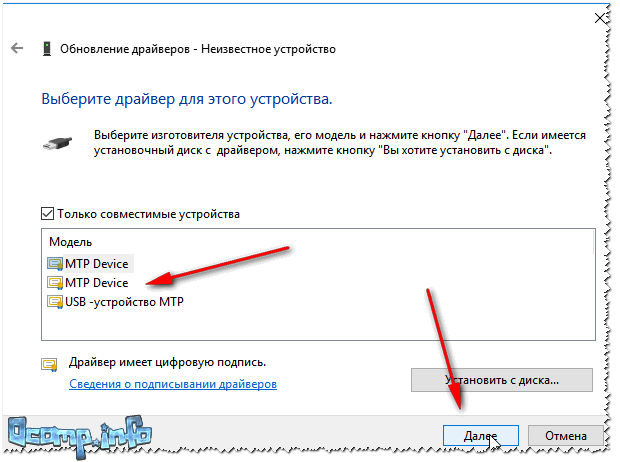
Voila! The drivers were installed successfully. When I log into Explorer, I see the phone and is displayed in "This computer" , now you can upload files to it and upload photos from it (problem solved).
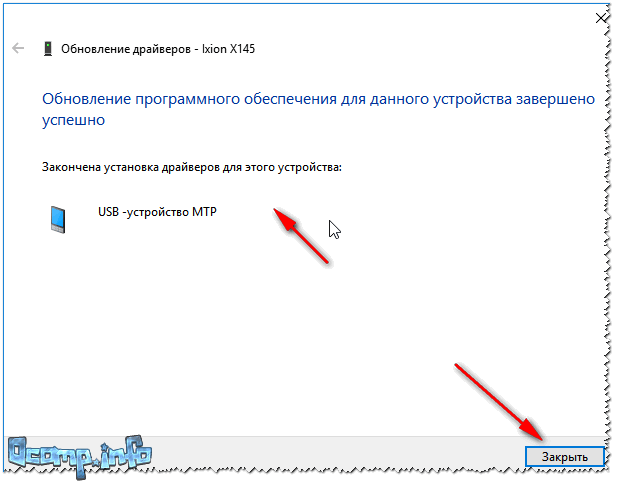
Successfully installed!
Note: if instead of a successful installation message you see an error (for example, also related to the INF file), click the button "Back", and try to continue the installation again. This is exactly the method that helped me...
This is where I end this article, good luck!
Hello everyone, dear readers and smartphone users. Today I will tell you what to do if, when connecting your smartphone to a personal computer, the error “USB device MTP failure” occurs. Below you can see a screenshot of this error. If you have the same problem, then read on.
The error “USB device MTP failure” can occur for several reasons, here are some of them:
- MTP driver problem. This happens sometimes, but not on all computers. This problem can be resolved very simply and quickly; below I will describe it in more detail;
- Incorrect settings in the device itself. As practice shows, this reason occurs in 1% of cases, but nevertheless, it is possible that this is the cause of the error for you;
- Outdated drivers. This problem also occurs, but just like the previous ones, this cause of the error can be eliminated by simply updating the driver for your operating system.
So, we have sorted out the reasons, now let's start fixing this problem. Let's start in order, with the most working and common method of eliminating an unpleasant error.
Method 1

Now connect your mobile device to your personal computer again and check if the error that occurred earlier has disappeared.
Method 2
If the previous method did not help, then let's try to dig into the settings of the mobile device itself. Follow these steps:

Important: if the development item is not visible, then do the following: go to the “About device” section and click on the build number about 10 times. Thus, you activate the “Development” item.
Method 3
As I said above, this method is as simple and clear as the previous ones. It consists of a simple driver update. To ensure everything goes as smoothly as possible, follow these steps:

Now try connecting your Android mobile gadget to your personal computer again and check if the USB error has disappeared.
If the article was useful to you, then you can thank the author of the article by publishing a link to this material in your social network accounts, to do this, click one of the share buttons located below. Don’t forget to bookmark this resource, I think it will be useful to you more than once during the operation of your Android device. See you in the following, undoubtedly useful materials.
When you try to install drivers for a mobile phone or any other device on a computer with Windows 10, an error appears with a message indicating that the wrong service installation section is selected in this INF file on Windows 10. The system does not recognize the gadget or it is displayed in Connected devices. What to do in this case?
Ways to fix problems on Windows 10
This error on a computer with Windows 10 occurs due to incorrect operation of the drivers, or rather, incorrect installation of the software.
- Right-click on the “Start” button and select “Device Manager”.

- In "Device Manager" select "Portable devices". In this thread, select “M3s”. Right-click on it and select “Properties”.

- In the new window, click “Update Driver”.

- A new window will open. Select “Search for drivers on this computer.” Next, you need to select a driver from the list of already installed drivers. This will be "USB MTP Device".

- The driver installation will start. The software will install in a few seconds. After installation, you need to reboot the system and check the result.
This driver update should solve the problem and the gadget will be displayed correctly when connected to a PC. However, if the method does not help solve the problem, you should reset your phone to factory settings. Perhaps it is precisely because of the device settings that Windows 10 does not want to see a smartphone or tablet.
To learn how else to solve this problem and install the correct driver on Windows 10, watch the video:
We have already looked at troubleshooting problems with computers running Windows, now it’s time to talk about connecting Android smartphones and other devices that use the Media Transfer Protocol (MTP) to connect. This protocol first appeared in Windows back in 2006 as a simple and secure way to connect music players, but since then it has become the standard for connecting any devices with multimedia data, including smartphones.
If when you connect your smartphone to Windows it is not detected, then first you need to make sure that the problem is in Windows. Check the cable used and device settings. Typically, Android, when connecting the cable, displays a context menu where it asks you to choose whether you want to give the computer access to the data on the device or not.

When a device is not detected due to incorrect driver operation in Windows, the system displays the message “MTP Device The service installation section in this INF file is incorrect.”


Select the Driver tab > Update Driver > Browse this computer for a driver. In the window that appears, enter the path C:\windows\INF and click on “Select a driver from the list of already installed drivers.”


After this, the connected smartphone will immediately be identified in Windows.