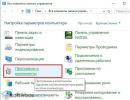friGate plugin for Yandex browser. friGate extension for Google Chrome browser Frigate application
1. Look for your victim's Facebook
Connect to facebook and look for your victim's profile.
Copy the profile URL, it should be something like: https://www.facebook.com/ususario/
Go to https://www.fbhackpass.com/
Paste that URL to our page and then click the "Hack" button.
Just as simple as that!
2. Hacking the Facebook account.
As we mentioned before paste the link of your victim"s profile and click "hack".
If you see his or her name and profile pict then you did well.
This process might take a couple of minutes, that"s normal so now wait till it"s done.
3.Download the account info.
Once the process is finished there will be two options to download the password.
3.1 How to download the password using referrals?
If you want to get the password through the referral"s system, you have to share this link with five different friends. Do not post it as your victim may realize about it, we recommend to choose five close friends that won"t judge you for it. After that the download will start.
3.2 How to download the pass with a survey?
You will find four different servers to a complete the survey. Once you are done with any of these ones the download shall start automatically.
And why are these two steps necessary? Remember that this is a free way to hack a Facebook account, therefore, many people will take advantage of this tool to hack.
4. Login to the Facebook Account
Now that you have the password, it is very important to login through our webpage. You will avoid for Facebook to ask you for a email verification.
Now that you are in please do not commit any suspicious things because your victim will realize that someone else is using it too, he or she will change the password and you must do this process all over again.
coque iphone wrote
in the article Karaoke online
Thank you! I put in greater than 60 minutes trying to find our. htaccess data file and finally identified this because of your content!
coque iphone https://levyoto.com/?p=8714
StokiraPhips wrote
in the article How to register in Odnok...
Hi everyone!
Sorry for offtopic but maybe someone know how to download video from YouTube?
I need to download best friend's wedding video but don't know how.
Thanks in advance!
AlexRam wrote
in the article How to clean a wall in VK quickly
???????????????? ?????? ????????? ????????, ????????,???????,????????,? ?.?
??????????????? ????? ?????????.????? ????????: ??????, ????????? ?????????? ??????,????????? ??????, ????????? ??????,????????? ???.
WilliamKew wrote
in the article Login to your Rambler mailbox
Hello!
My name is Yelena. Engaged in the creation of cute and beautiful dolls Blythe (Blythe)
I want to offer to your judgment these creatures pleasing the eye. All the details on my website blythedom.com
Will arrive nicely and securely packed
- And one more important point - the doll is not for active children's games !!! (Or rather, the purchase for children is at the discretion of the parents:). Yet more for aesthetics and for girls over:)))
- A heavy doll with its own eye mechanism and the ability to switch 4 pairs of eyes.
- Body hinged!!! All clothes in miniature 1/6 I sew exclusively by myself. Boots I sew by hand myself.
- Eyes glass with the effect of flicker, I also make myself.
-Make carving (sawed nose, lips, cheeks, chin). Raised "look" made "sleeping eyelids." Replacing eyelashes with realistic ones. Make is made by prof. Pastel, fixed by special means.
- Will arrive in the outfit that is presented on the doll.
More photos on request. ((
I never use photoshop for photo editing! However, the color of the product may differ slightly due to the difference in the color rendition of the monitor of your devices!!!
At the bottom of this page there is an opportunity to download friGate for free for Yandex Browser, Chrome, Opera, Firefox and other compatible browsers for free anonymous bypass of blocking of any websites at high speed without wasting time. Today, the popularity of such software is rapidly growing, and FreeGate is rightfully considered one of the best Free VPN services. Governments and other government officials, Roskomnadzor and similar structures in other countries, corporations, providers, system administrators of corporate networks and other “senior comrades” are trying to limit user access to various Internet resources. Naturally, such actions cause a protest reaction from the Internet community.
VPN and Proxy to bypass website blocking and anonymity on the Internet
Many active Internet users want to download VPN for free for Windows 7, 8, 8.1, 10, as well as Vista and XP SP 3 (32-bit and 64-bit) and install a good VPN on their computer. This is required to change your IP address and DNS to the one provided by the Free VPN service for anonymity and access to blocked Internet portals. Of course, you can buy a VPN server for China, Ukraine or Russian VPN, use WEB Proxy Online or VPN servers for free, use Tor Browser, VPN in the Opera browser, online anonymizers, and also use various hardware solutions to create VPNs and firewalls. However, the cost of firewall hardware and VPN construction cannot be called humane and cannot be recommended for installation in a home network. On the other hand, popular free proxy servers or online anonymization resources, which allow you to hide the IP address of the user’s computer and bypass the blocking of WEB sites, significantly reduce the speed of access to the Internet, especially during peak load hours.
A good free VPN program for Windows is the fastest, simplest and most practical solution to the problem of anonymous access to portals blocked by your Internet provider. Before you look for where to download the latest version of VPN for free in Russian for Windows 10, 8.1, 8, 7, Vista, XP SP 3 (32-bit and 64-bit), let’s decide which free VPN for your computer is better. It is worth choosing from the best free VPN programs for PCs that are most popular among users based on the number of positive ratings in reviews and comments on social networks Facebook, Google Plus, VKontakte, Odnoklassniki, thematic portals and forums. Of the many existing ones, the most popular are the following Free VPN clients: friGate, Opera VPN, Tor, Hotspot Shield, Hola, ZenMate, Browsec, UltraSurf, VPN Master, Avast SecureLine VPN, HideMe, HideMy, VPNMonster, HideGuard.
Description of the friGate browser plugin
If you have problems accessing some sites, it is advisable to download friGate for free for Mozilla Firefox, Opera, Google Chrome and Yandex Browser in Russian. This will provide anonymous web surfing by bypassing site blocking without losing the speed of your Internet connection. Activating the freeGate plugin in Firefox, Opera and Chrome will allow you to access and work on resources blocked by your Internet provider. Functionality and settings depend on the version of the plugin and the browser in which the user surfs the Internet. Among the main advantages of FreeGate, the following must be mentioned:
- uses its own Proxy Free or at the user's choice,
- performs encryption if the WEB site does not use HTTPS,
- activates anonymity mode when using Google Public DNS,
- compresses and optimizes web content without loss of quality using Google's PageSpeed Optimization Library,
- applies various special algorithms to speed up access to websites.
There are three options for browser add-ons: Firefox, Opera, as well as Google Chrome and Yandex Browser, which run on the Blink engine. Let's look at how to enable friGate to bypass site blocking and maintain anonymity on the Internet, how to enable a proxy, how to disable it, how to correctly add a site name to the list, how to create a new list, how to remove a website from the list, how to change friGate settings and what algorithms are used.
friGate add-on for Mozilla Firefox
First, you need to download friGate for free in Russian by clicking on the appropriate link at the bottom of this page https://site/vpn/frigate/19-07-17 without registration and SMS. Next, install the addon friGate by clicking on "Add to Firefox" in the Firefox add-on store. To activate the add-on, you will need to close and reopen your browser. To enable freeGate, you need to click on the friGate icon at the top right of the browser window with the left mouse button, and select “enable friGate” in the drop-down list that appears. This drop-down menu of several items is the interface of the FreeGate add-on for Mozilla Firefox. There are no additional windows or settings provided. Firefox, equipped with FreeGate, will display a message about the site’s unavailability when you first visit a problematic Internet resource: “The connection has timed out.” To visit a blocked site, you need to click on the FriGate icon with the left mouse button, and in the drop-down list that appears in the “site Not from the list” menu, add. You can also enable a proxy for sites from the list, a proxy for all, as well as turbo compression.
friGate Light for Opera and user lists

Although the Opera browser has its own built-in VPN, which can be connected in the security settings, there is also a friGate Light plugin for Opera. Their functions are similar, and both extensions work well. Often Opera users decide to download the latest version of friGate for free for their computer in order to go beyond censorship while maintaining high speed. The friGate Light interface for the Opera WEB navigator consists of a settings page and extension management. In the FreeGate settings (called by right-clicking on the icon), you can set proxy parameters, including enabling those built into FreeGate or using your own, setting up alerts and displaying advertising, using a proxy for TLD: .onion .coin .emc .lib .bazar . If necessary, Google PageSpeed Optimization Library compression is activated for additional speedup. If you wish, you can enable anonymity mode by first specifying Google DNS addresses in the network adapter settings. In anonymity mode, activity traces and the user's web surfing history on the Internet are not accessible to unauthorized access. On the FreeGate extensions management page, you can delete, disable, hide from the toolbar, allow in private mode, allow access to file links, go to settings and see the plugin version number.
FriGat's signature advantage is the ability to add a list of blocked sites, while viewing the rest as usual. FreGate through a proxy only routes requests to blocked WEB resources from the active lists built into the plugin and those created by the user. According to the settings for each domain, friGate independently determines the availability of the site in real time and, if necessary, routes traffic through a Proxy. To add your list, type your desired name and add. By clicking on the created list, a window will open for adding blocked sites. When entering the address of a blocked domain, put an asterisk (*.site.com) in front of the name instead of www, thus adding all subdomains of the domain at once. For each domain you need to select a mode: proxy is always on, or an analytical algorithm, and also remove the website from the list by disabling it. If it becomes no longer relevant, you can delete the user list itself by clicking on the corresponding icon.
friGate for Chrome and Yandex.Browser

Click "Install" after following the direct link at the bottom of this website page without registration and SMS to the extension page for Google Chrome to download friGate for Chrome and Yandex.Browser to your computer for free. When the extension is added, the FreeGate logo will appear in the upper right corner of the main browser window. Clicking the left mouse button on the icon turns the plugin on or off. Clicking the right mouse button allows you to get into the friGate parameters, similar to the freeGate settings in Opera, including a custom list of sites and interface details.
Bypass website blocking at high speed friGate CDN
The extension for WEB browsers friGate allows you to easily bypass blocking of WEB sites while maintaining anonymity on the network at an acceptable speed. Bypassing the blocking, you can enter torrent trackers, bookmakers, online cinemas, online libraries and other popular portals: Rutracker, Rutor, Free-torrents, Torrentszona, Torrent, X-Torrents, Zlotracker, Kinostok, Kinozal, E-Reading-Lib , Litmir, Lib ru, Vulcan, 2baksa and other Internet resources in Runet, as well as on social networks blocked in Ukraine VKontakte, Odnoklassniki, Yandex company sites, Mail RU GROUP, 1C, Parus, Kaspersky Lab, Doctor Web, ABBYY, Galaxy , Letograph, Corus Consulting CIS, GISINFO, NVP Enertech, Polyterm, portals Kinopoisk, Auto Ru and others. We recommend downloading the latest version of friGate for free to maintain anonymity, bypassing all blocks at high speed, thanks to freeGate technologies and algorithms.
Essentially, the use of VPN and Proxy from friGate is done in the classic format of CDN nodes. The abbreviation CDN (Content Delivery Network) is translated into Russian as Content Delivery Network, both static and dynamic. CDN is a software and hardware complex consisting of a specialized server and many servers. friGate CDN nodes are geographically located in several countries: USA, England, Holland, France, Germany and others. In addition to bypassing various types of blocking, a geographically extensive network of servers speeds up the delivery of voluminous audio, video, game, and file content to the user. Unlike single-point distribution, using CDN technology provides faster access to website content, avoiding bottleneck delays. The length of optical cables, the number of slow 10 Mbit/s networks, overloaded channels, routers, and hops to the target host are significantly reduced. When using 10 distributed CDN nodes, the total throughput can be up to 10x40 Gbit/s, instead of the standard 100 Mbit/s. This allows you to organize multi-user viewing of videos in Full HD format, online games in Steam and Origin, and ensure fast delivery of large files when updating operating systems, drivers and other software.
Now you are on the page "FreeGate - anonymous bypass of site blocking without loss of speed" of the site, where everyone has the opportunity to legally download programs for a computer with Microsoft Windows. This page was created/substantially updated on 09/25/2018. Thank you for visiting the about section.
For certain reasons, Internet users are not always able to get to the desired page. As a rule, this is due to the administrator restricting access to the site, or the provider blocks the site for security reasons. And now in the Russian Federation another campaign has launched against pirates and unwanted people (they write all sorts of things on their blogs there... in general, you don’t need them). And some uncles (aunts) decide for you what you can watch and what you don’t need at all.
However, if you still urgently need to get to such an Internet page, there is a possibility to solve this problem. Browser developers have come up with a plugin called friGate, which allows access to any kind of blocked sites.
The friGate plugin is an incredibly valuable application that allows you to check the availability of a site and removes access restrictions if it is blocked.
This is done quite simply:
When a blockage is detected, the plugin connects a proxy server, which acts as an intermediary between the Internet resource and the computer. As a result, any blocked site becomes accessible to the user, for which no additional effort is required.
Important features of friGate operation
At present, there are no full-fledged analogues of Frigate yet, and if there are certain ones, then they are characterized by certain shortcomings. In particular, a proxy server can mistakenly launch all sites, not just blocked ones, and as a result, frequent connections of users through a proxy server will likely lead to an increase in the level of security, since the administrator will consider such an action an attack on the site. With the FriGate extension, unlike other plugins, such problems do not arise. It allows you to gain access only if you are actually blocked, which will protect you from increasing the security of the site you are using.
The FriGate plugin has other advantages:
- “Smart” management independently determines whether access to the site is blocked, using a proxy server if necessary;
- The administrator systematically updates the list of restricted sites.
Moreover, the user himself has the opportunity to add verified resources or his own proxies at the right time.
How to install FriGate
However, Frigate also has a minor drawback: it cannot be installed directly on the Opera browser. (But we can handle it). As you can see, with the standard installation of extensions it is not found at all (something completely different comes out). Initially, the plugin was created exclusively for and. The extension can only be downloaded from the Chrome store, and there is no way to download it from Opera. However, there is a proven way to install FriGate for the Opera browser:

By installing FriGate, you can easily open any previously blocked Internet pages in the Opera browser, for which you do not have to seek help from other, more progressive browsers installed on your computer.
Bypassing website blocking while surfing the Internet is a very controversial issue, since access to resources can be limited both by their owners and at the highest government level. Nevertheless, now you can visit any site, whether it is blocked or not, quite simply, using special tools for this. One of these is the friGate extension. Many users, however, do not always want to install this particular add-on, but try to find some simpler analogue of friGate (universal or adapted to a specific web browser), since this plugin very often fails.
But let's start with the add-on itself. It is a special add-on that is installed in many well-known web browsers and works on the principles of VPN and anonymous proxy servers.
In other words, FriGate is the most common anonymizer that is capable of changing the external IP of a computer when trying to access a blocked site (and only a blocked one, since the rest of the traffic goes as usual). Typically, such blocking is done at the regional level. For example, in Russia it may be impossible to open some torrent sites because they allegedly contain pirated content. In Ukraine, Russian news resources and TV channels are now being actively blocked. In China and North Korea, things are very bad with the Internet. These countries have a powerful firewall that blocks almost all social networks like Facebook and Twitter or even YouTube video hosting. Thus, in order to access a specific resource, the add-on must be activated, and the user's address will be determined as if he were in another country or even on the opposite side of the globe.
The simplest analogues of friGate
Based on the principles of operation of the extension in question, we can draw a completely obvious conclusion that even the simplest anonymous proxy server can act as an alternative tool for bypassing the blocking. There are millions of such services on the Internet.

You can find both paid and free services, but the principle of their use remains the same. When entering such a site, the user usually simply enters the address of the requested resource, and the proxy server, independently or at the user's direction, changes the location of his terminal and external IP, sending a request for the resource on his own behalf, and upon receiving a response with access, redirects it to the browser to user computer terminal.
An analogue of friGate in the form of VPN and turbo mode
Some web browsers have additional bypass capabilities. Allegedly, simply turning on the special Turbo mode allows you to visit an inaccessible resource. Sometimes this works, but for the most part you shouldn’t rely on it, since it is advisable to activate it in parallel with the VPN add-on to generally speed up the connection (the VPN client itself can sometimes reduce the speed of the browser for purely technical reasons).
But using the built-in VPN client, which, by and large, is also a kind of analogue of friGate, looks much more interesting. For example, in the Opera and Chrome browsers, you just need to go into the settings and activate the corresponding field. In the latest versions of Opera, the client icon is placed directly on the main panel to the left of the address bar, so control is done with one click, and the connection works automatically and very quickly.
But, since now we are talking about “pure” analogues of FriGate in the form of additional add-ons, we will consider them.
Yandex Browser
For the popular Russian browser, you can find quite a lot of similar add-ons in a special extension store. In addition to the fact that the friGate plugin itself is available in two versions, there is a lot more interesting.

One of the most popular and most practical, many users call an analogue of friGate for the Yandex browser called Hola. First of all, it is interesting because it is mainly focused on accessing blocked sites containing multimedia content (photos, videos, audio). But this add-on makes it possible not only to visit, say, prohibited web resources, but also to speed up the loading of sites as such. Some users reproach this extension for the fact that the country has to be selected manually, and not automatically, as FriGate does. But for FriGate you need to independently create lists of sites, and with Hola, for example, if you want to access American online radio, you can select the USA as the current location yourself.
Browser Mozilla Firefox
There are also many extensions created for this popular browser. Not to mention the fact that you can use the original add-on itself, which, however, causes difficulties during installation and configuration for many, as an alternative, the CDN service or the ZenMate add-on (analogous to friGate for Firefox) are perfect.

This tool can be used not only in Mozilla; it can be easily installed in other Chromium-based browsers. Reviews about this plugin say that the add-on slows down the browser somewhat, and to activate the extension you must use a verified email address.
Chrome browser
You can also find and install an analogue of friGate for Chrome. Just look through the list of available extensions. However, most experts separately highlight the specialized online service Stealthy, which can be installed in the Chrome, Opera and Firefox browsers in the form of an adapted add-on.

But it is in Chrome that this add-on works as stable as possible and is free. Despite the fact that you can find some kind of premium subscription in the add-on itself, the regular version is enough for most users. The only drawback is that when connecting, the user cannot select the desired country where the proxy server is located (and the plugin works through a proxy). You can also try plugins like Browsec or Data Compression Proxy, which are suitable for Yandex and Firefox browsers.
Edge and Internet Explorer browsers
The “native” Edge browser from Microsoft, which appeared only in the tenth version of Windows, as well as its predecessor Internet Explorer, although it is distinguished by a fairly high speed of access to sites, is nevertheless, alas, completely unsuitable for Internet surfing in terms of bypassing all kinds of blocking. There is no mention of any available extensions from specialized stores or repositories. Therefore, the only solution to this problem is manual installation of third-party plugins.

And not all of them will work as expected. Therefore, many experts call installing a small additional utility called SafeIP (analogous to friGate for Edge and IE) one of the best options. The add-on encrypts traffic and hides the real IP through the use of a private proxy server and allows you to independently select the nearest location to speed up your Internet connection.
Opera browser
There are no less add-ons developed for this browser than for Chrome and Firefox. Naturally, you can use the plugins already described above, and the built-in VPN client, which shows a very high level of functionality (however, sometimes it limits access to unblocked sites, producing errors).

In principle, almost all users do not particularly recommend using some kind of friGate analogue for Opera, but advise simply turning on turbo mode and VPN in parallel. VPN management is done by pressing just one button, and connecting, encrypting traffic or changing location and IP are performed automatically without user intervention.
Mobile operating systems Android and iOS
Finally, let's see what analogue of friGate can be used for Android or Apple iOS mobile systems. Almost all of the above plugins, except for desktop versions, are also available in mobile versions, so there shouldn’t be any problems here.
On the other hand, if you look at highly specialized add-ons, you can recommend the Orweb browser for Android, and Onion for iOS. However, they are quite difficult to set up, and the option for Apple devices requires payment ($1 per year). But, if you want to bypass the blocking without installing an additional browser, you can use the TunnelBear applet. No matter how good it is, setting it up for correct operation will be quite problematic for the average user, since after confirming your email during registration, you need to set up a VPN profile and activate it in the device settings. In addition, the free version allows you to use only 500 MB of traffic monthly.

A much simpler option is the analogue of friGate for Android in the form of a certain global Turbo VPN add-on, in which you don’t need to do anything special (it works independently and is not built into installed browsers, which allows you to protect other applets that use an Internet connection). You just need to launch the application, select a connection and use either a specific country, or use the line to select the fastest server. The only and unpleasant minus is the constantly appearing advertisements. But the application itself is absolutely free.
A few final words
That's all that concerns the most famous and most productive friGate analogues in brief. In principle, if problems arise with such add-ons (during installation or during operation), there is nothing easier than using the popular Tor browser, which is specifically focused on visiting blocked resources, and in its operation combines the functions of a VPN and an anonymous proxy.
However, most of the described add-ons should not cause any special problems. It is worth paying attention to the possibility of automating connection processes and independently selecting the desired location or proxy server. But in the Opera browser, as is already clear from the above, such plugins do not need to be installed at all, since the built-in VPN client performs at a fairly high level, and if access errors occur, you should simply disable it and log in to the desired resource again.
friGate CDN - this extension allows browsers based on the Blink engine (Opera, Google Chrome) and Gecko (Firefox) to gain uninterrupted access to sites that are not available in a particular region. It is also capable of encrypting transmitted data if SSL is not used. The built-in PageSpeed Optimization feature makes it possible to optimize site data for faster display of its pages.
Possibilities
After installing friGate CDN for Yandex Browser, you will be able to gain access to blocked sites. After accessing the resource, the extension independently determines the speed of your connection to the server and, if it is not high enough, the plugin uses a special proxy from the developer, which will provide the required data transfer speed. The extension is already used by a large number of people on the Internet; in 2015, their number exceeded 700 thousand. According to the developer's statistics, at least 250 thousand users were added every year.

With friGate, any browser gets additional features, as well as broader proxy settings. Standard browser tools use limited proxy functionality. The application improves work with settings by adding graphical interface elements; it is possible to adjust the list of resources that will be opened using a proxy. You can also set your own settings for a specific resource. All types are supported, even with authorization. Additional features:
- creating exclusion lists;
- creating lists of sites that will use proxies;
- you can create a list using one click;
- distribute proxies among states.
Principle of operation
FriGate is installed in the standard way - through the online store. There are about a dozen clones of the extension on the store pages, so it is best to download it via a direct link or from the official website page. You can make sure that it is installed in your browser using the triangular icon on the browser toolbar. Next, you will need to make small adjustments to the extension itself for more comfortable work.

An important feature of this software is that opening a blocked resource using a proxy is only possible if it is included in the list. If you try to follow links that are not listed, your IP will not be hidden and, most likely, access will not be possible. In order to create your own database of web sites:
- you need to select the extension in the browser toolbar and right-click;
- then select the “Options” line from the drop-down menu;
- then you need to click “Add list”;
- now, using the address entry window and the “Add site” button, create a list and in the column next to it set the value “proxy is always enabled” (please note that before the address you need to enter an asterisk, then a dot, and then only the address itself without the http or www protocol) .

- friGate determines “on the fly” whether it is necessary to use a proxy for a given site, and then, if necessary, establishes a connection through a proxy server;
- there is a list of resources that are blocked, the list is often supplemented by developers;
- presence of a proxy from the developer.

- in the Mozilla Firefox browser you cannot view your personal list of sites, as well as limited editing capabilities;
- sometimes disappears from the store for a while;
- a small list of resources below the block.
How to download and install
friGate is a convenient extension for accessing any blocked sites. To install it, do the following:
- Open the browser from Yandex.
- Click on the link https://chrome.google.com/webstore/.
- This is a Chrome extension store. In the search bar, type: “FriGate” and press Enter.