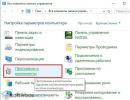How to make a middle name in VK: fill in your personal information. Setting a middle name on VKontakte How to make a nickname on VKontakte
On the pages of some VK users there is a patronymic or nickname. You cannot simply add it to your first or last name, since these fields have a limit on the number of words entered. To make a middle name on your page you will need minimal knowledge of html. For ease of code editing, you can use specialized programs (HTML-Reader is suitable). If it is not possible to download and install this software, then use a regular notepad.
To get started, go to the editing section on your page. To do this, click the appropriate button:
Afterwards you need to go to the html code viewing mode. Right-click anywhere on the page. If you use Yandex browser (), you will see the “Explore element” link:
Click on "View Code". A console will open below for editing it. Please note that as you move the cursor across the fields, the corresponding lines of code are highlighted:
Algorithm of actions
Select the code that is located above the line with the word “Last Name”, right-click and select “Edit as HTML”:
A tag will open separately, which contains information about the block with the last name:
Copy and paste this code into Notepad or another program. Then do the following:
- In line < divclass=”pedit_label">Last name:div> replace the word “Last name” with “Patronymic”
- In line Ivanova"id="pedit_last_name" class="dark" autocomplete="off"> replace "pedit_last_name" on "pedit_middle_name"
- Remove your last name from the code value=”Ivanova”(will remain value="")
Now copy the code you changed and paste it below the last name block. If that doesn’t work, right-click again and select “Edit as HTML” mode.
After that, left-click anywhere in the code. A new “Patronymic” field will appear in the VK page settings. Then you can close the console with the code, and enter your middle name or nickname in the field that appears. Next, you need to click the “Save” button.
It is worth noting that if you do not save the changes to your VK page immediately, then in order to change your middle name you will have to do all the above steps again.
You can change your full name or add a middle name on your page legally; you should not fear any penalties from the VK administration.
The VKontakte social network will help you find your friends and family. But the system only shows the first name and last name, and if the user has not posted a photo, it is not possible to make sure that this is the right person. On some pages you probably noticed a first name and patronymic. You will have to install it manually. Read about how to do this correctly in this article.
How to make a middle name in VK - preparatory work
- Go to the official VK page. In the appropriate windows, enter your username and password. If you are not yet registered on a social network, then enter your details and click the “Register” button.
- After filling out the fields, you are taken to the main page with a photo. Under it, find the “Edit” item. This will allow you to get to the menu for changing personal data.


- Here you need to select the “Basic” item. You can find it in the right column on the menu page.


- Click on the “Last Name” line with your mouse. Click the right button. A pop-up menu will open. In it you need to find the “View code” item, which is located at the very bottom of the window.


How to make a middle name in VK - changing the code
- On the right side of the social network page you will see an additional window with many lines of letters and numbers.


- Among a large number of lines, you need to find a position with the word “Last name”. If you click on the corresponding item on the left, the line will automatically be highlighted on the right in gray.


- Use the left mouse button to select a line. It will turn blue. Select the icon above it and now right-click. As a result, a pop-up menu will appear. In the list presented, select the “Edit as HTML” section.


- When you click on the item, a menu of code changes should open. Below the specified line, enter the following code (copy from the article and paste on the VK page).
Surname:
How to make a middle name in VK - saving the result
- The code window should now look like this. The saves will automatically take effect.


- To see the line “Middle name” next to the first and last name, click on any field in the window with the code. You can find the required item on the “Basic” tab on the personal data editing page.


- In order for your middle name to appear on the main page of the social network, you need to save the changes. To do this, enter it in the appropriate window, go to the very bottom of the page and click the “Save” button.


- If you did everything correctly, then the message “Changes saved” will appear at the top of the window.


- Now your middle name will appear on your social network page. To remove it, simply erase the line in the personal data menu. Or you can use your nickname instead of your middle name.


Removing the line "Middle name"
- If you change your mind about adding your middle name to VK, then you also need to delete it through the code. Open the page with changes to personal information, find the “Basic” item.
- Place the mouse on the “Middle Name” window, then open the pop-up menu (by right-clicking the mouse). Select section to view code. Or simultaneously press the key combination Ctrl+Shift+I.


- The code will open on the left. To quickly find the required line in the code, stay in the “Middle name” position. As a result, the code will be highlighted in blue.
- In the line of code, right-click on the mouse. Select "Edit as HTML" from the pop-up menu.


- The code will open for changes. Highlight all signs in blue. Act carefully so as not to spoil other data on your VK page. For a hint, look for your middle name among the code, as shown in the screenshot.


- Remove the code completely and click anywhere in the window. The changes you make will be saved automatically. If you return to your main page on the social network, the “Middle name” line will disappear.


- Sometimes the site administration itself removes this line, since it is not provided for by the policy of the VKontakte social network.
It is possible to add a middle name to your VK profile. To do this, you need to change the page code in the personal information menu. But do it carefully so that the rest of the information remains on the page.
If you still don’t understand how to add a middle name VK, then watch this video:
Nowadays it is difficult to find a person who does not use social networks. Many do not admit this and deny it in every possible way, but at the same time they have accounts registered under fictitious names. Every day social networks occupy more and more space in our lives. They allow you not only to communicate with friends and acquaintances, but also to watch movies, listen to music, and also run your own groups or even business.
In the meantime, some statistics! As of September 18, 2017, the VK service was visited by more than 63 million 800 thousand people, while the number of pages viewed exceeded 1.5 billion.
We put the Patronymic and Nickname on VKontakte
First, check what browser you are using! We will look at two examples: “Mozilla FireFox” and “Google Chrome”.
Let's start with Mozilla
- Go to your VKontakte page
- Go to your profile settings. “Edit” button under the avatar.
- Select your last name and right-click, then select “Examine Element”
The site code will open at the bottom of the screen, where the line that needs to be copied will be highlighted.
Attention: Copy "External HTML"
Now we need to insert this line. Click "Insert After"
In the new copied line, you need to replace the word pedit_last-name with pedit_middle_name.
Click on an empty space and you will see a new line appear in your profile after the “Last Name” line. In which you can write any word.
Save for the changes to take effect. Now a nickname will appear between the first and last name. By the way, the changes are visible only in the desktop version.
For Google Chrome
- Go to your VK profile settings, highlight your last name and click “View code”
A column with a code will appear on the right side of the screen. As in the case of Mozilla, the line we need will be highlighted, which is worth copying.
After that, click on our selected line again and paste. To do this, click “Edit as HTML” and in the window that appears, press the key combination Ctrl + V
Now, we also change the word “last” to “middle”.
A new line will appear in your profile, in which you should enter your nickname. After all the shenanigans, save!
Remember! In the mobile version, as well as in the mobile application, you will only see your First and Last Name! If you have any questions or can’t make a middle name on VKontakte, write in the comments!
In this lesson I will show how to make a middle name on VKontakte.
First, let's go into editing information about yourself. Let's click on the special link "ed." next to the My Page link. Normally, on the "Basic" tab, you can only edit First Name and Last Name.
By default, the Middle Name field is hidden and therefore needs to be added here by force. To do this, let's use a little knowledge of HTML. I will show you using the example of the Google Chrome and Mozilla Firefox browsers. In Chrome, right-click on the last name field and select “View element code” from the drop-down list.

A special panel will open at the bottom for viewing and editing the site code. Now your task is to right-click on the line with the input tag and select "Edit as HTML". It is this tag that is responsible for the information that will be sent to the server, and in this case this information is Last Name.

A field will open in front of you in which you can change the HTML code of the selected input tag. Our task at this stage is to add a new line, which will be responsible for sending data by patronymic to the server. Copy the line and paste it again below.
But that's not all. The server needs to understand that we are adding a middle name, so we add our middle name in the value field, and in the id we change “pedit_last_name” to “pedit_middle_name”. It should look like the screenshot below.
After this, click the cursor on any empty space on the site page so that the changes are applied. Now the bottom panel can be closed with a cross on its right side.

Now on the profile editing page you should have a new field next to the "Last Name" field. Don't pay attention to the fact that everything is displayed a little crookedly. To make changes, click the “Save” button below.

Congratulations, patronymic in VK added. If you go to your page now, the Patronymic will be displayed between the First Name and Last Name.

There have also been changes to the settings. A new block "Patronymic" has appeared, which already looks as it should.

By the way, instead of a patronymic, you can use some nickname.

Now let's take a look how to put a middle name in contact using the Mozilla browser. Or rather, I’ll show you how to edit HTML code in Firefox. Right-click on the Last Name field and select "Examine Element".

Right-click on the Input tag and select "Edit as HTML".

We copy the existing line and add a new one below, where we correct the values in the value and id fields as in the example above.

In the following stages, everything is done exactly the same as in the Chrome browser, so I will not describe them again.
Well, the last thing we have left is how to remove middle name in contact. Everything is simple here too. We go to edit personal information, remove all information from the “Middle name” field and click the “Save” button at the bottom of the page. After reloading the page, the new field will no longer exist.
Today I’ll tell you about a service that allows you to shorten VK links. The service allows you to turn long links into short ones.
Security on a social network is a very important point that should not be forgotten. In one of the lessons I already talked about a secure connection for viewing web pages. Today I’ll show you another feature that helps maintain security VKontakte.
You won’t see anyone creating conversations on VKontakte anymore. This feature allows you to communicate with a large number of users simultaneously. Almost everyone knows how to create them, but few people know how to return to a remote conversation on VK after leaving it by accident or on purpose. Today I’ll tell you how to return to a conversation on VK.
This article will discuss how you can make a middle name on the VKontakte social network. We will also touch on such a topic as creating a nickname. Today, few people have the line “Patronymic” on their page. She disappeared from the VKontakte social network.
Only those users who were registered on the social network a long time ago, when this function was still available, can indicate a middle name in their profile. Those who registered relatively recently simply do not have this column.
Using the code
Let's try to figure out how you can return your middle name on the VKontakte social network. Many users first try to find the appropriate code. But it is unlikely that you will be able to achieve anything this way. The code in this case is set by administrators and is not available to ordinary users. To enter the required information, use the nickname column. You can solve the question of how to correctly insert a middle name on VKontakte even if you are not strong in programming. There is nothing complicated in this matter, just follow the recommendations given in this article.
How to add a middle name to VK: instructions
First of all, you need to log into the social network using an internet browser. The best browser for this purpose is Google Chrome. It is with the help of this browser that the easiest way is to restore the sub-items we need. Below your avatar there is an “Edit” button. You need to click on it. As a result, the settings menu will appear on the screen. You need to select the “Last Name” column and right-click on it. A window will appear in which you should select the last item - “View element code”.
If you are using an older version of the Internet browser, a new window will appear at the top. This is the same code, but it is issued in a slightly different format. If you did everything correctly, you need to insert the following text into this window: div class= “pedit_general_row” clear_fix. When you click on it, a line with the last name should be displayed. Select it and find the “Edit as HTML” item. In the window that opens, you need to right-click the corresponding blocks or use the key combination Ctrl+A.
Copy
If it is quite difficult for you to navigate the English text when deciding how to add a middle name on the VKontakte social network, you need to follow the instructions. To copy an element, click on the highlighted block and select “Copy as HTML”. If this item is missing, just press Ctrl + C on your keyboard.
After this, you need to insert the data in a new line by pressing the Enter button. The corresponding function is not provided in the menu, so you will have to use the Ctrl+V key combination. Now, until all transformations are completed, you cannot leave or refresh the page, otherwise the open window will automatically close. There are only a few operations left before the middle name is restored. Let's get started with the code. In the place where you previously inserted various fragments, you need to find the “Last Name” item and change it to “Patronymic”.
After this, you need to close the code by clicking on the cross in the right corner. After this, all you have to do is click on the “Save” button. You can find it at the bottom of the page. You cannot refresh the page until all these steps are completed. Perform this operation after saving. You will notice that you have a “Patronymic” column. Now you can fill it out yourself at any time. The column cannot be left empty, otherwise you will have to do the entire procedure again.