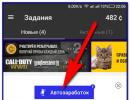How to add a number to the blacklist on Android Samsung. Blacklist in Samsung phones
The idea of creating a blacklist in mobile phones Samsung's list is good. If someone is annoying with their calls, it’s good to be able to prevent this subscriber from calling you. But many users do not know how to find the blacklist in a Samsung phone. Almost all smartphones of this Korean manufacturer there is such a function. But it is important to know how to use it correctly.
Another problem often arises: when the user mistakenly added a contact to this list, and then does not know how to find the black list in the Samsung phone in order to delete it. After all, the person entered by mistake will not be able to get through, but it is necessary to contact him. There are also instructions for this case.
Where is this list located?
To add a contact to the blacklist, you need to go to the smartphone menu and select the items: “Settings - Applications - Calls - All calls”. There you will see the "Black List". But for it to work, you must first enable it by clicking on the “Activation” button and selecting the “Enable” option.

Adding to the blacklist in a Samsung Galaxy phone
As you can see, everything is very simple. Now you know how to find the blacklist on a Samsung phone. And to add a specific number there, you need to select the “Add to list” option and indicate the unwanted number from phone book.
If it is not in the book, then the numbers will have to be entered manually. It is also possible to add numbers from the call log. Here you have to act a little differently. Open the call log, select options unwanted number and click "Add to blacklist". Now this subscriber will not be able to reach you.
Removing a number from the list
If you mistakenly added a number to the blacklist (and practice shows that this often happens), then it should be removed from there. We find the list using the method described above, and look for the number there that we accidentally added. Select it and click on the “Remove from list” item. That's it, now this number will be able to call you.

Differences in menu items
Depending on what phone model you have, the names of the menu items may differ slightly, but in general the logic of working with this function remains the same. So if some menu item on your phone does not match the description given here, then it’s okay. Just choose points that are more or less logical. The function itself should be in the “Calls” section.
In most cases, this instruction will help you find this list and manage contacts (delete and add them there).
If nothing works out
Phones based on operating system Android allows you to install third party programs. The Play.Market service is full of third-party applications that can replace the built-in function. We recommend using them only if you are unable to find it or if it is simply missing.
In Play.Market, in the search, enter: “black list”, and you will immediately see a list of available applications (including free ones) that also prohibit calling certain unwanted contacts. This way, you won't have to fumble through settings to block calls to a specific contact. You will have to use the settings of the application itself, which appears on the desktop after installation.
Which application is better to install? It is advisable to choose those programs that users respond positively to. Be sure to read their opinions. This way you can weed out many complex and poorly functional programs. Also, don't choose paid applications, because there are many more free ones, and their functionality is no worse, and sometimes even better.
Now you know how to find the blacklist on a Samsung phone and use it. There is nothing complicated about this, because the developers try to make menu items accessible and intuitive to everyone.
If someone calls you on your phone very often, you can stop answering the call, turn off the sound, but the call will still interfere. You can solve the problem using the “Black List” function built into smartphones. This way the contact will be blocked and the person will not be able to reach you.
What is the “Black List” and what is it used for?
“Blacklist” is an additional feature that all modern phones are equipped with. With the help of the “Black List”, owners of smartphones based on the Android operating system can protect themselves from calls from hooligans and unpleasant people with whom they try not to communicate, block calls from various advertising agencies, and their mailings.
You can block a contact through your operator cellular communications. Unlike blocking via phone, the function is paid, but it provides more options. For example, except for incoming calls, you will not receive notifications about calls from the specified subscriber or his messages.
Adding a contact to the blacklist using the built-in function does not provide such opportunities, but it is completely free. In this case, calls from the selected subscriber will be blocked, but the system will automatically send you a notification about this call, and all messages sent by the subscriber will also be received.
How to add a contact/phone number to the Black List on Android
IN different versions mobile devices On the Android operating system, the method of adding a contact to the blacklist is slightly different. The main differences in settings exist between versions of Android below 4.0 and, accordingly, new versions above 4.0.
Adding to the “Black List” on Android below 4.0
On Android versions below 4.0, the number of the subscriber you want to block must be in the contacts list on the phone. In older versions of the operating system, you will first have to activate the “Black List” function and only then add a contact:
- Go to the “Settings” menu.
- Open the “Calls” option and find the “Call Rejection” item.
- Click on “Black List” and turn it on using the button of the same name.
Open the contact list. Hold your finger down until the screen displays context menu. In the list there will be an option “Add to blacklist”, which is what we need. We indicate the subscriber whom we no longer want to hear.
In order to return everything to its place, again go to the “Black List” menu through “Settings” and uncheck the box that was checked earlier.
Adding to the “Black List” on Android above 4.0
Adding a number to the blacklist on smartphones with Android above 4.0 will be slightly different:
- Open the list of contacts and calls.
- Select the number you want to block. In the upper right corner of the contact there is a settings menu, depicted as three bold dots located horizontally. After clicking, a list will be displayed.
- There may be two variants of the same option: “Block incoming call” or “Only voice mail"(varies depending on the OS version). In both cases, we need to check the box next to the inscription, after which the contact will be automatically blocked.
To return everything back, just uncheck the “Blocking incoming call” (“Voice mail only”) option.
Please note that in all cases, after blocking a subscriber, you will no longer receive calls from him. However, every time after a call from a blocked subscriber, you will receive an SMS notification about the time and date of the call, and the subscriber will also be able to independently send messages to your smartphone. If you are regularly bothered by an unknown number, for example, an advertising agency, then add it to your contacts and blacklist, then he will not be able to get through.
Video: how to add to the “Black List” on an Android phone
Setting up the "Black List"
You can return a contact to the white list different ways. Most often, it is enough to do the same procedure as when adding, you just need to uncheck the box next to the “Enable black list” item (the wording will differ depending on the different models telephones). Unfortunately, standard means Smartphones do not allow you to change other parameters, for example, specify a specific date when you cannot be reached, but this can be done using additional programs.
Additional blocking programs
With the software, everything is a little simpler, and all owners of Android smartphones can use it, and it doesn’t matter what version of the phone you have. IN Play Market Find an application called Blacklist. Key Feature application is that it allows you to block not only calls from subscribers, but also SMS messages.
To do this you will need to make the following settings:
The application allows you to block even non-numeric numbers, which will be useful in cases where you are tired of advertising companies. You can always view the history of blocked calls and messages in the “History” tab and even read the contents of SMS. You can unblock a subscriber by highlighting the number and clicking on the bucket image located in the upper right corner.
Video: working with the Blacklist program ("Black List")
Another unique method also allows you to block incoming calls and messages from subscribers. Download Avast!Mobile Security antivirus from the app store (not all antiviruses have the ability to add contacts to the blacklist).

Whatever method you use, each blocked subscriber will hear that the number is busy. The messages he sends will not appear on the screen, but you can still view them.
Advanced functionality for setting up a blacklist is available only in additional software. With their help, you can not only block the calls themselves, but also incoming messages, view their contents, the date of receipt, and in the case of an antivirus, even set the date for disabling these functions.
All of these applications are distributed free of charge (there are paid versions with great capabilities), so any user can download them if the phone parameters match and system requirements Install the program on your smartphone.
Video: Blocking unwanted calls with Avast!Mobile Security
Possible problems and solutions
The main thing is that when you download and install the program, do it only with the help of official or trusted sources (Play Market or AppStore). Otherwise, you risk catching malicious software on your phone. software. With its help, attackers can easily figure out the contacts of the people with whom you communicate, your personal number phone and steal a huge amount of confidential data (especially if you often correspond via SMS messages). If you still use unverified sources, for example, forums where “firmware” versions of programs are posted, then install anti-virus software in advance.
When using a blacklist, one serious problem can arise - after adding a person to the blacklist, you can miss some important event. If you use an additional utility, then the person will not be able to let you know about it at all, because incoming messages will also be blocked. Also, be careful when dialing a number when adding a contact to the blacklist, so that another person does not accidentally end up there. Usually no one experiences any other serious troubles when working with blacklists (especially built-in ones).
Every owner of a smartphone running the Android operating system can quickly block unwanted contacts. Both traditional tools of the operating system itself and additional applications will help with this. If it doesn’t matter whether you receive SMS from a blocked subscriber and you don’t need to set a specific time and date, then use the standard options. In all other cases, various applications will come to the rescue. After blocking, neither calls from the blocked subscriber nor SMS messages will bother you.
This article is intended for those Samsung phone owners who were wondering how to get rid of boring conversations and annoying SMS messages. The answer is simple: take advantage of the Samsung blacklist, which will become a panacea for you for this kind of problem.
This list can include not only mobile and landline numbers, but also long-distance and even international numbers.
Editing the blacklist on your phone
Let's move on to practice: so, where is the blacklist in Samsung, and how to edit it? In order to enter an unwanted number into it, you need to go to the “Settings” menu. Look for the “Applications” item in it, then go to the “Calls” sub-item, then “All calls”, then “Activation”.
After enabling activation, select “Add to list” and begin the action: add subscribers from the phone book to it. If the people you need are not recorded in it, you have the opportunity to enter numbers manually. Another way: add a phone from the call log; to do this, select the number and call the context menu. In it, find the “Add to blacklist” tab and send the unnecessary user there.
Removal from the black list is carried out either through the activation interface or from the call log in the same way as adding.
Blacklist management programs
On Samsung you can add to the blacklist not only using services mobile operator or built-in device options. It is much cheaper and more convenient to use special applications that provide greater capabilities for managing incoming contacts.
This applies not only to calls, but also to messages, as well as allowing calls from certain subscribers if there is no desire to communicate with others. From this site you can download such software and fully appreciate its benefits. It supports the following Samsung mobile device models: C3322, Galaxy Ace, Galaxy Mini, Galaxy S, Galaxy S2, La Fleur, S3600i, S5230, S5610, S5830, S5830i, S6802, Wave 525.
What is a phone blacklist? This is a special section where the user can add phone numbers subscribers. All incoming calls from numbers added to the emergency situation will be blocked by the system. A very convenient thing. But sometimes it becomes necessary to familiarize yourself with the numbers added to the emergency situation. So how do you find the blacklist on your phone? As you understand, it all depends on the specific firmware version installed on your smartphone. We will look at two devices − Samsung Galaxy with TouchWiz firmware and Meizu with Flyme firmware.
Where is the blacklist located in a Samsung phone?
Find the Settings icon on your desktop and click on it.

Here, find the “Challenges” section.

Then click on the “Reject Call” option.

Now - to the “Black List” item.

And here are the subscriber numbers added to the emergency situation.

Where is the blacklist in Meizu?
Go to the Phone application. At the bottom of the screen, find a button in the form of three dots, click on it to display a menu.

Select “Settings” from the menu.


The next item is “Black list of users.”

The black list has opened. True, in our case it is empty.

In the same way, you can access the emergency on other devices, including Xiaomi, Lenovo, LF, Fly, Alacatel, etc.
Calls are so accessible today that we can talk on the phone all day long. Therefore, our smartphones are bursting with huge numbers of incoming calls every day, and not every call brings joy. There are some conversations you'd like to miss, and some calls you'd like to never hear. Fortunately, smartphones do not give us the opportunity to block a phone number and never hear incoming calls from it. We will tell you how to do this for owners of different smartphones.
Of course, Android smartphones, it is simply impossible to talk about how incoming calls are blocked on each of them. We'll have to choose. The easiest way to do this is for owners of Nexus smartphones and devices running stock Android. They just need to long press on the number in the call list and select the block option. The function is implemented in a similar way in HTC smartphones. However, manufacturers of other smartphones with proprietary shells provide access to this function in different ways.
Samsung
Among our readers there are many users of Samsung smartphones; the South Korean company is the largest smartphone manufacturer. If you have a Samsung device and want to block one of the numbers, follow these instructions:
- Open the Phone application.
- From the call list, select the number you want to block.
- Call up the additional functions menu and select the “Add to blacklist” function.
To remove a number from the black list, go to settings. Select the call settings, and in them you will find the “Call Rejection” item, in which the black list is managed.
LG
For owners of smartphones from another South Korean company, the procedure is very similar.
- Open the Phone application.
- Click on the three dots in the upper right corner and select “Call Settings” from the pop-up menu.
- In the General section you will find the Call Rejection option. Select the Reject calls from option and add the number to the list.
Of course, among our readers there are not only owners of Nexus, HTC, Samsung and LG smartphones. In many other smartphones, the function is implemented in a similar way, but if suddenly you cannot find it, they will come to your aid third party applications, able to block incoming calls, such as