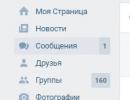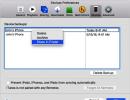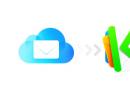Where is icloud mail located. Sign in and use iCloud mail from your computer
For modern Internet users, e-mail is not just a means of instantly sending letters and communicating, but also a means of active life on the Internet. This is a data storage, registration on websites, a means of doing business on the Internet, etc. Therefore, today, people are looking for an Internet resource for e-mail registration that can offer them maximum functionality and ease of use. In 2012, such a service called ICloud was offered by Apple.
It is available to all owners of iPad, iPhone, iPod and computers running the Mac operating system. It allows you to register iCloud mail in the domain zone of the same name and use it along with all other cloud storage capabilities. How to do it?

How to become the owner of an Apple e-mail?
Having become the owner of an Apple smartphone or tablet, the owner registers the device in the iCloud cloud storage. After the procedure, the phone is assigned a personal Apple ID number, which will subsequently act as a login for all cloud services. The registration procedure guarantees the automatic creation of iCloud mail, if you do not skip the “Get free e-mail in iCloud” menu item. In this case, the email address will end in @icloud.com, @mac.com, @me.com (depending on the device on which the account was created).

If a “current email address” was used when obtaining an Apple ID, then the user will have to go through an additional simple procedure to activate the mailbox on the cloud. Proceed as follows:
- Go to the “Settings” of the gadget. If you are logging in for the first time, then you will need to enter the received ID number.
- Select “iCloud” from the menu list.
- In the new window, find the “Mail” menu.
- Move the slider to the right of the “Mail” icon to the active position.
- Come up with a nice name for your email address.

Personal mailbox is registered. The password for it will be an alphanumeric code created by a person when registering the device in the cloud storage. It is also worth considering that the procedure for creating an e-mail is only possible on Apple devices with the operating system iOS 5.0 and higher, OS X Lion 10.7.4 and higher. Therefore, before starting the procedure, Apple support specialists recommend updating the software. You can sign in to iCloud mail from a computer running OS X Lion and Windows, from a smartphone and tablet.
Important! You cannot create an email on computers running the Windows operating system. But you can access mail created on iOS and OS X Lion without any problems.
How to access from a Windows PC?
Many owners of Apple tablets and smartphones have a personal computer using the Windows operating system. Let's look at how to access your email account from a PC. The action algorithm is as follows:
- Follow the link
- Fill out the requested forms - Apple ID (aka e-mail) and Password.
- Click on the arrow on the right in the “Password” field.

If you used a free (with the ending @me.com, @mac.com) address when registering your email, then there will be no problems. If not, then the service will require the installation of a special “Mail” application. To avoid misunderstandings, you can immediately download the client for Windows from the official website. Activating your iCloud box from your computer using the app is also easy. The main thing is to follow the instructions of the client settings “assistant”.
Why is Apple's email so good?
The fact that Apple has provided the possibility of increasing storage up to 1 TB. Initially, up to 5 GB of free space is allocated for the user’s needs. To increase the volume you will need to pay a nominal fee. Hacking an iCloud email with an 8-character password and ID confirmation is much more difficult than an account on mail.ru, yandex.ru and other domains.

In addition, the Internet service provides other advantages:
- 100% no advertising. Only Gmail.com can compete with the service from Cupertino. There is not much of it here, but advertising still brings some inconvenience to the work.
- Easy operation of the application, user-friendly interface and settings. Even if the user has never dealt with Apple services, there will be no problems with logging into email, recovering a password, or setting up its operation.
- Full integration with devices.
- Using push notification technology.
Recovering your mailbox password
If a user has forgotten his email password, it is not difficult to recover it. The service offers two ways - answering a security question or using another email. You must fill in the field with the device identification number and click “Forgot your password?”. Next, select the appropriate option for resetting the old access code - a question or through another account. It’s worth considering here that when choosing recovery by mailbox, it had to be specified by the user when registering the device in the cloud. The same applies to the control question.

Important! Problems may arise if the owner has forgotten the password for the backup e-mail or does not remember what answers to the questions he entered when creating the account. Therefore, Apple support staff recommend using valid email addresses, correct personal information, and as a control, leaving questions whose answers cannot change over time.
Is it possible to delete an email account?
The service allows you to delete mail and cloud accounts. But before deleting, you should think about all the data stored in the cloud. Clicking the “Delete” button will result in their complete loss. And there will no longer be access to other services (purchases, online registration, games, etc.). Let's look at how to delete a user account on the cloud. You need to do the following:
- Enter the “Settings” of the device.
- From the Mail menu, select Accounts.
- Select an alias that is no longer needed.
- Select “Delete” from the menu list.
- Click "Ok".
Removal completed. To avoid losing data, you must first either save it to your PC or use iTunes. Before you click “Ok,” you should check that everything you need has been saved and will not be affected. It will not be possible to restore information (photos, videos, documents).
Conclusion

The article discussed in detail the question of how to quickly and without confusion create a mailbox for an iPhone or iPad. For those who are familiar with American smartphones, there will definitely not be any difficulties; the procedures are logical and easy to follow. For owners of other brands of smart phones, a video instruction will be posted below with clear instructions on what to press and where. Enjoy browsing and see you on the site!
Video instruction
Registering an iCloud account on iPhone 4S, 5S, 6, 7 will provide you with 5 GB of information storage for free. In addition to the cloud space, use the email “@icloud.com” (it can only be used on Apple devices). E-mail has evolved from a means of communication into an integral work tool, opening up wide opportunities for the user.
This is a cloud storage service of the company that ensures device synchronization, stores the user’s personal information, and allows you to use the “search for iOS device” function. The resource offers 5 GB of free space upon registration. Get more storage at an additional cost. There are no advertisements on the service. The storage is fully adapted to the environment of iOS gadgets and OS X. To get rid of spam, virtual boxes are created - aliases.
Be sure to back up your iPhone data before restoring or updating the firmware. Creating a copy means protecting the user’s information from being deleted. A copy is created according to step-by-step instructions: connect your phone to the Internet (there must be a good signal). In system settings, go to “iCloud”. Move the toggle switch to the active position opposite “backup” or “iCloud copy” ". Click "create". Do not turn off the Internet until the process is completed.
You can check whether a copy has been created in the cloud storage section. Go to “storage”, “management”. Specify the active device. The file will be displayed here with the date and time the copy was created.
To automatically create backups: activate the “backup” toggle switch in the cloud storage section. Connect your phone to power. Turn on the Internet. Lock your gadget's screen. Make sure your storage has enough space for the data you want to save. The current copy is saved instead of the previous one. You can save any data, be it videos, pictures or contacts.
How to create iCloud mail?

For successful registration you will need iOS above 5.0 for mobile devices, and OS X Lion 10.7.4 , or newer. Create an email address @icloud.com It won't work on Windows OS. Creating an email is divided into two ways: from an iPhone and from a PC.
How to create iCloud on iPhone from computer?
You can create a new email address through system settings. Enter “iCloud” in the search bar and follow the search result to the section. Or click on the section of the same name below in the list. Click “create Apple ID”. Indicate your place of residence and personal information. Please provide truthful information, this will help in restoring access to your account.
When you see the “Apple ID” item, place a marker next to the “receive free e-mail in iCloud” column. Below, in the email address column, enter the personal part of the email. Provide your personal details. If you would like to receive newsletters, check the box next to the newsletter item. Click “next”.
Choose any three questions and answer them. It is better to write down this information on paper. Keep it in a safe place, it will help you restore access to your account if necessary. Add a backup email address. Additional mail provides an additional opportunity to regain access to your account in the future. Click “next”.
Mail registration ends with a notification. Follow the link in the letter from the Apple service to activate your account. To confirm your backup address, please provide your login (e-mail) and password. To use a new email address as an Apple ID, connect your account on your PC in the “iCloud” section of the system settings.
Windows is not suitable for registering @icloud.com. Register your email on your Apple device in advance. To sign in and use your mail, use iCloud.com through the Mail application.
How to create mail on iPhone?

On iPhone 4, turn on 3G or Wi-Fi, the signal should be good. Open the “mail, addresses, calendars” section in system settings. Click “add account”, at this stage specify the mail type. Click “create ID” and enter your personal information in the fields. Provide real information about yourself, this will allow you to verify your identity in case you lose access to your account.
When you reach the “Apple ID” section, select “get a free e-mail in iCloud”, “next”. Enter the name of the new address in the column, click “next”. Create a complex password of 8 or more characters. The content of at least one digit is required. There should not be repetitions of three characters in a row. The password must consist of uppercase and lowercase letters.
List three questions and write answers to them. Write this information down and save it. It will be useful to restore access to your account. Add an additional email address. The address will be useful to reset your password if you forget your secret code. Place the toggle switch in the active position opposite the column about receiving information from the company’s services if you want to receive them. Read the user agreement and click “I accept”.
Confirm your additional address by clicking on the special link in the letter. To complete activation, enter your email name and password. This entry will be an identifier if you connect it to your iPhone in iCloud. A special feature of an identifier whose name contains “@icloud.com” is the inability to change the address in the ID entry.
I can't change the name of the old mailbox
When creating an Apple ID account from the @icloud.com service address, you cannot change the mailbox. A new account is created for the change. There is a loophole in this situation. Create an alias. You can create up to three pseudo-addresses. Use this nickname as your email address and indicate it to contact you. Automatically, a letter sent to a pseudo-address will be redirected to the main mailing address.
iCloud.com is a cloud file storage service from Apple. Available online since 2011. Allows users to access their files (audio, video, photos) on any device. Including from a computer (Mac, PC) and from mobile gadgets based on the iOS operating system (iPhone, iPad).
Registration on iCloud takes place using an Apple ID. The iCloud profile owner is provided with free 5GB on the company’s server (for storing content, email correspondence and backups).
You can register for the service in two ways: on a computer and an iPhone (or other mobile device from Apple).
Method #1: on a computer
1. In any browser, enter icloud.com (offsite storage) in the address bar.
3. On the first line, enter the full address of your mailbox. For example, @gmail.ru.
4. Create a password of 12-15 characters and type it on the next two lines (2 times). When composing, include in the combination not only letters of the Latin alphabet, but also numbers. To prevent attackers from hacking your iCloud profile.

5. Indicate your first and last name. And also the date of birth in the format dd/mm/yyyy (day/month/year). For example, 02.23.1990.
6. Select three security questions from the drop-down menus (click the arrow in the field). Come up with and enter the answers to them in the appropriate lines. Try to avoid simple, standard phrases and words that are easy to select according to the meaning of the question.

7. Select the country in which you live from the list.

8. Rewrite the code from the image in the adjacent line.
Advice! If you cannot read the symbol combination, click the “new code” option.
9. Click “Continue”.
10. Open your email (which you indicated in the form).
11. Click on the message from the iCloud service. The text will indicate the verification code.

12. Return to the browser to the iCloud page. To register in the cloud service, enter the code from the message in the boxes (one digit each).

14. In the “Terms and Conditions” block, click “Accept”.

Advice! To get acquainted with the rules of the service in detail, open the spoilers “Terms...” and “Policy...” by clicking the mouse in the block.
15. Go to the created Aicloud profile: click the “Start using...” link.

All! The service is now accessible from your computer.
Method #2: on a mobile device
If you already have an Apple account on your iPhone or iPad, to use file storage you just need to activate the Settings → iCloud option.

And if you don’t have an ID (an ID is required to sign in to iCloud), to create one, follow these steps:
1. Open the iTunes Store, iBooks Store or App Store on your device.
2. Select any free application or content (video, book, audio track) from the store.
3. Press the “Load” button in the slot 2 times in succession.
4. Before downloading data to your phone, the system will ask for an ID.
5. In the panel that opens, select “Create... Apple ID”.
6. Indicate your country of residence.
7. Accept the storage terms of service (tap “Accept” in the additional panel).

8. Fill out the profile form in the same way as when registering on a computer (see method #1).

After sending the data, you can upload content to storage from your phone.
Enjoy using the iCloud cloud!
Instructions for switching from other mailboxes to iCloud.
04/15/13 at 15:06
We very rarely change our email, there are many reasons for this, but one of the most important, perhaps, is that all email services are almost the same, provide an almost identical set of services, and changing email requires studying the interface of the new service, reconfiguring the old one and sometimes fear of losing some letters, because they may still write to you at the old address.
Due to the fact that Google has decided to disable the amazing Push Notification technology for new iPhone users, and sometimes even some old ones, we decided to write a review and instructions for switching to using iCloud email. If you haven't already, we have good reasons to recommend this move, which is not as difficult as it may seem.
What are push notifications
Push notifications are a technology that allows the server to send a notification to your device when an email has been received. Before this technology, your email client, such as an iPhone app, had to request new emails from the server at intervals. This is a fairly resource-intensive process: every 5 minutes the application established a connection to the Internet and asked the mail server if there were new letters? If the answer was “no,” the application disconnected from the server and repeated this process again 5 minutes later.
If the server responded “there are new letters,” the mail application downloaded them and notified them of receipt. This approach is not economical and wastes both your battery charge (which, unlike desktop computers, is critical for mobile devices) and once again money on mobile Internet. To reduce the load on the device and Internet consumption, you can set a longer interval, for example, 15 minutes, but in this case you will not learn about new letters immediately, but with a delay, which is a big disadvantage in the modern world.
With the advent of Push technology, mail servers themselves began to notify applications about the arrival of new letters; this technology saves battery power, reduces costs for mobile Internet and notifies about the receipt of letters instantly, and not after 5 (10, 15, etc.) minutes.
“A few months ago, Google officially announced that it would no longer support push notifications for new iOS device users. This means that new iPhone owners will not have push notifications if they use Gmail and the standard Mail app."
Benefits of iCloud Email

1. Does not contain advertising. Apple's email service is free, just like Gmail, but contains absolutely no advertising. Although Gmail advertising does not cause any major inconvenience, it adds visual noise to the system and is simply unpleasant.
2. Easy to use for new users. Intuitive interface of mail and its settings. Even if you've never used the email app on Mac or iOS, you'll have no trouble getting to grips with it, since the interface has been stripped of everything but the essentials.
3. Integrated with Apple devices. iCloud Mail is better integrated with your Mac and iOS, not only for now, but if Apple releases fantastic new features in the future. If you exclusively use Apple technology and enjoy the technical solutions of this company, the iCloud email service will be another pleasant addition to the entire “ecosystem”.
4. Familiar to Apple device users. iCloud Mail has a web interface that is almost identical to the interface of the mail application on OS X or iOS. You won't have to learn it again, so the transition will be painless and easy in that regard.
5. Push technology. Push notification support for your iPhone and iPad.
iCloud Mailbox Capacity
By default, you're given 5GB of storage space for all your iCloud data, including mail, documents, accounts, iOS app settings, backups, and more. If this space is not enough, you can increase it (up to 1 TB maximum) for an additional fee.
How to create an email in iCloud
If you signed up for iCloud before, then you already have an email in iCloud. If you haven't already, you'll need to sign up and create an Apple ID.
How to set up automatic mail forwarding from an old mailbox to iCloud
So, you have set up your email in iCloud and connected it to your iPhone, iPad and Mac. Now you need to configure your old mail so that all incoming letters are automatically redirected to your iCloud mailbox. If they write to you in your old mailbox, you will still not lose the letters, despite the change of email address.
Setting up automatic forwarding of emails from Gmail to iCloud
Open Gmail settings, Forwarding and POP/IMAP tab, click the “enable forwarding” button and enter your iCloud email address. A notification letter will be sent to it by clicking on the link in which you can enable letter redirection. Then you can select forwarding options:
- save a copy of the letter in your Gmail inbox;
- mark a copy of Gmail as read;
- save a backup copy in Gmail;
- delete a letter from Gmail (that is, do not save letters in Gmail when forwarding).
Today there are quite a few cloud storage services and an iPhone user can use any of the available range of services. However, perhaps the most convenient way for the owner of an iOS device is to back up important information through the iCloud service - a cloud developed by Apple specifically for its users.
Of course, the main advantage of the “native” cloud is that the owner of an iPhone or other iOS gadget does not need to install anything additional - iCloud is “built in” to the user settings, in addition, there is a special additional application iCloud Drive - a little later we will figure out why it is need to.
Another plus is, again, the absence of unnecessary hassle with creating a special account. To log into the iCloud cloud, you do not need to create any new account; the user's Apple ID is used.
And finally, the third, also very important advantage of iCloud is that you can conveniently interact with it not only on the mobile device itself. You can also access the cloud from a computer using a special program or through a browser and the iCloud.com portal.
How to manage iCloud from a mobile device?
The initial iCloud setup begins in the Settings menu of your iOS device. Find the iCloud item in the settings, tap it, enter your Apple ID.
Synchronization
A service menu will appear in front of you, which is very easy to manage. You simply select in the “Programs using iCloud” section those applications in which you want to backup the information stored in them, and then activate the corresponding slider. As soon as the slider is turned on, the gadget data is synchronized with the cloud and other iOS devices where you are logged into your iCloud account using a single Apple ID. Simply put, if you have two iOS devices, for example, an iPhone and an iPad, and you use the same Apple ID on them (which, of course, is most likely), then the information between them will be synchronized.

It is worth noting that no one prohibits enabling synchronization for all programs available to the cloud, however, please note that only 5 GB of storage space is provided to the iOS user for free. So if you want to save money, it's better to configure your synchronization settings wisely.
Find iPhone
After setting up synchronization, you must also select the options for the “Find iPhone” and “iCloud Backup” sections. We strongly recommend enabling the first option; it will help you in case of loss or theft of your device. The option will allow you to lock the device and place a message of any nature with the owner’s contacts on the locked screen.
Backup copy
Regarding the second section, there are subtleties here. By creating a backup, you actually “put” all the information on your device into the cloud, including even correspondence in instant messengers. This, of course, is great, because here if we need to clean the smartphone (and such a need may arise if the device begins to work slower and/or with errors), then we can safely clean it, and then simply restore the data from the cloud and start using it as if nothing had happened .
But... Of course, there is a “but”. The “5 GB rule” also applies here, so you should think about whether all the information stored on the device is really needed? If yes, then create a copy - if you want manually - in this case you need to periodically go to the backup menu and click on “Create a backup copy”. Or you can turn on the “Backup to iCloud” slider and then the backup will be performed automatically whenever the gadget is connected to a charger and a Wi-Fi network.

If you don’t create a backup copy, don’t worry, the data that you marked as synchronized will not disappear from your device. Even if a critical error suddenly occurs and you have to restore the device via iTunes, and then after setting up you select the “Set up as new...” option, as soon as the device connects to Wi-Fi, all synchronized data will be transferred to it from the cloud.
iCloud Drive
And finally, about iCloud Drive. This, as we said above, is a pre-installed application. Why is it needed? With it you can manage the synchronized data. In settings, you specify which programs are allowed access to iCloud Drive using the sliders located below the cloud storage menu item of the same name.

For example, you selected Pages and created a document in this application. When saving, you can save it in iCloud Drive and work with it after that both on your other iOS devices by opening the application on them, and from your computer.
How to manage iCloud via computer?
By the way, about the computer. You have two ways to view information stored on the cloud via PC.
iCloud.com
The easiest way, which does not require preliminary installation of any programs, is a special page - iCloud.com. To log into your “personal account” on this portal, you need to indicate your Apple ID. As soon as you log in, you will see a menu that may differ for different users - depending on what synchronization parameters are specified in the settings.

The most valuable feature of the site is the activation of the lost mode, which is available when the “Find iPhone” option is turned on. Otherwise, the functionality of the portal is very prosaic - you can work with all the files stored on it, you can create new ones in the appropriate sections, and all changes will be synchronized. That is, if you make changes to a note on the website, it will change on the device.

iCloud program
If you own a Macbook or desktop Mac, of course, for you and if you want to manage the cloud through a program on your computer, there will be no need to pre-install anything - the corresponding utility is available here by default. If you have a Windows PC, you will need to first download and install iCloud.

We recommend downloading this utility from the official Apple website. Installation is very simple - run the downloaded .exe file, and everything will be done for you automatically. After installation, you can open the program, it will ask for your Apple ID - enter your username and password, then click the “Login” button. Are you in? Now wait a while for the synced data to load. Once the download is complete, you can start working with them.
Let's summarize
So, now, we hope you are convinced that the iCloud cloud (iCloud) is a very convenient and easy-to-manage service. Moreover, it doesn’t matter what kind of device you have at hand - mobile or not, you can always access your data, change it or create new ones. At the same time, it is worth noting that, like everything made by Apple, iCloud rarely upsets users with errors and problems. And, nevertheless, if you encounter any problems, you can quickly resolve them in a special iCloud support center created by the Apple giant.