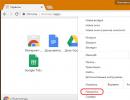Adobe After Effect training course (From beginner to pro). Free Motion Graphics Tutorials for Your After Effects Videos Adobe After Effects Tutorials
A detailed guide to working with the most powerful tool for creating animation and fantastic special effects. Thanks to step-by-step video tutorials, you will quickly master the functionality of Adobe After Effect and within a month you will be able to create such miracles that seem incomprehensible to you today. Start a wonderful journey through the fantastic world of special effects and after just a couple of lessons you will realize that anything you can imagine can be created in After Effects.
Introduction to After Effects
This course included 81 lessons, with a total duration of 22 hours and 37 minutes. While watching the lectures, you will fully master the functionality and become a confident user of After Effects. We recommend watching it for absolute beginners and amateurs who already have basic knowledge. Watch the videos, delve into the lessons and consolidate your knowledge in practice.Preparing the project for convenient processing. What settings exist and what are they for?
Introducing the layer function, one of the most important functions of the program. We look and remember.
In this lesson you will learn what animation is and how to create the movement of objects in After Effects.
Let's look at one way to group layers. What is parenting and how it can make working with layers easier.
The basics of shooting against a green surface or how to create high-quality material for convenient further processing.
Overview of the “brush”, “stamp” and “eraser” tools. Analysis of panels and settings.
Disc #1
Chapter 1 “Getting Started”
Lesson 1 – Workflow in AE
Lesson 2 – Project Panel
Lesson 3 – Composition
Lesson 4 – Composition Options
Lesson 5 – Composition panel
Lesson 6 – Viewing a Song
Lesson 7 – Project Settings
Lesson 8 – Interface setup
Chapter 2 - “Importing Files”
Lesson 1 – General Information
Lesson 2 – Understanding the Project Panel
Lesson 3 – Importing files from Photoshop and Illustrator
Lesson 4 – Interoperability of After Effects with Adobe Premiere Pro
Chapter 3 - “Working with Layers”
Lesson 1 – Adding Layers to a Composition
Lesson 2 – Standard Layers
Lesson 3 – Timeline Panel
Lesson 4 – Switches on the Timeline panel
Lesson 5 – Layer Duration
Lesson 6 – Time Management
Chapter 4 - "Animation"
Lesson 1 – Five Basic Properties
Lesson 2 – Animation Basics
Lesson 3 – Spatial Keyframes
Lesson 4 – Temporary Keyframes and the Graph Editor
Lesson 5 – Interpolating Temporary Keyframes
Lesson 6 – Auxiliary Tools
Lesson 7 – Puppet Pin Tool
Chapter 5 - “Masks and Shapes”
Lesson 1 – Creating masks
Lesson 2 – Animating masks
Lesson 3 – Track Mattes
Lesson 4 – Roto Brush Tool
Lesson 5 – Introducing Shapes
Lesson 6 – Modifiers
Lesson 7 – Repeater Modifier and Stroke Attribute
Chapter 6 - “Effects and Transitions”
Lesson 1 – Introduction to Effects
Lesson 2 – Analysis of the main effects. Part 1
Lesson 3 – Analysis of the main effects. Part 2
Lesson 4 – Analysis of the main effects. Part 3
Lesson 5 – Animation Presets
Chapter 7 - "Text"
Lesson 1 – Creating Text Layers
Lesson 2 – Character Panel
Lesson 3 – Paragraph Panel
Lesson 4 – Animating text. Part 1
Lesson 5 – Animating text. Part 2
Lesson 6 – Animating text. Part 3
Lesson 7 – Three useful techniques when working with text
Lesson 8 – Text Animation Presets
Lesson 9 – Layer Styles
Disc No. 2
Chapter 8 - Nested Compositions and Parenting
Lesson 1 – Parenting
Lesson 2 – Precomposition
Lesson 3 – Attachment
Lesson 4 – Collapse Transformations Switch
Chapter 9 - “Color and Keying”
Lesson 1 – Color in After Effects
Lesson 2 – Levels and Curves
Lesson 3 – Examples of color correction
Lesson 4 – Effects from the Color Correction group
Lesson 5 – Blending Modes
Lesson 6 – Using Modes
Lesson 7 – Shooting on a Green Screen
Lesson 8 – Keying
Chapter 10 - "Drawing"
Lesson 1 - Brush and Eraser Tools
Lesson 2 – Drawing Practice
Lesson 3 – Clone Stamp Tool
Chapter 11 – “Working in 3D”
Lesson 1 – Getting Started in 3D
Lesson 2 – Animation in 3D
Lesson 3 – Working with the camera. Part 1
Lesson 4 – Working with the camera. Part 2
Lesson 5 – Working with the camera. Part 3
Lesson 6 – Light
Lesson 7 – Useful features when working in 3D
Lesson 8 – Creating Real 3D Objects
Lesson 9 – Reflecting 3D Objects
Chapter 12 - “Stabilization and Tracking”
Lesson 1 – Tracking
Lesson 2 – Four Point Tracking
Lesson 3 – Manual Stabilization
Lesson 4 – Stabilization with the Warp Stabilizer effect
Lesson 5 – 3D Camera Tracker
Chapter 13 - “Working with sound”
Lesson 1 – After Effects Audio Basics
Lesson 2 – Visualization of sound. Creating a Stylish Equalizer
Chapter 14 - "Composition Output"
Lesson 1 – Output Diagram
Lesson 2 – Render Settings Group
Lesson 3 – Output Module Group
Lesson 4 – Tips for Outputting a Composition
Learning “Expressions”
For those who are already familiar with After Effects and want to expand their knowledge, we suggest considering a tool such as “Expressions”. This convenient and functional tool can turn the creation of any animation into a simple and fun creative process. The entire course consists of 21 lessons, with a total duration of 3 hours 25 minutes. While watching, you will receive specific, detailed information on the use of expressions, and learn how to create professional animation.A first look at the Expressions tool. What it is. Where and how to use it.
In this video tutorial you will learn how to set parameters for your expression.
Lesson 1 – Introduction
Lesson 2 – Creating Simple Expressions
Lesson 3 – Learning to control one property using another
Lesson 4 – Pick Whip Tool
Lesson 5 – Variables
Lesson 6 – Arrays
Lesson 7 – Associating properties with different dimensions
Lesson 8 – Helpers
Lesson 9 – Wiggle Method
Lesson 10 – Animation Looping Techniques
Lesson 11 – Random Methods
Lesson 12 – Interpolation Methods
Lesson 13 – The value and valueAtTime methods
Lesson 14 – Math Methods
Lesson 15 – Conditional statements If else
Lesson 16 – Practice (Part 1)
Lesson 17 – Practice (Part 2)
Lesson 18 – Practice (Part 3)
Lesson 19 – Practice (Part 4)
Lesson 20 – Practice (Part 5)
Lesson 21 – Scripts
Mocha function
One of the coolest and smartest tools in After Effects, designed for tracking objects in video. For example, with Mock, you can easily put a logo on a moving car or glue glasses and a mustache to a walking person. Mocha's features are incredibly flexible and varied. Having fully studied the functionality of this tool, you will be able to saturate any video with bright and, most importantly, realistic effects. The course includes 11 lectures, with a total duration of 1 hour 46 minutes.What is tracking and how to use it. How to run Mocha from After Effects.
An overview of the planar tracking function used by professional editors in creating clips and films.
Lesson 1 - Tracking in Moka
Lesson 2 – Workflow
Lesson 3 – Planar Tracking
Lesson 4 – Problems with tracking
Lesson 5 – Rotation Property
Lesson 6 – Shear & Perspective
Lesson 7 – Exporting Data: Transform Data
Lesson 8 – Data Export: Corner Pin
Lesson 9 – Exporting Shapes
Lesson 10 – Image Stabilization
Lesson 11 – Removing an object from the frame
Bonus materials
Additional lessons that will expand your understanding of After Effects and of course teach you new techniques for working with video. This collection includes a variety of lectures on choosing the right computer, increasing productivity, creating live photos, the basics of animation and video theory. We recommend that you familiarize yourself with these lessons if you are confident in the program and want to gain additional knowledge that will definitely not be superfluous.As you know, this is a powerful editor that requires significant resources from the computer. So which device is better for this kind of work? Let's look and delve into it.
(2 lessons)
Creating Live Photos (23 lessons)
Automatic color correction (1 lesson + 20 presets)
![]()
“After Effects for Beginners” is a set of video lessons consisting of three parts, the purpose of which is to teach everyone who wants to work with this editor. This complex is designed for beginners and those who want to master this program on their own. Therefore, the author of the lessons will first conduct an introductory lesson, during which he will talk about this program, its capabilities and functionality. After the introductory information, the author will gradually analyze each function of this program and show how to use it to create a particular project. Afterwards you will find out the answers to all your questions.
Therefore, if you want to be a professional in this program, watch the video lesson “After Effects for Beginners” on our website. Enjoy your viewing!
How to output a composition from After Effects for YouTube and Vimeo - video tutorial

![]()
“A method for outputting a composition from After Effects for YouTube and Vimeo” is a video lesson that will interest every novice user of this editor. During this lesson. the author will answer the two most common questions asked by novice users. First, you will learn how to make your video file play without errors and stutters in all players. And secondly, you will learn how to optimally display your composition from the program to social networks.
So, let's start learning and watch the video lesson “How to output a composition from After Effects for YouTube and Vimeo” on our website. Enjoy your viewing!
Hand-drawn frame-by-frame animation in Flash FX style - video tutorial

![]()
“Hand-drawn frame-by-frame animation in Flash FX style” is a video lesson that is dedicated to a very interesting and important topic regarding 3D modeling. Today, stop-motion animation has become very popular in both the photo and video industries. This is a very convenient tool for emphasizing one or another element in a video clip. The author of the lesson will demonstrate the technique of creating animation and teach you how to process it in Photoshop. By watching the lesson and following the author's recommendations, you will be able to acquire very important knowledge that will be useful to you when working on your projects.
So, let’s start watching the video lesson “Hand-drawn frame-by-frame animation in Flash FX style,” which you can always find on our website. Enjoy your viewing!
How to save videos in excellent quality and small size - video tutorial

![]()
“How to save a video in excellent quality and small size” is a video lesson, the author of which will answer a question that interests many After Effects users, especially beginners. Many have encountered the problem of saving video files, because the smaller the size, the worse the quality. But, as it turned out, this is not so. There are many different ways to save videos in good quality without spending a lot of disk space. The author of the lesson will tell you about the main and most common method.
So, let's start learning and start watching the video lesson “How to save a video in excellent quality and small size” on our website. Enjoy your viewing!
Review of the Universe plugin set from Red Giant - video tutorial

![]()
We bring to your attention a video lesson “Review of the Universe plugin set from Red Giant.” Many After Effects users may have questions about the need and importance of plugins in this series. Firstly, almost all plugins are free, and secondly, they have significant potential, using which you will greatly simplify your work and significantly save time. The author of this video will tell you in more detail about the use of these plugins and their correct application.
So, let's start studying and watch the proposed video lesson “Review of the Universe plugin set from Red Giant” on our educational portal. Enjoy your viewing!
Audio waves in After Effects - video tutorial

![]()
We bring to your attention a video lesson “Audio waves in After Effects”. The topic of this lesson is very interesting and will interest anyone who is interested in working with this editor. The author of the lesson, in a fairly understandable language, will explain all the intricacies of creating beautiful, colored audio waves that will beat in time with the music. After watching this video, you will acquire basic knowledge that can later be used depending on your needs and imagination. Despite the fact that the lesson is designed for beginners, experienced users will also be interested in listening to the proposed material.
So, let's start studying and watch the video lesson “Audio Waves in After Effects,” which is presented on our website completely free online.
Post-processing video footage in After Effects - video tutorial

![]()
“Post-processing video footage in After Effects” is a video lesson that was created specifically for those who want to get high-quality home video. Many people have repeatedly encountered the problem when home video differs significantly from professional video, despite the fact that the correct lighting and many other details were taken into account when filming. As it turned out, it’s not enough to shoot a video clip; it also needs to be properly processed. Of course, for those who have never encountered this, this task seems quite difficult. It is for such users that the author of this video will show step by step the basic tools for high-quality editing.
So, let's get started and watch the video tutorial “Post-processing video footage in After Effects” on our website. Enjoy your viewing!
In this tutorial you will learn how to prepare an image in Photoshop for animation and adding special effects in After Effects. To do this, you will have to split the image into separate layers.
You will also learn how to work with special effects files and add them to an animated picture. You can use the skills acquired after this lesson to animate any picture. To do this, you will have to first take care of the availability of special effects that best suit the theme of the image.
See also:
Lettering Animation
During this lesson, Mikhail Bychkov, a regular member of the Videosmile team, will teach you how to create animated lettering in the After Effects toolkit. To create an animation for, you will have to first take care of the letters themselves, created using Adobe Illustrator.
Also, before starting this video tutorial, you should make sure that all the objects for which you want to create animation are on separate layers. Otherwise, you will not get adequate results.
Ice text
In this tutorial you'll learn how to create beautiful cartoon ice text using basic After Effects tools. This lesson is distinguished by the use of a whole range of various techniques, with the mastery of which you can significantly improve the quality of your work in the AE toolkit. In just 15 minutes you will have new skills and step-by-step instructions for creating beautiful snow text at your disposal.
Fire trail
Want to spice up your videos or cartoons a little? Then this tutorial on creating a fire trail in After Effects is perfect for you. You will receive step-by-step video instructions lasting 11 minutes. During this time, you will need to use several basic skills that will come in handy when creating other special effects in the AE toolkit.
Energy rays
This time the RTFX team and Videosmile have prepared a short video tutorial for you that will allow you to create beautiful energy rays in After Effects. In the future, you will be able to use the energy explosion special effect in your cartoons or videos.
This feature will also be useful for people who like to film extreme stunts. By spending just 10 minutes, you will add a high-quality animated transition to your special effects repertoire.
Procedural flame using Particular
During this tutorial you will learn how to create a procedural candle in AE. However, in order to achieve a positive result, you will have to download and install the Particular plugin before taking the class.
The lesson itself lasts less than 10 minutes, but in such a short time you will learn how to create a spectacular flame that can be used in absolutely any videos of your authorship. Just a few minutes of your time will allow you to gain new skills in working with After Effects.
Stylish Hi-Tech composition (Nix Studio Edition)
For all science fiction fans, the Videosmile website has prepared a lesson that teaches you how to create a stunningly stylish Hi-Tech composition in After Effects. To complete this video tutorial, you will need several plugins: free Saber, as well as paid Particular and Optical Flares.
The lesson lasts half an hour, and during this time you will be able to master quite complex techniques and tools that you will successfully use in your future works.
Advanced keying
Combining multiple frames at once has always been a challenge, even with advanced tools like After Effects at your disposal. This process is called keying, and you can fully master it with the help of this lesson from the Videosmile website team.
The teacher focuses special attention on problems in the keying process that cannot be solved with a few clicks. Without knowing exactly what to do in these situations, you could waste many hours solving the problem. Therefore, it is better to spend 70 minutes completing this lesson and significantly improve your AE keying skills.
3D shapes (VJ loop tutorial)
In this video tutorial, Mikhail Bychkov will tell you how to create beautiful shape animation using only standard After Effects tools. You don't need to download additional plugins or utilities.
Using exclusively shape layers and built-in 3D, you can create a stylish looping transition for yourself, which can be widely used in your own thematic YouTube channels or other videos.
Sketch & Toon
Have you always dreamed of creating Sketch & Toon graphics, but were you stopped by the complexity of the process? Mikhail Bychkov from the VideoSmile team will dispel your fears with a new lesson on working in After Effects.
You won't need to install additional plugins or use third-party 3D effects. To create such simple cartoon graphics, AE tools are enough. After just 50 minutes of the lesson, you will be able to please yourself with new stylish graphics created by yourself.
Inserting an animated 3D object into a video
Modern films or even music videos from music groups very often use third-party objects added to the frame after the video was shot. If you thought that this is an incredibly difficult process that takes a lot of time, then a new lesson from Videosmile will convince you otherwise.
With the help of the After Effects program, you will learn how to change the footage and delight your loved ones and acquaintances with new videos. Or start a professional activity in this direction, using previously acquired skills.
Mini-course “Motion Graphics for YouTube”. Lesson 1 - Creating a Screensaver (Part 1)
It has long been no secret that beautiful animation attracts visitors on any social network. This point is of particular importance when it comes to such video hosting as YouTube.
This hands-on After Effects tutorial will teach you how to create stunning intros for your YouTube channel. A high-quality intro will no longer be a secret for you, and you will be able to delight your subscribers with new animated intros for your own videos.
Mini-course “Motion Graphics for YouTube”. Lesson 2 - Creating a Screensaver (Part 2)
Continuation of the previous lesson. During this 60-minute class, you'll create two more intro examples for your own YouTube channel. After these two lessons, you will receive 4 examples of simple but effective intros that can decorate the content of any blogger on the famous video hosting site.
Mini-course “Motion Graphics for YouTube”. Lesson 3 - Transitions and Interruptions
Using standard transitions in your own videos has long been a sign of poor taste. To attract new viewers, it is necessary to create colorful animated compositions that would delight the eye of every beholder. This is what this lesson is about.
You will learn how to create various transitions and breaks, which will help you better stitch together individual scenes and episodes in videos. Just 50 minutes of your time will help you promote your channel to the top.
Mini-course “Motion Graphics for YouTube”. Lesson 4 - Lower Thirds and Solids
The skills to create animated tiles are not useful to all YouTubers, but if you own an information channel and invited guests often visit you, then you should take care of this point.
With the help of animated signs, you can not only stylishly introduce your guest, but also draw attention to the topic being discussed. The duration of the lesson is 72 minutes.
Mini-course “Motion Graphics for YouTube”. Lesson 5 - Animated Text Elements
With the help of stylishly designed animated text, you can focus the attention of viewers on the information you need. This will not only help create a stylish picture, but will also attract the attention of new viewers, and they, thanks to the well-learned information, will be able to share it with friends.
Even something as small as animated text can greatly help in promoting your own YouTube channel. In this 35-minute lesson, you'll learn how to create stylish animated text.
Versus Battle style graphics
Versus Battle has wide popularity as an entertaining show, not least due to its stylish animations. In this lesson, Mikhail Bychkov will analyze the way participants in this program are presented and propose his own version, which will use a bright glitch effect.
To create this stylish animation, you will need to purchase the AE Pixel Sortet effect, which creates a rich and stylish picture. Lesson duration is 48 minutes.
Glitch effect
The popularity of retro style has only been growing recently. To keep up with the trend, Mikhail Bychkov invites you to take a lesson on creating a glitch effect in After Effects. To do this, you do not need to download third-party plugins or special effects.
The composition is easily created using basic AE tools. It should be noted that in this lesson the teacher creates many layers that heavily load the system. That is why you will need a sufficiently powerful PC that can cope with this task without lags or slowdowns.
Creating a spectacular trailer in After Effects and Cinema 4D (Detailed analysis of the project)
This video is a breakdown of the trailer, which was created specifically for the premiere of the Super After Effects 2 training video course. You will receive information about all the ins and outs that invariably accompanies people working on animated trailers.
This will help you better understand the process of creating any animation, as well as gain knowledge of new techniques that you can use in your own works.
Stylish 3D screensaver
For 58 minutes, Mikhail Bychkov will teach you how to create an original 3D screensaver in a news style. This class will improve your skills in working with cameras and large 3D objects. To complete this tutorial you will need to download the Optical Flares plugin, but otherwise we will use basic After Effects tools.
Grunge shape composition in Yukai Du style
In the next After Effects lesson, Mikhail Bychkov talks about how to make stylish shape transitions in the grunge style. This work is detailed, so you will have to work with small objects in the frame.
With their help, you can create the effects of abrasion and chewed film, which will positively affect the style and quality of your work. The teacher was inspired to record this lesson by watching shape videos from YUKAI DU.
Spectacular animation of a handwritten inscription
Once you've completed this tutorial, you'll be able to create eye-catching handwritten font animations. This kind of work will undoubtedly be useful in promoting your Instagram account or YouTube channel. The author of the lesson emphasizes that the way to animate text depends solely on your imagination.
With just one trick, you can start and stop text animation anywhere, creating endless animation variations for the same text. You will find out what kind of animation this is in the 37-minute video.
Energy logo
Throughout this tutorial, you'll learn new techniques in After Effects that will help you create a stunning energy logo. As you work, you will become familiar with classical animation techniques.
By spending just 53 minutes completing the lesson, you will master an energy explosion that can vividly represent any of your channels or projects.
Knitted animation
The onset of winter forces many YouTube channels to think about changing the style of their logo or sign. And nothing suits cold weather better than the so-called “knitted” style, in which textures resemble the material of warm sweaters. In this 20-minute lesson you will learn all the techniques used to create such a composition.
Effective website presentation on a laptop
A new lesson from the Videosmile team will teach you how to create a stylish presentation with which you can advertise absolutely any website. Even more, such presentations are great for advertising various programs, services, blogs or even regular pages on social networks.
During the 47-minute lesson, you will master basic animation techniques and working with cameras. The main benefit of this tutorial is that anyone new to After Effects can learn it.
Creating 3D text (Using the new 3D renderer)
This tutorial is part of the Super After Effects 2 course. In it you will learn how to create 3D text using the new renderer that was added to the AE CC2017 version.
It is worth noting that using older versions of the program, you will not be able to complete such a composition, so you should take care of this point before starting the lesson. However, for those who have not yet downloaded the new version, it will be useful to familiarize yourself with the new features of After Effects. The duration of the lesson is 49 minutes.
We create a stylish video presentation of the site
Another example of a presentation from the Videosmile team. By the end of this 70-minute lesson, you'll learn how to create a stylish presentation that's ideal for promoting any commercial project.
Be it a website, a demonstration of the capabilities of a mobile application, or an advertisement for a particular product. This lesson will help you create a working template that you can use frequently in your future work.
Fractal cubes in After Effects and Cinema 4D
In a new lesson from Mikhail Bychkov you will learn how to create looping animation in the form of fractal cubes. Working on a gif like this involves using many useful tricks and techniques that you can use in future activities.
Despite the apparent complexity of the composition, the duration of the lesson is only 54 minutes, during which even an experienced After Effects user can learn a lot of useful things.
Creating an animated path on the map
In this lesson, Artem Lukyanov, a regular member of the Videosmile team, will talk about how to create an animated path on a map. Such compositions are quite often used in advertising of various establishments or events that will be held in pre-agreed locations. The composition is quite simple, but it is used often, so it is always useful to have such a template in stock. The lesson lasts half an hour.
Color correction and grading using the Lumetri Color panel
This tutorial is about color grading in After Effects. With the new Lumetri Color panel, you'll have to work on the color saturation and contrast in a single scene.
However, before you begin, you will have to download the scene file. As a result, you can make the proposed video more vibrant and attractive. Such skills will definitely come in handy if you plan to shoot and edit video.
Dynamic 2D explosion
Minimalistic motion graphics have been widely used lately. It can often be found in advertisements, various infographics or animated logos of entertainment shows and YouTube channels.
All thanks to the simple creation process and stylish appearance, which invariably attracts new clients, viewers or users. In this training video, you will learn how to create a stylish 2D explosion, and a permanent member of the Videosmile team, Mikhail Bychkov, will help you with this. The duration of the lesson is 74 minutes.
Replacing a colored background in After Effects (Chroma Key, Keying, Shooting on a green background)
The ability to add different backgrounds to videos has always been valued among professionals working in After Effects. Keying is not the easiest process this toolkit offers.
However, having mastered it, you will be able to perform new types of work or add effects yourself after filming a video for your own YouTube channel. In this 46-minute lesson you will master keying and learn how to create a chrome key background.
Stylish flat phone animation in Cinema 4D and After Effects
Motion graphics need to be able to not only create, but also animate. That is why in the new lesson Mikhail Bychkov will show you how to create stylish flat animation that can decorate any advertisement, logo or screensaver.
However, to fully complete the lesson, you will have to make sure you have the program in which the model of this phone was created. Various effects were added already in AE.
Hand-drawn frame-by-frame animation in Flash FX style in After Effects and Photoshop
The ability to create frame-by-frame animation is very useful when creating effects for various videos or animations. This is exactly what Taras Rybokon will do in a new lesson from the Videosmile team.
During the 25-minute lesson, you will learn how to create stylish 2D smoke, which can later be used in various 2D or shape videos.
Hand-drawn frame-by-frame animation in Flash FX style in After Effects and Photoshop. Part 2
Continuation of the previous lesson on frame-by-frame animation. In this lesson, together with Taras Rybokon, you will create an animated drop. This effect can be used in completely different ways. For example, in the presentation of a logo or animated text. So don't miss this opportunity and take a short 20-minute lesson.
Retro 80s style screensaver in After Effects (Kung Fury, VHS)
Recently, the retro style has been used not only in small works by amateur artists. Even such a large studio as Marvel used this style in their blockbuster Thor: Ragnarok.
Videosmile keeps up with the times, so now the site team offers you a new lesson from Mikhail Bychkov, which is dedicated to creating a stylish logo typical of the 80s. This lesson will take you 61 minutes to complete.
Stunning abstract line composition
After Effects tools allow you to quickly create abstract animations that can add complexity and beauty to any logo or splash screen, acting as a separate element of the composition.
In this 35-minute tutorial, you'll create some cool abstract animations. Moreover, having created one animation, you can quickly turn it into something else. This is a very useful skill that speeds up work on any project.
Magic sphere
In the new lesson you will have to work on a heavy composition in the form of a magic ball. To work comfortably on such a project, you will have to use a fairly powerful system, otherwise loading the composition may be slow.
The lesson lasts 61 minutes, during which you will learn how to create an excellent special effect that will be worthy of appearing in any movie or computer game.
Quickly position the anchor point in the desired position
When creating motion graphics, you may need to quickly change the anchor point. For a professional designer, such a problem will not take much time, while a beginner can struggle with it for a very long time to achieve the desired result.
In this tutorial, the Videosmile team will show you how to quickly change the anchor point and continue working on your motion graphics. By spending just 4 minutes, you can save significantly more time in your future work.
LED banner style screensaver
In this lesson, the Videosmile website team invites you to create a stylish LED sign that you can use in advertising or animated logos on your own YouTube channel.
The end result looks very bright and stylish, and at the same time it is achieved using standard After Effects tools. You don't need to download additional plugins or effects. The duration of the lesson is 28 minutes.
Speech by Andrew Kramer “Creating the credits for the TV series Almost Human.” Russian subtitles from VideoSmile
This time the Videosmile team decided to please you with Russian subtitles for the performance of Andrew Kramer, a designer and visual effects artist who was involved in creating the titles for the series “Almost Human”.
In this presentation, you'll learn about some of the unique techniques used in After Effects and the challenges that arise when using them. The performance lasts almost 20 minutes.
Shaped composition for Victory Day.
In a new training video, Mikhail Bychkov will tell you how to create a short but stylish screensaver dedicated to Victory Day. In creating this shape composition you will have to use several animated layers.
Nothing else will be special, and you will be able to limit yourself to the standard tools present in the After Effects program. The lesson lasts 54 minutes.
Screensaver for the film Gravity
Did you like the movie "Gravity"? If yes, then the Videosmile team invites you to take a lesson on creating a screensaver for this film in After Effects. At first glance, such a composition seems simple, but when doing it, several problems arise that every visual effects artist who decides to do such work will face. The teacher will show you in practice how to avoid such mistakes and create a simple but beautiful composition.
Double Exposure Effect (True Detective)
In this tutorial, you'll learn how to create a True Detective-style double exposure, in which a single scene is silhouetted against the subject in the frame. This technique looks stylish and is often used by designers and visual effects artists. However, it is not so easy to achieve. Over the next 43 minutes, you'll learn how.
The best way to output a composition from After Effects for YouTube and Vimeo
With this short tutorial from the Videosmile team, you will learn how to display your own compositions for video hosting sites so that they play without delays, slow tempos or errors.
This is a critical issue for all owners of popular channels on Vimeo and YouTube. So before you output the video from After Effects, take 13 minutes and watch this video. This way you can avoid many problems.
Fascinating shape animation
In this training video, Mikhail Bychkov explains how to create a simple black and white GIF using standard After Effects tools. Completing this lesson will not teach you anything special, but beginners in AE will learn several new techniques that they can use in their future work. The duration of the video is 19 minutes.
In honor of the New Year holidays, the teacher from the Videosmile team, Mikhail Bychkov, decided to please us with a new lesson on creating a New Year's shape composition in the After Effects toolkit.
This shape animation is perfect for logos, YouTube channel screensavers or advertising New Year's promotions. Only standard AE tools were used to create the composition, so you don't have to download additional plugins. The video is 41 minutes long.
"Cinematic" freeze frame
In the next lesson from the Videosmile team you will have to create an entertaining still frame. The teacher will immediately offer you two ways to create a freeze frame that can be used in titles or various sports videos.
This technique focuses attention on the necessary details and looks impressive, which will allow you to attract new viewers if you are developing your own channel. The duration of the lesson is 56 minutes.
How to save videos in excellent quality and small size
This short 10-minute lesson teaches you how to save your own compositions in good quality, but in a small size. This point can be critical for those who are running out of space on their hard drive or cloud, but the quality of the compositions must remain at the proper level. Spend a few minutes and learn how to get small compositions in good quality as output from AE.
Watch Dogs intro in After Effects HD
This tutorial video will teach you how to create a HUD interface element in the style of the hit from Ubisoft called “Watch Dogs”. The composition in a light cyberpunk style uses a glitch effect and several complex animations. However, after the lesson, you will be able to enjoy the finished work, which you will not be ashamed to show to both friends and employers. The video is 76 minutes long.
Stylish shape animation
In the new lesson, Mikhail Bychkov will teach you how to create another stylish shape animation. To create it, you only need standard After Effects tools, so you can save yourself the need to download additional plugins. The video lasts 35 minutes, after which you will receive another stylish copy for your GIF collection.
Effective titles using the Plexus plugin
In this lesson, a teacher from the Videosmile website team will teach you how to create stylish titles using a third-party Plexus plugin. Therefore, before starting the lesson, make sure to install this software on your PC.
Plexus is not free, but it is quite a powerful tool that will help every artist in his professional activities. The lesson lasts 58 minutes, after which you will learn how to create your own captions for your show or commercial.
Satellite zoom effect
In the next lesson for the Videosmile.ru website, you will learn how to create a zoom effect from a satellite located in space. This is a very stylish technique, which is not in vain used so often in cinema.
And recently, many visual effects artists have begun using it in advertisements and screensavers. You will learn about the main points and pitfalls that accompany such work, and through your own experience you will be able to overcome them.
Create a Cool Airplane Scene in After Effects
Have you always wondered how airplane scenes in movies are created? Then we hasten to please you, the Videosmile team has presented a new lesson in which you can create a composition of a flying plane in the sky on your own.
To complete the lesson you will have to install the third-party plugin Element 3D and the JetStrike 3D model package. They are not cheap, but with their help you can create amazing compositions.
Vintage logo animation in After Effects. Part 1. (Vintage, Hipster logo reveal, VideoSmile)
In this lesson, Mikhail Bychkov will help you create a vintage composition that can be used as a logo for a YouTube channel or a small online store.
The lesson lasts 50 minutes, during which you will use a large number of animations. This way, your After Effects skills will definitely improve, which will improve the quality of your other work.
Vintage logo animation in After Effects. Part 2. (Vintage, Hipster logo reveal, VideoSmile)
The second part of the tutorial on creating a vintage shape logo in After Effects. Mikhail will continue to show you the process of animating individual elements of the logo. Also, at the very end of the lesson, he will work on timing so that the animation looks as natural and beautiful as possible. The duration of the lesson is 46 minutes.
Modern Warfare 3 style splash screen in After Effects
Are you a fan of the Call of Duty series and still create compositions in After Effects? Then the Videosmile team is in a hurry to please you with a lesson that will teach you how to create a composition from Modern Warfare 3. The project is not particularly complex, so in these 47 minutes of the lesson, even a beginner with basic knowledge of AE will be able to complete a similar task.
Liquid Motion Animation in After Effects
Liquid Motion animation has become very popular recently. Therefore, the Videosmile.ru website is in a hurry to present you a new lesson with which you will learn how to create beautiful trendy animation.
This will help you better design the intro for your own YouTube channel or commercial. To complete this tutorial, you will need to first install a third-party plugin on your After Effects called Trapcode Particular. The lesson will take you only 24 minutes to complete.
Creating a title sequence for the TV series "Breaking Bad" in After Effects. Part 1
At one time, the series “Breaking Bad” made waves in the film industry, not least thanks to its stylish visual design. The splash screen with its use of acidic colors and complex animations especially stands out. The first part of the lesson lasts 56 minutes.
Creating a title sequence for the TV series "Breaking Bad" in After Effects. Part 2
We continue to create a splash screen in the style of the series “Breaking Bad”. In the first part, you created a beautiful animation and background with many layers that the camera flies through, creating a colorful and stylish effect. The second part, which lasts 49 minutes, focuses on other elements of the composition.
Creating a title sequence for the TV series "Breaking Bad" in After Effects. Part 3
The last part of the After Effects tutorial will bring you to the end of your Breaking Bad themed title sequence. The last lesson is devoted to working with text and fonts, its animation, as well as animation timing.
Please note that all composition elements were created using native After Effects tools, so you will not need to purchase or install third-party plugins to complete this series of tutorials.
Animation in Skype style (After Effects, Motion graphics, VideoSmile)
This tutorial from the Videosmile team focuses on using Expressions to create Skype-style animations. The lesson is not very simple, despite its apparent simplicity, so you need to have at least basic knowledge to complete it. But after 40 minutes of class, you will have at your disposal a new stylish animation, made with your own hands in the After Effects program.
Popular Long Shadow effect
Learning how to use shadows is very important for any visual effects artist, so the Videosmile team invites you to take another lesson on working in After Effects. This time you will have to create a composition using the Long Shadow effect, which adds realism to the picture. The lesson will take you 19 minutes to complete.
Introducing the Plexus Plugin
The lesson is entirely devoted to working with the Plexus plugin. This is an expensive, but very powerful tool, with which you can create complex and beautiful textures using many particles or original geometry. Plexus can be used to create titles, logos, intros, and various stylish animations. The duration of the lesson is 33 minutes.
Useful Shortcuts in After Effects
To get the most out of After Effects, you need to know some keyboard shortcuts. With their help, the need to rummage through the program interface disappears, because it is much easier to perform a certain action by simply pressing a few keys. This lesson from Videosmile.ru is dedicated to this very topic. In 28 minutes you will learn all the basic keyboard shortcuts in AE.
Page turning effect
In this lesson you will learn how to create a page turn effect in After Effects. What is especially interesting is that the author of the lesson did not use third-party plugins, so you do not have to install additional software on your AE. Only those effects that come with the toolkit will be used. This is a great reason to spend 24 minutes and improve your AE skills by adding new animations to your arsenal.
Ragged transitions
This time the Videosmile team invites you to learn a new stylish transition that can decorate any screensaver or video. To complete this lesson on the Videosmile website, you will have to download an archive that contains several effects and fonts. It is with their help that you can finish this excellent composition in just 14 minutes.
New Year's shape composition
The lesson is devoted to creating a simple shape composition in New Year's style. In just a few minutes you will receive a good animation element with which you can create a congratulation to a loved one or a screensaver for your channel on YouTube or Instagram. In just 29 minutes, you'll learn new facts and techniques for creating shape graphics.
Easily work with Cinema 4D projects in After Effects using the CINEWARE plugin
With the CINEWARE plugin, any visual effects artist can export a file from Cinema 4D to After Effects. And while previously you had to check the appropriate parameters before rendering objects in a frame, now with CINEWARE you can integrate these programs on a deeper level. You can learn a new way of integration in just 15 minutes.
If you want to take your After Effects tools to the next level, then you should pay attention to the most comprehensive video training course. It was mentioned several times in the above studies. At the moment, the Super After Effects 2 course is one of the best ways to independently master the tools of the AE program.
All sections of the site site
After Effects CS6 video tutorials
Surely you have heard about Adobe After Effects program, and even use it,
but are you using all its capabilities? After all, After Effect can do a lot!
So don’t rush to leave this page :))) Here you are
you will find a lot of useful things. Subtleties and nuances of using popular
Adobe After Effects CS6 programs are presented in clear video tutorials.
Free video course "Adobe After Effects" of 9 lessons,
which was recorded especially for you by Artem Lukyanov...
Lesson 1. Introduction to Adobe After Effects
Lesson 2. Animation from a static layer After Effects
Lesson 3. How to create shapes in After Effects
Lesson 4. Layout of an online store layout
Lesson 5. What is After Effects chrome keying
Lesson 6. How to make dynamic titles
Lesson 7 How to create 3D 3D text
|
Video lesson time 00:08:40 |
Learn how to create 3D text and 3D objects in Adobe After Effects by watching this tutorial. |
You may know that we have several projects in different niches, one of which is the VideoSmile.ru project. It is dedicated to the topic of video (editing, special effects, 3D, etc.) and has been developed by our team since 2011.
I know that among my audience there are people who are interested in this direction, so I asked the guys from VideoSmile to prepare for my subscribers a series of lessons on the most popular video processing program - Adobe After Effects. This is a kind of “Photoshop” in the world of video.
We decided that these should be practical lessons, after studying which a person will be able to make some useful animated elements for his videos. This series of lessons has been successfully created, and today I am happy to present it to you.
Introduction to After Effects
In the first video, you will get acquainted with the capabilities of After Effects and find out where you can download it.
Creation of 4 spectacular screensavers. Part 1
In this lesson you will get acquainted with the program interface, set up the workspace, and study the main panels of the program. Also here you will create your project and the first composition within this project.

Creation of 4 spectacular screensavers. Part 2
Here you'll continue to create several variations of the opening splash screen and learn a few more important After Effects tools along the way.

Transitions and interruptions
In this video, you will learn how to make high-quality transitions from the start screen to the video itself, and also implement several interruptions that will be very useful to you during editing. In addition, you will learn how to use standard transitions that are native to After Effects.

Lower Thirds and dies
Most likely, you have noticed that in various videos involving people, animated blocks appear that display the person’s first and last name, as well as the name of his company and type of activity. These dies are easy to create in After Effects, and in this tutorial you'll learn how to make them yourself.

Animated text elements
In the final lesson of this mini-course, you will learn how to create animated text blocks with which you can add any important text information to your videos.