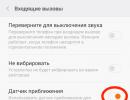Why aren't Miui updates coming? Xiaomi is not updating - ways to solve the problem: Xiaomi firmware update.
What to do if the firmware on Xiaomi is not updated
The Xiaomi brand is distinguished not only by its wide functionality and the number of released models, but also by frequently updated operating systems - MIUI firmware, which, by the way, will soon receive a new version - MIUI 10. And as new firmwares are released, the number of problems associated with them increases. One of these problems is the inability to update Xiaomi OS. Why - we'll figure it out further.
There are a certain number of reasons why a Xiaomi smartphone is not updated. This may be due to either the inattention or carelessness of the user, or shortcomings of the manufacturer or the store itself where the device was purchased.
Why is my Xiaomi phone not updating?
- Failure to follow update instructions correctly;
- Availability of the latest and most current OS version;
- Damaged or custom firmware;
- Problems with auto-update;
- Problems with settings.
There are many possible problems, so study each one separately before contacting the service center.
Failure to follow firmware update instructions correctly
A fairly simple and understandable point - perhaps you misunderstood or did some step of the instructions during the update process, missed something or completed it in advance.
Or perhaps the update manual was completely incomplete and incorrect or did not suit your model: you need to replace the firmware on Xiaomi Redmi Note 5, and you are looking at the replacement instructions on Xiaomi 4x - the only difference is in the available versions of MIUI.
Many people skip this point, being confident that they are doing everything correctly, but it is still better to double-check what you have already done or do it again.
How to check what firmware is installed on your phone
The second and third points in the section of possible problems can be combined based on a simple criterion - the current firmware. It's very easy to check what's currently installed on your smartphone.
Checking the current firmware:
- Go to the “Settings” of your phone, scroll down the page and find the “About device” tab;
- By opening this section, opposite the line “MIUI Version”, you will see the current firmware, for example, “ManhiT”;
It is possible that the latest possible firmware version is already installed on your smartphone, and you are in vain trying to update the phone “even further.” In this case, it is worth inquiring about the currently available OS versions.
There is also a possibility that your gadget has custom firmware or the so-called “flip-flop”.
Custom firmware– an operating system created by individual amateur users who change some aspects of the smartphone’s operation “to suit themselves,” relying on the source code of ready-made operating systems. And in the process of these same changes, the ability to automatically (over the air) update and have access to new firmware is lost. In this case, you always have to use what has already been installed.
"Vietnamese"– this is a firmware that has the original in Chinese, but was incorrectly translated into Russian. That is, the functionality in such operating systems is completely taken from the Chinese firmware, but is in Russian, which is not acceptable. Such OS can be found on smartphones purchased in China.
In both of the above cases, you will need to reflash the phone. To do this, you will need to unlock the bootloader and reflash the device using the “Mi Flash” application and “Fastboot” mode.
Methods for fixing a device not updating
Now let's get down to how to deal with the lack of firmware updates. To finally update your phone, you need to check the following points: auto-update and update settings. You can also resort to updating.
How to fix disabled auto-update:
- Go to “Settings” and scroll down the page to the “About device” or “About phone” section;
- In this tab, scroll down the page again and click on the round “System Update” button - the arrow located at the very bottom;
- When you enter the update settings, the phone may ask you to enable automatic updates - agree, if this does not happen, move on. On this page you can see whether any updates are currently available or not.
- Click on the three dots, select “Settings”;
- In “Settings” you see only two functions: “Update via Wi-Fi” and “Auto-update” - the second option must be activated;
Using this method, you can check auto-update on all Xiaomi brand models: Xiaomi Mi 5 Plus, Xiaomi Redmi 4, Xiaomi Redmi 3 Pro, Xiaomi Redmi Note 4, Xiaomi Mi 5, Xiaomi Redmi 3, etc.
Another way is manual update
You never know what kind of glitches can happen on your phone. Try restoring the update yourself.
First download the file of the required firmware version from the manufacturer’s official website and place it in Explorer on your phone.
Instructions:
- To make this method more successful, connect the charger to the phone;
- Go to “Settings”, then “About device” (“About phone”) and “System update”;
- Check again for updates by clicking on the corresponding button;
- If there is nothing, open three dots and click on “Select firmware file”;
- Next, select the file you downloaded in advance, and then follow all the instructions from your phone;
The main thing is not to try to install VPO – embedded software.
Xiaomi Redmi Note 3 PRO not updating? The solution is here!
In some cases, Xiaomi Redmi Note 3 Pro does not receive updates over the air. There may be several reasons for this. But if none of the reasons apply, perhaps you should think about visiting a service center, where a technician can identify the problem.
Automatic update disabled
It is possible that the corresponding function was simply disabled during use. There seem to be updates, but they do not reach the phone - it does not download and, of course, does not install them.
In updates, you need to see if the “Auto Update” slider is set to the active position. If not, then the existing versions of Xiaomi Redmi Note 3 Pro simply do not accept. By removing it, you can achieve an over-the-air update.
If it is installed, but there are still no notifications about new versions, perhaps only they were disabled. Then you need:
- Go to “Settings”;
- Tap on “All applications”;
- Find “Update” and open it;
- Click on “Show notifications” and turn them on if they are turned off.
After this, OTA updates for Xiaomi should arrive as they should.
Unofficial firmware installed
The Chinese company Xiaomi has changed its policy of providing new firmware for phones that have an unofficial version. Therefore, if any firmware is installed, except the proprietary one, there is no need to wait for updates.
There are two options:
- manually reflash Xiaomi every time, remaining on the unofficial version;
- reflash the device to the official version and receive updates over the air, as before.
Unfortunately, this is the disadvantage of third-party firmware, in addition to destroying the warranty when using them, if there was one.
Internet does not work
If there is no Internet connection, then there is nothing to even dream of receiving updates. It is advisable to check whether the smartphone is connected to Wi-Fi. Often, updates are not downloaded independently via mobile networks - this is done specifically so that users with paid traffic do not go broke after each new version.
If updates still worked on the mobile Internet before, we recommend double-checking the amount of remaining traffic. Perhaps it is simply not enough to download updates.
There are simply no new files
Before you start panicking about the lack of over-the-air updates, it is advisable to make sure whether they are released at all? It is possible that no new files have been created recently for this particular model. Therefore, there is nothing to download. It’s normal when at first the device is updated frequently, and then less and less often. It all depends on the activity of the manufacturer.
The region is set incorrectly
If you don’t change the preset region on a smartphone purchased abroad or “moved” to another country, updates will simply not reach it and will be lost along the way. Therefore, it can and should be changed. And this is done like this:
- Go to “Settings”;
- Go to “System and Device”;
- Tap on “Advanced”;
- Click on the “Region” item and look for the one where Xiaomi is currently located.
At the same time, in the same section, it is advisable to change the time zone to the one in which the phone is located.
After the release of any official firmware, most users install new versions of them in order to ensure better performance of the device, although this is not at all necessary. If you still decide to improve your operating system, in this article we will tell you how to do it correctly. The update of Xiaomi Mi5 and some other devices will be partially taken into account. We will also talk about installing a new version of software over the air.
What is OTA
To be precise, in simple, understandable language, OTA (Over The Air) updates do not require a connection to a computer, that is, you can update via 3G Internet, EDGE or Wi-Fi, this method is often called “over-the-air update”. Having a user account, we will be able to synchronize our device only with new firmware modules, this function also allows you to receive notifications about released products regarding the OS, your data is not lost, but remains saved, in short, this method saves you a lot of time and effort. Absolutely every Xiaomi owner will be able to cope with updating the system to the new version, and we will talk about device compatibility in the future.
The current firmware at the moment is the MIUI 8 update, so in the future we will talk specifically about it. We will tell you who can afford to upgrade to the current MIUI 8 build, and also advise what to do if you still have not received the firmware for your device. We won’t talk about its pros and cons, we’ll just say that this innovation will allow you to change the appearance of the interface, add a multi-screen mode that allows you to work with a number of special programs, in general, your Android will be transformed quite well, and there will be something to look at.
Compatibility
It is also important which devices can be updated with new firmware, so it is important to understand this issue. According to official sources, the firmware will be available on all Android 6.0 devices, including devices such as Xiaomi Mi4, its earlier representatives of the Mi series, that is, Mi 2, Mi 2S, Mi 3 and so on. Updating the popular Xiaomi Redmi Note 3 Pro, and indeed the entire Redmi line along with Mi Note, is a given.

True, there is one thing. The fact is that the firmware is not yet available to everyone, since it is released in “waves” for certain series of devices, but if you have all the necessary files, you can install it manually, which we will briefly discuss later.
Firmware update
Updating the firmware is not the easiest process, at least it used to be. Now, with the help of OTA, you can do everything in a few clicks, and you don’t need a computer, a connection cable, and you will also be able to do without searching for the necessary files, their correct location, and so on. Since you already know about over-the-air updating, let’s move on directly to the process, looking at three simple steps:
- Make sure that your device is charged to the maximum, but even 30% of the battery is enough to carry out such an operation; for some, 60%. But it’s better not to take risks by fully charging the device;
- Of course, up to Android 6 and older you need official firmware, that is, custom and root rights are not suitable here, and there should not be any changes in the firmware;
- Then you just have to follow the standard path to check for updates: “Menu” – “Settings” – “About phone” – “System updates” – “Check now”. When the system sees that there is an update, agree to install it, restart the device, and then wait.

Having figured out how to update your Xiaomi Redmi 3 Pro and some other devices, I would like to mention that for the same Xiaomi Redmi Note 2, Xiaomi Redmi 3S at the time of writing there is only a Chinese version of the firmware and there is nothing you can do about it, so you have to wait. We remind you that the latest version of MIUI firmware is not released immediately and not for all devices. They will still be translated (global version), so there is no rush, of course, unless you want to get a device in Chinese.
Other installation options
Since many people want to upgrade their device to MIUI now, there are manual installation options via Recovery and Fastboot, but this is a topic for another article. It is also worth considering that the approximate similarity of devices, say Redmi 3 and 3 S, does not promise us that they will be able to officially update at the same time, although everyone really hopes for this.
If for some reason you are unable to update your device, you should try slightly more difficult methods, but no less correct; more about this in the article about device firmware.
After the MIUI update is released and before you receive it on your phone, it may take a week or two, or even a month. Sometimes Xiaomi even stops sending updates. In order not to wait for MIUI update over the air (via wi-fi), there is an option to update Xiaomi via “three points”.
How to update MIUI via three dots?
“Three dots” are symbols that open up additional options in the “System Update” menu. In order to update without waiting for an over-the-air update, we need to download the required MIUI firmware. You can find them either on the official MIUI website or the Mi forum.
Be careful, you can only upgrade the current version through the Update application:
China – China
Global – Global
When you upgrade the version, the data is preserved; if you roll back, the data is deleted.
You can't update like this:
China – Global
China –custom
Global – China
Global –custom
Custom– China
Custom– Global
In our example, the firmware was used.
Download the update for MIUI to your computer and transfer it to your phone or memory card. In our case, the firmware file ended up in the root of the smartphone.
Before updating, make sure your smartphone is charged!
Open on Xiaomi “Settings” - “About the system” button at the bottom "System update"
The application will open "Update", click on the image of three dots on the right and select the item "Select firmware file".

Through Explorer, specify the file with the firmware and click "OK", after selecting, parsing the update file will begin immediately.

Since the topic of firmware is quite global and many people want to receive instructions specifically for their phone model, I decided to write a universal post in which I will talk about how to install software on a Xiaomi smartphone, and at the same time share links to the latest firmware versions. This article will be relevant both for existing Xiaomi devices and newly released ones.
Here is a complete list of devices for which the manufacturer is currently releasing official international firmware versions:
- Mi 2/2S;
- Mi 3;
- Mi 4;
- Mi 4i;
- Mi 5;
- Mi Note;
- Mi Max 16/32 GB;
- Redmi 1s;
- Redmi Note 4G;
- Redmi Note Prime;
- Redmi Note 2;
- Redmi Note 3 Pro;
- Redmi Note 3 Special Edition;
- Redmi Note 4;
- Redmi 2;
- Redmi 3;
- Redmi 3s.
Some smartphones were not included in the list because these devices are produced for the Chinese domestic market and the developer does not release official international versions. However, you can install localized software yourself. There are corresponding instructions for a smartphone, and for other devices the steps are similar, you just need to download the firmware for a specific device.
Take into account! When changing the firmware version, to avoid unstable operation of the smartphone, it is recommended to reset to factory settings. In the future, when updating the software, you will not have to repeat this procedure. Also make sure that the battery is charged more than 60%, ideally it should be 100%, in order to be able to resuscitate the smartphone in case of force majeure situations. As the author of this article, I do not bear any responsibility for your devices. Everything you do, you do at your own peril and risk. However, if something goes wrong, then you can contact me and I will try to help you.
Before you start updating the smartphone software, the MiFlash application and the necessary drivers must be installed on your computer. I described how to do this correctly.
System update
If the official international firmware is already installed on your smartphone and you just want to update it, then there is nothing easier than using the built-in application. Download the firmware file for recovery in zip format to the internal memory of the device in a folder downloaded_rom. Find the program shortcut on the desktop Update (Updater) and launch it. In the application that opens, in the upper right corner, click on the icon with three dots and select the item Select firmware file (Choose update package).
Next, you need to indicate where the archive with the previously downloaded firmware is located and confirm the installation. The smartphone will check the file and installation will begin; when completed, the system will automatically reboot. The process is long, so be patient.
Also in this application you can set up automatic check for updates and you will always have the latest version of MIUI firmware installed.

This method should not be used if you are changing the firmware type, for example, from a developer version to stable, or updating from Chinese firmware. For these purposes, you need to use the following methods.
Update in Recovery mode
Important. Due to differences in the Recovery mode interface, this method is not applicable to some Redmi smartphones equipped with MTK processors and devices with a locked bootloader. Sometimes a software update requires a factory reset, so be careful when agreeing to this or that item.
Download the firmware file for recovery in zip format to the internal memory and rename it update.zip. This can be done in advance on the computer, and then transfer the archive to the device. It is extremely important that the renamed file is located in the root of the repository, and not in some folder.
Now you need to reboot your smartphone into recovery mode. This can be done in two ways:
- In the application Update (Updater) in the upper right corner, click on the icon with three dots and select the item ( Reboot to Recovery mode).
- Turn off the smartphone. Press and hold the volume up and power buttons simultaneously for 3-5 seconds until Recovery mode appears.
The cursor is controlled in Recovery mode using the volume rocker, and the power button is used to confirm the command. Thus, select English and click Install update.zip to System One to start the update. After successful completion, the smartphone must be rebooted by pressing Reboot to System One.
Update in Fastboot mode
On some new devices, you must first unlock the bootloader to use this method. Now this procedure takes 1-2 days and there is nothing complicated about it, the main thing is to follow the instructions.
Turn off the smartphone and put it into Fastboot mode. To do this, you need to simultaneously press and hold the volume down and power buttons until a rabbit appears on the screen.

Download and unpack the firmware for fastboot into a folder on your PC that does not contain Cyrillic characters. Launch the MiFlash.exe application, in the window that opens, click on the button Browse and indicate the folder in which you unzipped the software. Also, do not forget to mark the corresponding update mode in the bottom line: Flash all (all data is deleted), Flash all except starage (data is saved on the internal memory) and Flash all except data and starage (programs and data are saved on the internal memory).
We connect the device to the computer using a microUSB cable and press the button in the application Refresh. If the drivers are installed correctly, the window should display the com port to which the device is connected.