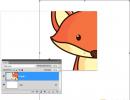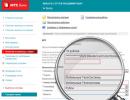Error 504 when installing the application. What to do if the Play Store displays an error message
Unexpected errors that appear on the Android operating system when interacting with a digital store occur quite often - the network is full of instructions that correct crashes of the 911-918 series, out of memory error 101, problems with accounts 481 and unloadable updates of the 927 series. And here is a new one a problem hidden under error code 504, which raises a whole collection of all sorts of questions.
And there are several reasons for this - firstly, the error code 504 appears in different cases, which are difficult to connect with a common theme. Sometimes problems arise due to incorrect authorization, sometimes due to incorrect time tracking. Secondly, there are also too many solutions, and some are quite difficult to systematize. For some smartphones, a simple reboot helps, while for others, restoring data from a backup copy helps. And, since there are so many variations, it’s time to start taking action!
Reasons for the 504 error
If we briefly describe the possible options for error code 504, the list is as follows:
- An unstable network connection, also disrupted by low speed, is not enough to download updates or any other information from Google Play;
- Incorrect date and time. The problem occurs due to an incorrectly selected time zone or unexpectedly disabled automatic time detection mode;
- Full cache of the Play Market store, lack of free space on the internal memory due to a whole bunch of junk files or unused apk;
- Incorrect update of the Android operating system or the store as a whole, the need to repeat the procedure for unfinished actions;
- Problems caused by the external memory card.
Ways to solve the problem
The list of problems described above will have to be solved in the same order. But before you start all the actions, you should definitely restart your smartphone (or tablet) and try again to access the capabilities of Google Play. Surprisingly, in 70% of cases problems are solved this way!
Unstable network connection
An unstable network connection can be fixed in two ways.
- Firstly, by using another Wi-Fi point (preferably not a public one, to which a whole collection of various devices is attached, but a private and personally created one. In this case, the chance of success is much higher);
- Secondly, why not switch to 3G or LTE? Yes, you will have to pay for the downloaded traffic according to the price tag offered by the mobile operator, but it’s not necessary to immediately download gigabytes of information? Three megabytes downloaded solely for the purpose of checking the functionality of Google Play is more than enough. If error 504 does not appear immediately after clicking the “Install” button, then the problem is definitely on the Internet.
date and time
Problems with incorrect date and time can be resolved in “Settings”, in the “Date and Time” section. This is where you will have to experiment. The first option is to trust the automatic capabilities of determining the time when connecting to the network.
If it was not possible to achieve the required accuracy, then it is better to uncheck the box and enter all the data manually, not forgetting to select the correct time zone (orientation to Moscow). Immediately after making your choice, save the changes and be sure to reboot. Changes will take effect only after the system is restarted, not earlier!

Cache full
A full cache affects the performance of Google services too seriously, and therefore you will have to manually (or automatically, using special cleaning utilities, like Clean Master, App Cache Cleaner, Power Clean, which, however, will have to be downloaded from third-party sources, like 4pda) fix the problem misused data. The steps are as follows - go to the “Application Manager”, find entries about the Play Market, Google Play Services and Google Services, call up the settings, click on the “clear data” and “clear cache” item. After the work done, reboot.
Other reasons
- Did the above method not fix the error? This means that the problem lies in an incorrectly downloaded update. Therefore, in the same “Application Manager” section, click on the “Uninstall updates” item. Reboot. Then go to Google Play again and repeat the store update procedure;
- And the last option is problems with the flash drive. The first way to deal with the problem is to free up at least 10% of the total memory (if 4 GB, then 400 MB, if 32 GB, then 3.2 GB, respectively). You can delete unused applications, movies, and any other types of multimedia. If there is plenty of free space, but the result has not changed, then you should remove the Flash drive from the smartphone and try to turn it back to Google Play - perhaps the problem is in the external memory, and it is with this that the store is not able to interact.
Almost all Android users have at least once encountered the fact that when they try to download an application or simply launch the Play Market, an error appears under some number. In this article, we will look at solutions to almost all errors that you can find in the Play Market.
Error without number. If when an error pops up, its serial number is not written, then this is almost certainly a problem with Google Play Services. There are four ways to solve it, depending on the cause of the error.
The first thing you need to do is go to the “Application Manager”, find “Google Play Services” there and erase the application cache, going down a little.


If the cache clearing error does not go away, then uninstall the application and install it again. If this also does not help, then find the Google Services Framework application in the Manager and clear the cache.


If all else fails, then most likely your date and time are simply wrong, so the services cannot synchronize. Set the current date and time - everything should work.
Error 24 when installing the application on Android. This error occurs during re-installation. Installed files overlap with already installed ones, and an error occurs. To solve it, you will have to install an additional application to obtain root rights. It's called Root Explorer and is distributed free of charge through the Play Market. In the application, you need to go to the Data section and delete the old files that you are going to replace.
Error 101. This is one of the easiest problems to solve. Appears when there is insufficient memory to install the application. All you need to do is erase unnecessary files from the device’s memory so that there is enough space for the new application.
Error 194. This error occurred on older versions of the Play Market. But about a year ago a version was released where this error was fixed, so you just need to update the Play Market to at least version 5.9.12 or higher.
Error 403 access denied how to fix. An error appears when purchasing goods on the Play Market if you log into it from several accounts at once. To fix it, you need to log in from your main account, delete the purchased application and install it again. Error 403 play market in Crimea occurs for everyone due to Google sanctions of February 1. How to fix? Use a VPN or anonymizer when accessing the play market.
Error 413. Occurs when an application uses proxies that block application updates. You can remove this error by clearing the Google services cache.
Error 481. Occurs as a result of an account failure. To solve this problem, you need to go to accounts(s) as shown in the screenshots and delete your account. Then reboot the device and create a new one.




Error 491 when downloading from the market. This problem appears when the application cannot be installed or updated. The solution is simple. You need to clear the cache and Google Play Services data, reboot your device and re-create your account.
Error 492 in the play market it says that there is a problem with Dalvik (a virtual device for reading the Java language). To fix the problem, try deleting the Google Play and Play Market cache. If the error does not disappear, there is no way out, you will have to reset to factory settings.
Error 495 in the Play Market occurs as a result of failures in Play Market and Service Framework applications. To resolve the error, you should reset the cache of these applications and, if this does not help, delete your account.
Error 498 appears when your cache is full, so downloading from the Play Market is interrupted. To fix the error, delete the cache of unnecessary files that take up a lot of space. Hint: social networks (VK, Facebook) usually take up the most space with saved music.
Error 504 in play market. This is a copy of error 495 - the same problem and the same solution.
Error 911 indicates various problems with Wi-Fi network authentication. The first thing you need to do is erase the cache and clear the Play Market data. Then try connecting to another available Wi-Fi and continue the installation via mobile networks.
Error 919 simple means that the device has run out of memory. You just need to erase unnecessary music, videos, photos, applications and continue normal work.
Error 920 in the play market occurs due to problems with the Wi-Fi connection. To solve it, you just need to reconnect. If this does not help, then delete your Google account and restart your device. Also try clearing cache and Google services data.
Error 921 It pops up in the play market due to application installation being blocked. To remove the error, clear the Play Market and Google Service Framework cache. Then turn off and on the device.
Error 926. This is another server error similar to the previous one. Clear the cache of service applications and restart the phone.
Error 927 appears in the Play Market because you are trying to download or update the application while the Play Market itself is updating. Just wait until the update finishes.
Error 941 (942). Two identical errors that occur when there is a problem with the Play Market. To fix this, clear your cache, erase your Play Market data, and re-create your account to be safe.
Epilogue.
If you find any other error in the Play Market that is not reflected in this list, then simply clear the cache and data from Google services; create a new account. As practice shows, this method works in 80% of all errors.
Search engines are overflowing with requests about errors in working with the Play Market. They arise quite often, and most of them have a simple solution that few people know about, because there is no officially provided information on this topic. Errors 501, 504, 505 and 506 occur when downloading, installing and updating applications.
The first and very common is the 501 error. It mainly occurs when downloading YouTube or Google Play Movie & TV applications.

Error 501 occurs for various reasons. The most common are:
| Cause | Solution |
| Download multiple apps at once | Cancel all downloads and download the applications one by one; |
| Incorrect device setup. For example, installing incompatible Google Apps packages, a “hacked” OS, etc. | In this case, it is worth flashing the device and reinstalling Google Apps packages. |
| Google Play updates that may have compatibility issues | Roll them back. To do this, go to the “Settings” of your phone, select “Applications”, find “Google Play Market” and in the “About the application” window click on “Uninstall updates”. This will return the application to factory settings. |
| Uninstalled updates for Google Play services | Go to Settings, select Applications, click on Google Play Services and install updates. |

Error 504
Error 504 often occurs when loading Instagram. And that's all that is known for sure at the moment. The point is the aforementioned lack of official explanations of error codes.

But this does not mean that there is no solution to these problems. In case of a 504 error, all you need to do is clear the cache and delete Google Play Store data.
To clear the cache and data:

Repeat this algorithm for Google Service Framework. If this does not produce results, delete your Google account and repeat the steps, including “Download Manager” in the list for deleting data and cache.

Video: error 504 and how to fix it
Error 505
This code means that an attempt is being made to install an already installed program. Some applications are invisible to the Play Market, so they cannot be uninstalled, but they cannot be reinstalled either.
Such cases are common on devices with version 5.0 of Android installed, when trying to install an application created with Adobe Air. Such applications have their own icons, which for unknown reasons are lost from visibility.
The solution here is to restore and reset to factory settings, which will definitely get rid of the problem. It is also recommended to clear the cache and data, as is the case with the 504 error.

Resetting factory settings is quite simple. You just need to select “Restore and reset” phone settings. But remember that after resetting, all data will be permanently deleted, so do not forget to back up your data.

This error often plagues Android users. Once it appears, no matter how many times you click on the “Install” button, you will be denied. In this case, find “ ” or “Application Manager” in the settings and in the “All” tab find the Google Services Framework. Select that app and click Erase Data. Then try installing the desired application again. If suddenly this procedure does not help, install the application using the web version of Google Play from another device. After this installation, the error should not appear again.
Error DF-BPA-09 "Error processing purchase"
Error 495
This error appears due to problems encountered while downloading or updating the application from Google Play. In order to get rid of it, you will have to delete Google Play and Google Services Framework data in the “Applications” settings tab. After this, you should remove your Google account from the device, restart it and enter the account again in the Accounts settings menu.
Error 941
This error occurs when an application update is interrupted. To get rid of it, in the “Applications” settings tab, you should erase Google Play and Download Manager data.
Error 504
This application loading error can be worked around using the method already described above. Erase Google Play and Google Services Framework data.
Error 491
This error occurs when applications cannot be downloaded or updated. In order to deal with it, you will have to delete your Google account from the device, restart it and enter it again. After this, you should erase the data and stop Google Services in the “Applications” settings tab.
Error 498
This error occurs if your device's cache is full. In this case, you should delete unnecessary applications and files, and then restart your smartphone in recovery mode: by holding down the power button and the volume down button (for Samsung devices you need to add a Home button). In recovery mode, navigation is carried out with the volume buttons, and selection is done with the power button. Select "wipe cache partition" and confirm deletion.

Error 919
The application does not open after downloading? You just ran out of space. It's time to free him.
Error 413
The problem may be caused by using a proxy server. Erase Google Services and Google Play data in the Applications settings section. Clear your browser cache.
Error 921
If you are unable to install an app due to this error, first try clearing the Google Play cache in the Apps settings menu. If this does not help, erase all Google Play data there. If in this case the error does not go away, delete your Google account, restart your device, and enter it again.
Error 403
This error may occur if two Google accounts are used to install applications on the same device. The easiest option in this case is to select the correct account. Uninstall the problematic application and download it again. Clearing your search history directly from the Google Play Store can also help.
Error 923
This error occurs when there is a synchronization problem due to a full cache. To resolve the error, you should delete your Google account, then delete the cache from recovery mode using the instructions described for error 498. After all this, restart your device and enter your account again.
Error 492
This error, like many, can be resolved by clearing Google Services data from the Applications settings section.
Error 927
This error occurs when Google Play is updated. Just wait for the app store to update and try to complete the installation after a while. If you've waited long enough and the error still persists, clear your Google Services and Google Play data in the Apps settings section.
Error 961
If you encounter this error while installing a paid application, the first step is to take advantage of the option to get a refund for your purchase. After that, in the settings section that is already familiar to you, delete the Google Play cache, and if that doesn’t help, then the rest of the data.
Have you encountered other problems and know how to solve them? Share with us in the comments.
Based on materials from AndroidPit