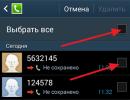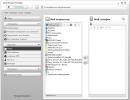How to disable the headphones function. What to do if your phone shows headphones
Articles and Lifehacks
To remove headphones from any phone, simply remove them from the jack. But on Nokia mobile phones, a problem often arises due to the fact that the headset is turned off, and the icon in the status bar continues to hang.
Therefore, many users are wondering how to turn off the headset in Nokia, otherwise they have to talk either through the speakerphone or only using headphones. Neither one nor the other is always convenient.
The most common way to turn off the headset is to restart the device. In some cases it helps, but not always.
You can also try connecting your phone to your computer, then the headset icon will disappear. But there is a high probability that you will notice it again in the status bar as soon as you disconnect the mobile device from the PC.
If the methods described above do not help to cope with the problem, then, most likely, the matter is due to internal failures.
If the contact is damaged
The main reason that headphones in Nokia remain active even when they are not present is a problem with the connector.Due to moisture, the third pin begins to short out, and this sends a signal to the processor that the headset is connected, as a result of which you see an icon at the top of the screen, and the device itself refuses to call in normal mode.
To correct the situation you need:
- Disassemble the mobile device;
- Find the headphone jack;
- Clean contacts inside and out.
But if you don’t have a good relationship with technology, and you are afraid of causing even more harm, then it is better not to experiment, but to take the gadget directly to a service center.
If it's a firmware issue

Another reason for the inability to turn off the headphones, or rather, remove their icon, is the Nokia firmware. The only option left here is to reflash the operating system. For this:
- Download a program for Nokia firmware to your computer, for example, “Phoenix”;
- Find the required firmware version on the Internet;
- Connect your mobile device to your computer;
- Open the program, specify the path to the firmware file and reflash the phone.
Many people use headphones every day for various purposes. Modern life simply cannot do without them: someone on the road talks on the phone through a headset, someone listens to music or audio books, someone watches movies, etc.
iPhone shows headphones are on?
Some users have encountered a situation where they removed the headphone plug from the smartphone jack, but the iPhone writes that headphones are connected. In this case, sound cannot be played through the phone's external speaker. This problem is rare, but it does occur, so it is better to prepare for this in advance, anything can happen.There may be several reasons why the iPhone thinks headphones are connected:
- A common glitch when disconnecting the headphones from the iPhone;
- The headphones disconnected while some internal system operations were taking place;
- Using a low quality headset or headphones, which has a detrimental effect on the operation of the device as a whole;
- Defective 3.5mm jack.

How to solve the problem?
Users have provided a list of solutions that will help solve this problem. They are simple, done very quickly (with the exception of the last 2) and do not require much effort:- Turn the headphones on and off again. Due to the abrupt removal of the plug, iOS simply might not have time to understand that the headphones were disconnected. To normalize the operation of the smartphone, it will be enough to turn the headphones on and off several times;
- Connect another headset or headphones. This solution is common if you use low-quality accessories that cost 300 rubles or less. The problem with using “Chinese” headphones is popular among users. It is better to use original accessories so as not to encounter problems of this kind;
- If the iPhone 6 thinks that headphones are connected, you can try restarting the smartphone. If some kind of failure occurs in the iPhone operating system, rebooting will help reset it and stabilize the sound;
- It's worth checking out the 3.5mm headphone jack. Various contaminants could affect the operation of the headphone and smartphone contacts. To clean the connector, you can use a simple toothpick or cotton wool. It is not recommended to use metal needles; they can seriously damage the headphone jack;
- If you can’t solve the problem with simple manipulations with the OS and cleaning the connector, then you can try using a more serious method: completely reinstalling iOS. This must be done using the DFU mode. If you installed any tweaks (for example, Jailbreak), you need to remove them;
- If you are unable to achieve success after trying all the methods, the best option is to contact an Apple service center. The problem may lie in the “internals” of the smartphone, which is why the iPhone shows that the headphones are turned on. We do not recommend that you disassemble the gadget yourself, even if you have already done this.
The “headphones” mode in the HTC smartphone turns on automatically every time we connect a phone headset or other headphones to the audio jack. As soon as we turn them off, the phone goes back to normal mode. This is normal HTC operation. But over time, it may happen that the “headphones” mode will hang even after turning off the headset. This in turn will make it impossible to perform all functions that are associated with the earpiece. Indeed, in the “headphones” mode, the latter is automatically turned off.
How to disable headphone mode
In the vast majority of cases, this problem is a hardware failure rather than a software glitch. Most often this is due to the design of the connector itself, which may not function properly after a long period of use. To eliminate it, you need to do the following:
- Turn off your smartphone and, just in case (if the design allows it), remove the battery.
- Place a couple of drops of pure rubbing alcohol inside the phone's audio jack.
- Take any headphones or a standard headset and plug and unplug from the jack several times.
*If after connecting the battery and turning on the phone the problem is not resolved, try the procedure again. Otherwise, you will have to take the phone to a service center.
When you connect a headset to your iPhone, a special “Headphones” mode is activated, which turns off external speakers. Unfortunately, users often encounter an error where the mode continues to function when the headset is turned off. Today we will look at how you can deactivate it.
Below we will look at a list of the main reasons that can affect the fact that the phone thinks that a headset is connected to it.
Reason 1: Smartphone malfunction
First of all, you should think about the fact that there is a system failure on the iPhone. You can fix it quickly and easily by rebooting.

Reason 2: Active Bluetooth device
Very often, users forget that a Bluetooth device (headset or wireless speaker) is connected to the phone. Therefore, the problem will be resolved if the wireless connection is interrupted.


Reason 3: Headphone connection error
The iPhone may think it has a headset connected to it even if it doesn't. The following steps may help:


Also, oddly enough, an alarm clock can help resolve a headset connection error, since the sound should in any case be played through the speakers, regardless of whether the headset is connected or not.

Reason 4: Settings failed
For more serious iPhone problems, resetting to factory settings and then restoring from a backup may help.


Reason 5: Firmware failure
A radical way to eliminate a software malfunction is to completely reinstall the firmware on your smartphone. To do this, you will need a computer with iTunes installed.

Reason 6: Removing contaminants
Pay attention to the headphone jack: over time, dirt, dust, pieces of clothing, etc. could accumulate there. If you see that this jack needs cleaning, you will need to get a toothpick and a can of compressed air.

Using a toothpick, carefully remove large stains. The can will blow out small particles perfectly: to do this, you need to place its spout in the connector and blow out for 20-30 seconds.
If you don’t have a can of air on hand, take a cocktail tube that fits into the connector in diameter. Place one end of the tube into the connector, and start sucking in air with the other (this should be done carefully so that debris does not get into the respiratory tract).
Reason 7: Moisture ingress
If before the problem with the headphones appeared, the phone was dropped into snow, water, or even slightly wet, it should be assumed that it has become washed out. In this case, you will need to completely dry the device. Once the moisture is removed, the problem will automatically be resolved.
07.04.2014
In the world of mobile devices, smartphones such as iPhone and Nokia occupy leading positions in various ratings. Many of us are familiar with Nokia with its interface and many users can figure it out right away, but Apple with its gadgets sometimes makes many people nervous. Therefore, the problem of turning off headphones on an iPhone is very developed. We will look at several problems, one of which is “How to turn off the iPhone?” Why turn it off and not turn it on? Only because upon purchase your device will be activated by the seller for the first settings. So there shouldn’t be any problems getting started. But if you have a question about how to turn off the iPhone, then you will not be able to contact the seller, since you will not be in the store. Therefore, you need to learn how to turn off the iPhone yourself.
Turning off the iPhone
- If your device is in the "economy mode/sleep mode", then you need to find the sleep button, which is located in the upper right corner. Press, hold for a couple of seconds and release.
- Thanks to this action, a slider will appear on the screen with the ability to turn off the smartphone.
- If you just wanted to try turning off the iPhone, then you need to cancel this action by clicking the cancel button at the bottom of the screen.
- But if you need to turn off your iPhone, then swipe the slider to the right. An arrow should appear on the screen. It tells us that programs are shutting down and the iPhone is turning off.
Turning on iPhone
To turn on the iPhone 4, we needed to turn it off. Knowing how it turns off, you just need to press the sleep/wake button and it will turn on. The Apple logo will appear on the screen and the iPhone will gradually boot. At the moment, there are different types of iPhones, which, despite the general type of device, have completely different modifications. One such example is the fourth generation iPhone or iPhone 4. Many people wonder how to turn on iPhone 4, and many turn to friends who own it for an answer. Now let’s look at everything, as they say, from scratch and piece by piece
- Let's pay attention to the "Power" button, also known as the "Sleep/Wake" button. It is still located in the same place, in the upper right corner.
- When a SIM card is inserted into the iPhone, you need to press and hold the “Power” button for a few seconds. The now more familiar Apple logo, a whitish bitten apple, will appear on the screen. It indicates that the iPhone has started downloading.
- After the iPhone has booted up, you need to make a test call to check the SIM card and the smartphone itself. To do this, you just need to launch the “dialer” at the bottom of the screen. If you cannot turn on your iPhone, then these instructions are also suitable for this device. As a result of a test call, you need to make sure that everything is working properly and you can safely download contact information from SIM cards and start working with it.
Disabling headphones
You need to restore the software through iTunes; the process consists of four simple steps:
- backup of device contents;
- removing the operating system and resetting settings and passwords;
- operating system installation;
- restoring content from a backup.
Attention! The instructions offered in the article are only suitable for smartphones that have undergone activation. The easiest way is to do this action along with the language settings in the store when purchasing a smartphone. The "Power" button can be considered universal, because it offers us useful functions. If there is a need to reboot, you just need to press and hold for a couple of seconds, and then use the slider to perform the action we need. You only need to press the “Power” button once and the smartphone will switch to “economy” mode.
Video: Problem with sound on iPhones