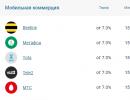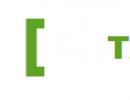Where is the sim card in samsung. Instructions for the correct installation of a SIM card in any phone
Samsung decided to listen to the opinion of its fans and returned support for memory cards to the new flagship Galaxy S7 and Galaxy S7 Edge devices. However, she did it with the help of a hybrid slot, as it has become fashionable lately. This means that the user must choose whether to use 2 SIM cards in the smartphone or one SIM card and a microSD card. Fortunately, there were craftsmen who discovered that the contacts of the second SIM and the contacts of the memory card are in different places and managed to combine business with pleasure to organize the simultaneous operation of two SIM and microSD cards. And if you decide to become the owner of a new device (or have already), despite all its minor disadvantages, then this article is for you. We are publishing a translation of the instructions with detailed comments on installing two SIM cards and a memory card in the Galaxy S7 and Galaxy S7 Edge.
Denial of responsibility: You do all the manipulations listed below only at your own peril and risk. Neither the author nor anyone else is responsible for your actions and for possible damage caused. There is a high probability of damaging the microchip of the SIM card, to a lesser extent - the card microSD memory. Also, when the smartphone is heated, there is a risk of this design peeling off and in which case problems may arise when removing the tray. It is quite possible that in order to get it you will have to contact service center. In this case, the device is removed from the warranty.
So, if you have realized all the listed risks, then you will need the following devices to continue:
- Nano SIM card (because it's easier to cut and "take apart")
- microSD memory card
- Lighter
- Scissors, blade or any other sharp object
- Thin double-sided tape (preferred) or super glue
- Some free time, patience, head on shoulders and straight arms
To install two SIM cards and a memory card at the same time in a Samsung Galaxy S7 or Galaxy S7 Edge, you need to:
- Determine the correct position of the SIM card
First you need to determine the correct position of the SIM card in the tray. Cards of different operators may have different contact configurations. The author of the original instruction performed operations on SIM-cards of operators U Mobile and Maxis (Malaysia). Usually all SIM cards have a special key on one side (cut corner).
- Detach the SIM card chip from the base
Any SIM-card consists of a plastic base and a microchip with a contact pad glued to it. Gently heat the SIM card from the opposite side (where the plastic is). This may take from 30 seconds to 1 minute. Then carefully separate the chip with the pad from the base. As an auxiliary tool, it is recommended to use a sharp object (scissors, knife, blade, etc.). After that, the chip must be cleaned of adhesive or plastic residues.
If everything went smoothly and you did not have to change the SIM card, then you can consider half the path passed.

- Cut the microchip of the SIM card
Now you need to carefully cut the contact pad of the SIM card to fit on the memory card. Usually it is required to shorten it by 1-2 mm on each side (as in the photo).

- Attach SIM card to microSD
This can be done using double-sided tape (in which case the memory card can be easily (more or less) “released”) or super glue (this option is less preferable, because if you damaged the SIM card chip, then separate it from the memory card would be quite difficult or even impossible). For proper placement, the first step was provided. In addition, make sure that the corner of the SIM microchip is aligned as shown in the image (circled in red).

- Place the finished structure in the tray
Now it remains to place the geno-modified microSD card into the tray, and the tray itself into the smartphone.

Finally, you need to check the correctness of all actions. If everything is done correctly, then the Galaxy S7 will “see” two SIM cards and a microSD memory card. It will look something like this:

It is also worth noting that the method described above is suitable for all smartphones with the same hybrid SIM tray. In particular, Meizu Pro 5 owners have a similar experience.
Most manufacturers of modern phones are gradually abandoning SIM cards of the old Mini-SIM format. They are being replaced by compact Micro- and Nano-SIMs. This approach allows to reduce the size of mobile devices and make them more convenient to use. In this aspect, Samsung did not invent anything new and equipped its Galaxy A5 smartphone with a Nano SIM card slot. And if you decide to purchase this device to replace an outdated mobile phone, be prepared for the fact that you will have to cut the card you have on hand. Let's figure out how to correctly insert a SIM card into the Samsung Galaxy A5.
Specific features of the SIM slot in the Galaxy A5
To date, there are several modifications of the Samsung Galaxy A5 smartphones. They differ from each other not only technical specifications, but also the location of the SIM card slot and its capabilities:
- Galaxy A5 phones released before the beginning of 2016 have two connectors. The first is for installing Nano-SIM. The card placed in it will be defined by the system as the main one. The second tray is hybrid, that is, you can insert either a second SIM card into it, or expand the memory using Micro SD. Both card readers are located on the right side of the mobile phone.
- Gadgets of the 2016 model have one hybrid connector located on the right side of the device under the Power key. As in the first case, you can install two Nano-Sim or SIM + Micro SD into it.


- New modifications, which were released in 2017, are equipped with two slots. The first (main), located on the left side of the Samsung, accepts Nano cards. The second tray is located on the upper end and is complex. Thanks to this approach, it will be possible to simultaneously place two SIM cards and Micro SD memory in the phone.


In all modifications of the Galaxy A5, the connectors are opened using a metal ejector that comes with the device. However, in its absence, you can use an ordinary brace, after unbending one of its ends, or with a needle.
Cutting SIM-card for Samsung Galaxy A5
If you have a Mini or Micro SIM card on hand, you will need to cut it to Nano format before installing it. Here you need to choose one of three options:

If the third option was chosen, you will need the following tools and materials to complete your plan:
- b/w or color printer;
- sharp knife or scissors;
- sandpaper;
- A4 clean sheet;
- cutting template;
- adhesive tape or PVA glue.
The sequence of work will be as follows:

SIM-card can be inserted into the phone.
Replacing the Samsung Galaxy S4 SIM card is a task that seems difficult and overwhelming, given the new MicroSIM standard used in phones of this model. Users who are used to solving communication problems by rearranging the SIM card, as well as retrogrades who change the operator or phone number by purchasing a completely different card, are confused when faced with this problem. We will teach you how to remove and insert a Samsung C4 SIM card at home.
Instruction
This guide consists of five steps. You will need a special plastic spatula, long nails or some kind of comfortable and soft thin object with which you can pry some details.
Step 1: Pry off the left edge of the Samsung C4 back cover with your fingernail or spatula. A special connector for this is located at the level of the main camera and the power control button.

Step 2: Insert a plastic spatula into the gap that has now formed and move it from left to right, opening the latches in sequence (these latches are located around the entire perimeter of the inside of the phone case). At the moment when the back cover has completely moved away from the case, remove it and set it aside.

Step 3: Taking off back cover, be sure to remove the memory card from a special slot located directly under the main camera of the device:
- Gently press down on the edge of the memory card until you hear a click.
- Remove the spatula or finger from the card - a click preceded the automatic ejection of the memory card with its locking tray.
- Once this has happened, remove the memory card and carefully place it in a place where it will not get lost.
- When assembling the Samsung S4, insert it in reverse order.

Step 4: Pry off the phone's battery, remove it and set it aside.

Step 5: To remove the Samsung Galaxy S4 SIM card, push it inward, as you did with a memory card:
- You need to press it gently and until a click is familiar to us.
- When you hear a click, release the holder so that it can automatically pull the tray out of the slot.
- When the SIM card tray has appeared completely, it's time to remove the SIM card from it.
- Now you can insert another card into the slot and put the phone back together.
As you can see, MicroSIM is no more difficult to handle than the most ordinary SIM - there was nothing to be afraid of!
You will need a suitable SIM card for the Galaxy S8 and S8+ and use it correctly.
This guide will tell you what size is applicable, how to insert and change the SIM card, and how to use two SIM cards in Dual SIM versions.
What is the correct SIM card size?
To make phone calls or use mobile data, you will need a SIM card (Subscriber Identity Module), which can be obtained from any telecom operator (MegaFon, MTS, Beeline, Tele2, etc.).
Technically, for mobile phones There are 4 different card sizes:
- Full size SIM card. Often referred to as 1FF (1st form factor). This is a "giant" size: 85.60 mm × 53.98 mm × 0.76 mm. You probably won't be able to find it on the market, and no Android phone has used this size.
- Mini-SIM (2FF). Commonly referred to as a "large", "normal" or "standard" SIM in some countries. Most carriers and phone manufacturers phased out their production a few years ago.
- Micro-SIM (3FF). Still the most popular size for smartphones. Most mid-range and budget smartphones use this card. In some regions, it is called a "small" SIM card.
- Nano-SIM (4FF). This is the "smallest » map available today for smartphone. For most flagship smartphones, this is required.
The Galaxy S8 and Galaxy S8+ use a Nano-SIM card.
If you just bought a new flagship from Samsung, and before that you used another phone, then you may have already used a nano SIM card in it.
For example, some popular phones using nano-SIM: Galaxy S7 (edge), Galaxy Note 5 and 7, Galaxy S6 (edge, edge +), iPhone 7 (7+), iPhone 6S (6S+), iPhone 6 (6+ ), iPhone 5, Moto X (including all generations) and many others. If you had/have any of these phones, the SIM card will work for the Galaxy S8 (S8+) as well.
You can always get a Nano-SIM from your operator (preferably), but you can cut the Micro-SIM card yourself to the desired size, for example, using a special cutter or a clerical knife.
What is slot 2 in the SIM tray?
As shown in the figure below, the tray has two slots, regardless of the region.
Slot 1 is always dedicated to the SIM card.
However, slot 2, which is larger, may be used differently depending on your region and model.
Slot 2 is used for Micro SD memory cards and only in the Dual SIM version (model availability depends on your region) you can insert a second nano-SIM card into it.

How to insert a SIM card?
To insert a SIM card into Galaxy S8 and S8+, you need to follow the next 5 steps as shown in the picture below.
Step 0: Turn off your phone.
Step 1: Insert the special tool (supplied) into the hole on the tray and push it all the way down to loosen the tray.
Step 2: Pull out the tray carefully.
Step 3: Place the SIM card in slot 1 with the metal parts facing down.
Step 4: Fasten it.
Step 5: Insert the tray back.
Step 5/1: Turn on your phone.

How to remove or replace a SIM card?
You can remove or replace the SIM card, by analogy with the instructions discussed above.
How to use two SIM cards in the Dual SIM version?
For the dual SIM version of the Galaxy S8 or S8+, you are allowed to use 2 SIM cards at once.
Please note that there are some restrictions:
- This only works in Dual SIM version.
- You cannot use a micro SD card when using two SIM cards at the same time.
- They technically have dual standby, not two active. But on some mobile networks where 2G is being phased out, both SIMs can connect to 3G/4G networks and both can work simultaneously as active dual SIM phones. Whether it can work like this depends on your carrier's network.
In the dual-sim version, management is carried out in the "Settings - SIM-card manager" menu. You must specify which SIM is for mobile data (although both can connect to 3G / 4G networks) and which will be the default for calls and messages. These settings can be changed at any time.
In order to deal with this issue, it is necessary to understand what is now in modern smartphones special so-called microsim cards are used. Therefore, many owners, having brought the phone home and trying to insert a regular standard SIM card into it, do not understand why the phone does not work and are tormented by the question of how to insert a SIM card into the Samsung galaxy s3. To solve this problem, you absolutely do not need to have any special technical knowledge, you just need to be patient, with a small instruction and a sharp clerical knife. Before starting work, it is necessary to determine the old or new sample of the electronic chip on the SIM card, since if the SIM card of the owner of the phone has an old chip, then the manipulation described below will not help.
It is very easy to determine this, if the SIM card was purchased after 2010, then it is quite possible to make a microsimcard out of it. Before you start cutting off unnecessary edges of the map, you should turn to the Internet. To do this, you need to study how the micro SIM card should look - but usually it is just 1 millimeter larger than the chip on each side. Using a pencil and a ruler on the SIM card, you need to step back from the chip about 1 millimeter and draw a kind of rectangle, with one corner cut off. After the card has been lined, you need to take scissors or a clerical knife and cut off the upper part of the future microsim card, this must be done very carefully so as not to accidentally damage the chip on the card. Also, special attention should be paid to the fact that the cut line should be perfectly even.
Since any negligence can lead to damage to the SIM card. Then, you need to cut off the right side of the card, usually it is the largest and the card number is located on it. All cut lines must be parallel to the internal chip located on the SIM card. Then the left part of the sim card is cut off - this is the thinnest part of the segment, so it is better to use a clerical knife here, and not scissors. By the way, in no case should you use nail scissors with rounded edges for work, as this will lead to the fact that the cut lines will not be even, and as a result, the SIM card will not work. The very last step is to cut off the bottom line under the chip and make a cut on it.
First you need to cut off the bottom of the sim card - the result should be a rectangle smaller than the sim card once was. Now you need to cut off the lower right corner, for this it is best to use a protractor and mark an angle of approximately 45 degrees with a pencil, and then cut it off with a clerical knife and a ruler. In principle, all work is completed. Now it remains only to insert the SIM card into the phone, for this you just need to remove the back cover of the Samsung galaxy sIII smartphone and carefully insert the resulting SIM card into the microsim card hole. Then you need to turn on the phone.
This method does not give a full guarantee that after the manipulations the purchased phone will work, besides, no one can give a 100% guarantee that cutting the SIM card will not break the phone. So, how to insert a sim card in Samsung galaxy s3? So that this does not lead to a breakdown of the device? To do this, just contact any mobile phone salon, where you will have your existing SIM card cut to the required size for a nominal fee. It is best to do this immediately when buying a phone - in this case, any malfunction in the phone. Caused by trimming the SIM card can be attributed to the fault of the seller
But, the best thing is not to suffer and not to spend extra money, but absolutely free of charge in the salon of a mobile operator, whose SIM card is used by the lucky owner of a Samsung galaxy s3 smartphone, order a duplicate SIM card in micro size. This procedure is completely free and does not require any additional and time costs. All that is necessary for the owner of the phone is to write a statement in which it is necessary to indicate that a micro sim card is needed. Also when buying new card, for example, if the phone was bought as a gift, you can immediately order a set of cards, which will include a micro sim and a sim of a standard size for ordinary phones.