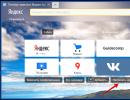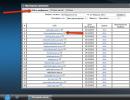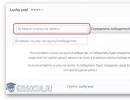Install screensaver on Yandex browser. How to change the background of the start page and Yandex search
Modern web browsers have learned to adapt well to the user's wishes, changing their appearance and behavior. The Yandex browser has been more successful in this matter than others; in it we can change the background of a photo from the official catalog, the Internet, a computer, and even make an animated screensaver. The browser background on the “Scoreboard” tab has a fairly wide range of settings: daily flipping, video, animation, etc. Additionally, the Yandex web browser helps you change the background on some popular sites, such as VKontakte.
Before changing the background in the Yandex browser, we recommend that you think about what should be in the background. To help you navigate, here are a few tips:
- Owners of old computers who value performance are better off keeping things simple. Animation may cause slowdown when opening the “Scoreboard” tab. A high-resolution image slows down the browser less, but its performance still decreases. The best way out of the situation is to install simple pictures;
- If the attractiveness of the Yandex browser is a priority and there is a reserve of computer power, you can select beautiful background videos. They depict nature or cities. Videos are in demand: falling waterfalls, sea surf, aerial footage of picturesque places;
- If you have good photographs of yourself that you would like to admire more often, we can install them on your screensaver;
- If you couldn’t find a suitable photo in the background gallery, we recommend entering a thematic query into a search engine, going to the “Pictures” page and installing any of them.
Important! Flipping backgrounds for your own pictures every day doesn't work. You cannot create your own photo gallery in the browser. In this case, you will only have to choose from existing galleries.
Method 1: Install photo from background gallery
Yandex has created a catalog of more than 200 different backgrounds. Among them there are video backgrounds and standard pictures. Usually, from this list you can find a suitable background screensaver option. It’s convenient that there is sorting by category: architecture, landscape, space, etc.
How to install a picture:

Method 2: Set up an animated or video background
The installation principle is approximately the same, but there are several differences:

Video screensavers are short looping videos up to 30 seconds long. They are constantly repeated. Large videos cannot be installed, as this would place an excessive load on the system.
Method 3: Add your own picture
If there is an image on your computer that can replace the background in the Yandex web browser, we can put it in the background.
Installation method:

Important! Only images in jpeg and png formats are suitable for setting as a background. By default, in Explorer (opens after clicking on the “Upload from Computer” button) only jpeg photos are displayed. To select a picture with a png extension, you need to click on the “JPEG Image” line in the lower right corner of the window and select “PNG Image”.

Method 4: Install any photo from the Internet
To personalize the web browser as much as possible, the developers of the Yandex browser have added the function of installing pictures from the Internet.
Algorithm of actions:

How to customize the background in Yandex browser?
We can set almost any background in the Yandex browser, but this is only part of the built-in functions. The browser also supports some customization of pictures and videos in the background.
A few useful changes:

Previously, it was still possible to make a transparent background in the Yandex browser, that is, the background of the panels was adjusted to the color of the page, as if merging together and not distracting while reading. This function did not catch on and quickly disappeared.
How to make a dark background in Yandex browser?
We can make a black background in the Yandex browser both on websites and on the page with “Scoreboard”. This is especially useful when using the browser at night. Dull colors in the dark are less stressful on the eyes.
Healthy! We can set pure black color only as a background on the main page, but on websites there is less choice, only a dark color is available.
How to set "night mode":

Turning off the function is also easy - click once on “Reading Mode”.
How to disable the background in the Yandex browser?
I would like to immediately note that it is not possible to completely remove the background in the Yandex browser. There should be at least some kind of picture in the background. Usually, if you want to remove the background in the Yandex browser, we are talking about animation or changing pictures daily. The method for disabling the slide show is described in the background settings item. Now let's learn more about how to turn off standard animation.
Important! Disabling animation is useful if the animated background slows down your browser or if the animation simply makes it difficult to concentrate.
How to disable the background gallery in a web browser from Yandex:
- From the Settings menu:

- From the Tableau window:

Another way to remove the background gallery in the Yandex browser is to replace it with your own picture, any one, even if it’s monochromatic. For more details, see the third method of the article “Add your own picture.”
How to change the VK background in Yandex and other browsers?
Web browsers do not have built-in tools for changing the CSS code of sites. To install original backgrounds on popular services, you will have to use additional extensions.
What plugins are there to change the VKontakte background in the Yandex browser:

Although the Yandex browser has a drawback in the form of lack of support for themes from the Google store, there are still enough functions for comfortable work in the program. Yandex browser without add-ons allows you to create an animated background, supports slide shows and loading your own images into the background. Already knowing all the ways to change the background, we can experiment and choose the best screensaver to suit our own taste. Given the variety of browser personalization methods, Google themes are not needed at all.
The wonderful Yandex Browser has achieved high popularity thanks to its talent to adapt to the user’s personal preferences. One of the features of this browser is a full-fledged animated menu, which can be set as the theme of the main screen. In this article we will tell you how to find and install a beautiful animated background for the Yandex browser.
Where to look
A live screensaver for the Yandex browser can be found in the resources of Yandex itself. In order to install another animated screensaver, on the main page click “Customize screen”:
 After this, the user will be offered several animated screensavers located at the bottom of the screen:
After this, the user will be offered several animated screensavers located at the bottom of the screen:
 By clicking on any of them, you can choose a topic to your liking. And if nothing suits you, we will look further.
By clicking on any of them, you can choose a topic to your liking. And if nothing suits you, we will look further.
Third party resources for setting the background
Lots of cool free backgrounds can be found on livestartpage. In addition, various enthusiasts post their own extensions, but they make the browser look alive and attractive. Many more links to live wallpapers can be found in the search engine menu.
 For example, let's take any animated theme from livestartpage. The variety of topics presented has two undoubted advantages:
For example, let's take any animated theme from livestartpage. The variety of topics presented has two undoubted advantages:
- The themes are very beautiful;
- there are really a lot of them.
To appreciate the wide selection of backgrounds, go to the site page and click “Gallery”
For example, let's take something neutral - for example, kittens. Most of us would like it if the cute fluffy miracle didn’t ruffle the sofa and tear the tights, but yawned cutely near the fireplace. No problem. Here it is, happiness:
 Setting a moving background
Setting a moving background
First, let's take a closer look at the theme for the Yandex browser background:
 We are offered to either watch a video with a cat, or immediately fill in the background. Watching the video is the best option. Cat lovers know that cats are unpredictable. Luckily, this kitten remained cute and well-mannered until the end of the video.
We are offered to either watch a video with a cat, or immediately fill in the background. Watching the video is the best option. Cat lovers know that cats are unpredictable. Luckily, this kitten remained cute and well-mannered until the end of the video.
Just below the “Download for your browser” sentence there is an explanation with icons. As you can see, the animated kitten background is available for browsers:
- Uran;
- Mozilla Firefox;
- Opera.
At first glance, Yandex Browser is not on the list, which means we have no chance. But don't rush to get upset. Yandex Browser is installed on the same engine as Opera, so cats will be available to us too. Click on the “Install for our browser” link and immediately find the icon:
 Everything is wonderful, and the cute kitten will still decorate our autumn evenings. We agree to install:
Everything is wonderful, and the cute kitten will still decorate our autumn evenings. We agree to install:
 An icon appears on the panel with which you can directly go to the livestartpage.
An icon appears on the panel with which you can directly go to the livestartpage.
 You will need a new icon if suddenly the kitten gets bored and wants something else.
You will need a new icon if suddenly the kitten gets bored and wants something else.
While we were looking at the new icon, the loader completed its work:
 After installation, our kitten appears, and in the lower corner of the background there are tips for beginners:
After installation, our kitten appears, and in the lower corner of the background there are tips for beginners: 
For better performance, Yandex Browser will need to be restarted.
Take your cat with you
If you would like the animation to accompany you on other devices, install the background for Yandex. browser after authorization. In this case, cats will appear in every case when you log into your Yandex account from another tablet, work computer or friend’s laptop. Synchronization in Yandex is almost automatic: just go to your mail or Yandex disk.
Sometimes each of us wants to change the background to suit our mood. And everywhere: on the desktop, on the VKontakte page, in the browser. There will be no difficulties with the first two options. But with browsers it can. After all, in each of them the background settings are carried out differently.
How to quickly change the theme in Yandex Browser?
Yandex Browser is constantly updated. On the one hand, this is good, but on the other, not so good. For example, setting up Yandex Browser themes is done differently each time. And some users find this confusing.
Below are instructions using version 17.3.0.1785 as an example. It is possible that in the future something will change again.

This is how easy it is to customize a Yandex theme.
As you may have noticed, there are only 10 themes to choose from. Plus a white background (for those who love simplicity and minimalism, as they say in the Yandex directory 🙂). This is where the choice ends.
But there is a small plus here: all themes are animated. Except for the white background, of course. How to configure a theme in Yandex Browser so that it becomes animated? To do this, after selecting the background, click on the “Play” icon. It will immediately turn into a Pause icon and the image will come to life.

Don't forget that animated themes for Yandex Browser require more resources and drain your laptop faster. But the developers have foreseen this and have configured the animation to automatically turn off when the battery is low (this option can be removed in the settings).
To stop the animation, click on the “Pause” icon and the background will become static again.

How to put your theme on Yandex?
Since 11 themes are clearly not enough, you will probably want to install your own version.


That's how easy it is to put your theme on Yandex. The new picture will be added to the list, and if necessary, you can switch between it and other backgrounds.

In earlier versions, it was possible to change the theme in Yandex Browser through the Chrome online store. All you had to do was select the background you liked and click the “Install” button. Now you cannot install a third-party theme in Yandex Browser. The developers have disabled this feature.
A few words in conclusion
Yes, I must admit, the choice is small. But let's hope the list of animated themes will increase over time. Or the developers will return the ability to set a different background. And then you can change the theme in Yandex Browser to your taste. For now, let's be content with what we have: 11 backgrounds and our own images.
By the way, for other browsers there is an excellent extension “Visual Bookmarks from Yandex”. I must say, it looks even better than in Yandex itself. And it's very strange. The extension allows you to select probably about 50 different backgrounds (I didn’t count, to be honest). Plus, you can check the box so that they change automatically every day. Why is this not in Yandex Browser itself? Who knows….

Today we will talk about how to change the theme in Yandex.Browser. the fact is that, unlike other reviewers, things here with the design are a little peculiar. However, you can somehow personalize Yandex.Browser.
Attention: at the very end of the page you will find a video in which we show everything that is written in the article clearly on your computer.
Selecting a background
All you can do to change the style in our browser to your own is to change the background of the home page. You can do this by pressing a button. Which we noted in the screenshot below.
Select the item shown in the red frame.
Here we are presented with several dozen pictures, each of which we can set as a screensaver. The images are divided into categories, so we can quickly find content on the desired topic. There are also animated images here, they can also be installed as a theme, but we will talk about such options a little lower.
Do you want to make Yandex.Browser secure and bypass all blocks? Then read, in which we talked about the friGate extension.
The selected image will be displayed in the preview window. Here you can either scroll through it and look at the next results, or click the button surrounded by a red frame and set the media as a screensaver. Let's do so.
Many of our users often have a question - how to enable the dark (night) theme for Yandex.Browser. The answer here is simple - choose a dark photo and place it as the background. There is no other way to configure the interface.
This is what a winter landscape looks like when installed as a skin. In our opinion, it is not very readable; the text is blocked by small rays of snowflakes. Let's see what other themes can be customized.
Turn animation on or off
In order to diversify the not very flexible functionality of skins installed on Yandex.Browser, you can use animated screensavers. But sometimes they load the system too much and the old computer or laptop begins to slow down.
To prevent this from happening, you can simply reduce the quality of the video being played. This is done like this:
- Open the settings by clicking the main menu button and selecting the desired item from it.
- Scroll the contents of the window a little lower and select the option to disable high-resolution animation.
After this, the video playing in the background will begin to “eat up” much less of your PC’s resources and the theme will not slow it down.
Setting video to background
We can also set a video clip to the background. After this, our browser will seem like a very beautiful program.
We do the following:
- Go to the browser home screen and select the item circled in red.
- Next, click on the item indicated in the screenshot.
- We select the category to which the animation we need should belong.
- We use the selected object as the background of the Yandex.Browser theme.
- Since this is a video, and unlike a picture, it has a certain “weight,” we will have to wait for it to download from the network.
After this, the selected video will be installed as the screensaver of your Yandex Browser.
We put our picture
You can also set your photo in the Yandex.Browser theme. Next we will tell you how this is done:
- Go to the browser's home page and click on the icon with the image of three dots. After that, click on the “Download from computer” item.
Relatively recently, a new miracle - Yandex Browser - entered the competition with established browsers. Many people are skeptical about it, but a large number of people still found it easy to use. If you are among the second category of people, then this article will be interesting to you. Let’s look at the design themes in Yandex Browser, because they are the ones who add color to life to the gray everyday life of the Internet. How to install themes? Where to download them and which ones to choose? How to return to the original topic? These issues will be discussed further.
How to install a new design?
Delving into the details of the program's creation, you will find that it is created based on Chromium, just like the widely used Google Chrome browser. Therefore, you can download designs, extensions, applications, games, etc. for Yandex Browser from the Google store. To do this, follow the link chrome.google.com/webstore/category/home and get to the store we need.
What do we see here? The list on the left of the screen contains store categories, including “themes”. Click on the button and you will be taken to the browser design selection page. By the way, the choice is very large, so it is best to use the search.
How to find a suitable theme for Yandex Browser?
- If you already know the name of the theme you need or want something specific, then you should enter the name in the store search and immediately get the desired result.
- Every person wants to use a quality product. The same applies to the browser design. Sort themes by rating - five stars guarantees excellent design quality. Don't forget to leave your ratings to help other users choose quality content.
- Google's choice. This category allows you to choose from the best themes. Click on the “View All” button at the top right and enjoy a ready-made selection of great designs.
- Sorting by category. There are only two categories - from Google and from artists. In the first section you can find more standard designs. And in the section from artists there are more non-standard solutions and colorful themes.

- Selection by category. On the main page, the materials are divided into sections and this is very convenient. For example, you need a theme with cars - everything is in the desired category, night, space, nature or flowers - just find your favorite category and choose the appropriate theme.
Installing a theme
Once the choice has fallen on a certain picture, there are only a few steps left to start using it. Click on the image you like and you will be taken to a page with detailed information about the design. Here you will find the publisher, check compatibility with your device, and be able to read and leave reviews. There is also a great opportunity to view similar materials, which may help you choose the best one.
To install, click on the blue button in the upper right corner of the window - Install. It has a paint brush icon. After which the theme will be downloaded and installed in your browser.
How to delete designs?
What to do if you don't like the screensaver anymore? To do this, you need to go to the Yandex browser settings.
- Click on the gear located in the address bar of the program.
- Select “Settings” from the drop-down list.
- In the program settings, find the “Appearance Settings” subsection.
- Click on the "Restore default theme" button.
- That's all - the previous picture has been deleted.

It is worth noting that to install a new screensaver in the browser, it is not necessary to delete the old one. You just need to go to the store and follow the instructions from this article.
Theme cost
The Google store has both paid and free materials. The quality of the paid ones is not necessarily better; among the free designs there are quite a lot of worthy ones for every taste. Mostly paid themes are in the “from artists” section
Install themes to your liking and make your Internet surfing as enjoyable as possible!