Rom firmware. ROM Manager in Russian - a free program for quick access to recovery functions
Do you want your phone to have significantly more functions than other users of the same device? Or maybe you have long dreamed of updating the factory firmware? Then you should download ROM Manager for Android in Russian for free from the official application website.
The utility was created in order to obtain a wider range of capabilities of the system partition, called Recovery. Most users are afraid to install some modified version of Recovery; with the ROM Manager utility, installation has become much easier and safer. Before installing the application, to open all the features, you should obtain administrator rights for your device.
After installation and launch of the utility, a warning window pops up; you can ignore it and click OK. Next, in the program list that opens, you have the option to install or update ClockworkMod Recovery. The first option is responsible for updating, the second for installing a new CWM. If you don’t want to update the system, just click back.
By going to the utility menu you can:
- install ROM;
- download updates;
- load Recovery mode;
- check for updates;
- create backups;
- save the current ROM version;
- fix access rights; create partitions on the memory card.
Thanks to the utility, you no longer have to worry about losing data. By installing the premium version of the program on your phone, you will be able to backup the entire system. To do this, you need to go to the “backups” menu, select Backup, then reboot your smartphone using the “reboot system now” button.
By saving all your data in the internal memory of your phone, you don’t have to worry about information being lost after updating the system. To restore the system in case of failure software changes, you should go to the same menu, but instead of creating a backup, click on the tab responsible for restoring the backup.
The item for creating partitions on a memory card is necessary in order to programmatically increase the amount of internal memory of the device. Before dividing a removable drive into partitions, you need to transfer all available information from the SD card. This must be done because the memory card will be formatted during division.
Flashing the phone
The main function of the utility is to change the software of smartphones and tablets. In order to update the Android operating system, you need to perform a series of sequential steps. First of all, make sure that you have administrator rights, there are several ways to do this, the easiest way is to check using the terminal program. If there are no root rights, then you need to get them.
Next, go to the ROM Manager program, go to the full utility menu, find the item responsible for creating a backup copy of the system, or you can go to the “save current ROM” item. Then you should go to the first point, most often its name is written in English - setup CWM, it is responsible for installing the modified bootloader.
Having selected the installation item, you need to find your phone model in the list that opens; if suddenly you cannot find your model in the list, you can download the firmware directly from the application.
Before proceeding to the most important point, namely uploading a new operating system, the smartphone must be charged. After the device starts charging, you should go to the “Install ROM from SD card” item. Then select the firmware file that was previously transferred to the device’s memory card.
After that, click OK. During flashing, the device may turn off for a few seconds, then turn on automatically. The process of installing new software takes from 15 minutes to half an hour.
Advantages and disadvantages
Advantages:
- Russian interface;
- easy to use;
- you can create additional sections;
- It is possible to change the phone's firmware.

ROM Manager is an application for Android devices that helps in managing firmware files, as well as providing quick access to some engineering mode functions.
Possibilities
The main functions performed by ROM Manager are managing ROM files. The application user can download firmware to a memory card or directly into the device’s memory, launch and manage their installation, and also helps create backup copies of data. The latter is only available when using the Premium version of the application, as is receiving updated firmware versions.
Among the functions performed by this manager are:
- tools for flashing a portable device when using Recovery mode;
- creating backup copies of information stored on the device, as well as restoring previously created backups;
- downloading new firmware versions, as well as replacing old firmware with an updated version;
- flashing device firmware from memory card;
- formatting the SD card, as well as dividing it into separate “blocks”.
Don’t forget that even professionals in their field would benefit from “insurance” in the form of creating a backup copy of important data or copying it to another medium. After all, even if you do everything correctly, no one is immune from system failures and hardware problems, and interrupting the firmware process can lead to very unpleasant consequences.
Features and compatibility
Owners of devices without ROOT rights will have to obtain them, otherwise ROM Manager will not launch on their smartphone. By the way, getting ROOT does not guarantee that the application will work on your phone model.
Therefore, before activating the “service settings”, we recommend that you familiarize yourself with the list of supported brands and models. Among them are HTC Hero, Huawei Pulse Mini, Galaxy S i9000/Fascinate/Vibrant/Caprivate, Motorola Milestone, Google Nexus S, LG Optimus One. The list does not contain all models - search for more detailed information online.
Briefly about the application
- Not compatible with all Android devices;
- offers Russian localization;
- requires ROOT rights to run;
- Suitable for use by experienced users;
- available in paid and free versions (the first has limited functionality).
UPD (08/25/2012): apk Rom Manager for Android latest version, video
UPD (02/18/2013): The application has received support delta updates And TWRP recovery. In the first case, users custom ROMs can only install updates, and not the firmware itself as a whole, as was previously necessary. ROM Manager will allow you to simply update your existing custom ROM. This will save a lot of time, data and will not drain your device’s battery so much.
Updated to latest apk versions (Updated 02/07/2016)
Regarding support TWRP(Team Win Recovery Project), then everything is simple: now users have an alternative for ClockworkMod Recovery, which can be installed directly from ROM Manager.
ROM Manager Premium on Android
Also in the premium version ROM Manager OTA (over the air) firmware update is available, this is a huge plus! Thanks to this function you can update your custom Android firmware just as easy as the official one, in just a couple of clicks!

Very convenient when using such a super popular custom rum as Cyanogen Mod, Rom Manager will allow you to easily update to the latest Knightley or stable builds of your favorite firmware!
Besides ROM Manager Premium allows you to create backups of firmware, create ext partitions on a memory card and many other useful functions that will make your life much easier with custom Android firmware.
I would also like to make a small clarification regarding the use ROM Manager Premium And Cyanogen Mod. The rom manager is included in the delivery package of Cyanogen builds, so after each firmware, even if you had installed hacked premium version of ROM Manager, you will have a free lite version because Cyanogen will install it after installation, while the Lite version cannot be removed using standard means and installed on top apk ROM Manager Premium it won't work either. This is where an excellent utility will come to your aid. SystemApp Remover (download) which will allow you to remove any system application (and Rom Manager after installation along with Cyanogen Mod is considered to be a system application), find Rom Manager in the list of system applications and delete it, after which you can safely install the premium version apk!
SCREENSHOTS



An effective and secure application for flashing mobile devices and backing up important data
The rom manager application is designed for flashing and backing up data on Android mobile devices. Advanced users consider this application one of the most effective and safe. In short, it’s not for nothing that the question of where to download the rom manager program is asked by many who have decided to reflash their gadget. Especially if they want to install a custom software update.
All that is required to implement this plan is to select the appropriate firmware, download the rom manager for Android and use our instructions. It can be found in this article, which tells:
- About the main features of rom manager android
- About preparing the gadget for flashing
- How to use rom manager
Functionality of the program for flashing rom manager
The application with basic functions is distributed freely. They are more than enough to flash a smartphone of almost any brand. Among the main features of the program for flashing rom manager is not only changing the device software, but also managing disks, restoring the previous firmware and creating backups. On our website you can download the program for flashing rom manager for Android for free.
There is also rom manager premium - a paid version of the application with extended functionality. It provides the ability to automatically search and download firmware, auto-copy important information, and synchronize the device with a Google account.
Some resources offer users to download rom manager for their computer via a torrent client. However, there is no guarantee that the application installation file is not infected with a virus or spyware. It is much safer to download the program for flashing Rom Manager on Android from our website, and then unlock paid functions at any time.
Rom manager: how to use
Preparing your phone before using the application is slightly different from the standard. The user needs:
- Get root rights to your mobile device before downloading rom manager for Android
- Select the appropriate firmware in advance and write it to the SD card
- Allow your smartphone to install from unverified sources by checking the box next to the corresponding command in the “Security” section of the main “Settings” menu
- Turn on the Wi-Fi module and position yourself closer to the signal source
- Connect your mobile device to a power source or fully charge it
But there is no need to make a backup copy when planning to download rom manager for Android. As already mentioned, creating a complete backup of data is one of the main features of the program. Some users install it only to make the most complete and reliable copies of important information from their device. If you also need firmware via rom manager, you should do the following:
- Download rom manager apk agqk to your device
- Install the program and open it
- Click on the “Install ClockWorkMod” command to download and install the backup utility
- In the dialog box that appears, select the name of your smartphone and wait for the utility to download and install.
- In the main window of the rom manager, in the “Backups” section, select the “Save current ROM” command
- After saving the backup, click on the line with the command “Install ROM from SD card” in the main application window
- Select the archive with the firmware previously recorded on the SD card and in the pop-up dialog box, tick the actions to perform
- Click on the OK button to enter Recovery mode, in which the firmware will begin via rom manager
- Wait for the process to complete – it will take 15-30 minutes





ROM Manager Premium- An application for getting quick access to all the capabilities of recovery and creation EXT3 partitions, creation of SWAP sections, downloads firmware, installations recovery, system backups, installations of fresh firmware.
The premium version supports OTA updates.
Wanted ROOT rights user.
What is Clockworlmod recovery (CWM): ClockworkMod recovery (CWM) is a modified unofficial recovery that is available for most devices running Android. It has much more capabilities than native recovery. On some devices it is installed instead of native recovery, on other devices it is installed in parallel. Allows:
Install unofficial firmware.
Install add-ons and fixes.
Connect to a PC via USB in removable storage mode.
Connect to PC via USB in ADB mode.
Create a backup copy of both the entire firmware and its individual parts (system, settings, installed programs).
Restore data from a previously created backup.
Reset data to factory settings (Wipe – data/factory reset), clear cache partition (wipe cache), clear Dalvik-cache (wipe Dalvik-cache), clear battery statistics (wipe battery stats).
Format and create partitions on a memory card.
If you cannot turn on your phone and load android, you can always restore a previously created backup with all applications and settings via CWM.
The program supports: Mod function management. rekoveri.
The premium version supports OTA updates.
Recover firmware.
Creating and restoring a backup.
Firmware download.
Firmware from memory card.
Formatting and partitioning the memory card into sections.
Warning for owners of Samsung devices: Owners of Samsung devices should make sure which recovery menu they have installed before installing the program. On the phone OFF - simultaneously press the Volume Up + Home button and then the On button, hold until the first inscription appears, then release and wait for the recovery menu to load. In the first line we find:
Android system Recovery 2e - everything is OK, you can install ROM Manager and use it.
Android system Recovery 3e - do not waste time installing ROM Manager, recovery 3e blocks its functions.
ClockworkMod Recovery - everything is OK, most likely you don’t need ROM Manager, you already have its basic capabilities.
Exit recovery: select reboot system now, press the Home button (or On depending on the model), the device will reboot.
Owners of devices with 3e can be advised to flash a modified kernel with CWM recovery installed.
Google Play
ATTENTION: If you use this application, you do so at your own risk without any guarantees. If you don't understand why this program is needed, don't use it!
The key is included just in case, install only if there are problems.