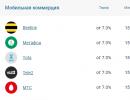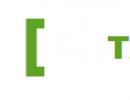The program for connecting the steering wheel. How to set up a game steering wheel on a computer
The global industry of computer applications is developing by leaps and bounds. The main task of developers is to bring as close as possible game process to reality, and many do it very well: modern video games really capture and immerse the user headlong into the world of virtuality. To complement the range of sensations from a well-made game, a high-quality control device will always help. For example, a gamepad for sports simulators, a joystick for flight simulators, or a steering wheel for all kinds of racing. The most technologically advanced racing manipulators are a steering wheel with pedals and a gearbox. In this article, we will try to figure out how to set up a steering wheel with pedals on a computer in order to comfortably play your favorite simulators.
The first step in working with a new device, be it a joystick, a printer, or any other example, is installing software. We launch the disk that comes with the device, and follow the steps suggested by the installation wizard to install the driver. You can also install new hardware from the control panel. To do this, in the "Control Panel" we find "Hardware Installation", then select our device from the list and click "Next". Then specify the path to the installation file and click OK. The installation will run automatically.
If you do not have the software, you should download it from the developer's website and install the drivers through the control panel or in any other way.
After installing the drivers, we connect our device to the computer. As a rule, the steering wheel is connected using a USB cable.
To make sure that the steering wheel is working properly, open the "Control Panel", select "Game Controllers" and make sure that the "Status" item is labeled "O / S". Next, right-click on "O / C", go to "Properties" and test the performance of the pedals, steering wheel, buttons and switches: when they are activated, everything should be displayed correctly on the screen.
We open the racing simulator, find the control settings and set our manipulator as the main control type. In the same place, in the control settings, we adjust the steering sensitivity, degree of rotation, recoil force and other parameters according to our own feelings. You won’t be able to set up the steering wheel perfectly the first time - the settings must be tested many times during the game, but the result will definitely pay off the effort.
ADVICE. When connecting for the correct operation of the device, it is better to use the branded wire that comes with the kit.
If you are not satisfied with the operation of the device, and this problem cannot be fixed in the game settings, then you can calibrate the manipulator using the built-in utility of the Windows operating system. To do this, select the "Hardware and Sound" item in the control panel, then open "Devices and Printers", find our manipulator in the list that appears and call the context menu by pressing the right mouse button. In the menu that opens, select "Options" and "Calibrate". The Equipment Customizer window opens, in which you can adjust the necessary properties of the steering wheel, pedals, and buttons.

For some devices, additional utilities are released to make it easier to set up for different games. For example, the Logitech family of wheels has the Logitech Profile software, which allows you to create and customize a profile for each game. If you use this utility, you don't have to dig into the game options - your profile settings are enabled automatically when you start.
Wheel customization for popular games
In a separate chapter, we will highlight the steering wheel settings for some popular computer games. In principle, steering wheels are set up in the same way for all types, according to the above instructions, however, problems appear in some games, so let's dwell on some features of steering wheel settings.
Steering wheel setup features for the Crew simulator
Many users have a question about how to set up a manipulator to play The Crew, due to such problems:
- A slight turn of the steering wheel provokes a sharp maneuver in the game.
- The game only reacts to the maximum steering turn (if you do not turn the steering wheel to the end, the vehicle does not turn in the game).
- When using the Logitech Profile program, saved profile settings do not launch.
Based on user experience and feedback on the Internet, the Logitech Profile program will help solve these problems. You need to create a profile for Crew, and in its properties uncheck the box next to the line "Allow game to adjust settings". This will allow Logitech Profile to disable Crew's in-game settings and use only your customized profile.

Additional effect settings in Logitech Profile
Features of steering wheel settings for GTA game
Many gamers experience problems when connecting a racing paddle to play different versions of GTA: GTA 4, GTA 5, GTA San Francisco, GTA San Andreas. The main problem is that the wheel itself is connected, and the pedals in the game do not work.
This is due to the fact that the game Grand Theft Auto is not a racing simulator as such, therefore it is designed specifically for playing on a computer keyboard or console gamepad. I will immediately please readers: there is a way out of this situation, but let's do it in order.
Method 1. Trying to set up the pedals through the Logitech Profiler
We launch the installed Logitech Profiler, create a profile for playing GTA and specify the key assignment in the settings: for the accelerator pedal, specify the up arrow on the keyboard, for the brake pedal, the down arrow. Save the settings and start the game. If the game still does not respond to pressing the pedals, go to method #2.

Method 2. Set up the pedals in GTA using a special program
To synchronize the steering wheel with the pedals for the GTA game, a special San Andreas Advanced Control program has been developed. It can be downloaded from http://www.thegtaplace.com.

San Andreas Advanced Control window
Download the program and install according to the steps suggested by the Setup Wizard. After installation, open it, select our manipulator in the options and configure the steering wheel and pedals for the game.
Conclusion
Game wheels allow us to get the most out of virtual games. If we are setting up a racing simulator, then it usually supports the connection of the steering wheel and all the settings can be done in the game itself. Setting up a game steering wheel is a delicate matter and requires a lot of free time, because only in practice can you determine the correct parameters. If we connect the steering wheel in games that are not adapted to such manipulations, then special programs will come to the rescue, allowing us to deceive the system.
Car simulators allow you to race without risk to your life, developing crazy speed and leaving behind unfortunate rivals. However, using the keyboard to control the car is not so interesting; the steering wheel is another matter - here the realism of control is already off scale.
But before you start racing through the streets of the city and rough terrain, forcing opponents to swallow the dust, you need to figure out how to connect the steering wheel to the computer.
Connection
It is important to decide at the stage of choosing a game controller in which games it will be used. If you are going to install Truckers 2 on Windows 7, then enough functionality the simplest wheel.
If you will play the latest generation simulators, it is better to immediately choose controller models that are more powerful and more functional. For example, Logitech Driving Force GT - it is compatible with PC, PS2 and PS3. So you can connect your PS3 to your computer and enjoy your favorite game on the big screen.

But first you will have to assemble a game controller. Its completeness depends on the model: it can be just a steering wheel; steering wheel and pedals; steering wheel, pedals and gearbox. The process of installing the steering wheel itself should not cause difficulties for the average user. If you've connected a gamepad to a computer, you'll be fine with another type of game controller.
Almost all steering wheels are connected to a computer via a USB interface.
The latest models use USB 3.0 technology, but you can install them in USB 2.0 ports (backwards compatible).

Once connected, you'll see a notification that Windows has detected a new device. You will be prompted to insert a driver disc and install the necessary software for the hardware to work correctly. Follow these guidelines.

If you do not have a disk software, download the drivers from the official website of the game controller manufacturer. The main thing here is to correctly specify the device model in order to download the appropriate drivers.
Setting
After connecting the game controller, you need to configure it.
 This is done directly in the car simulator: in the "Settings" menu there should be a special section dedicated to adjusting the parameters of the connected controller.
This is done directly in the car simulator: in the "Settings" menu there should be a special section dedicated to adjusting the parameters of the connected controller.
Important! The game should be launched only after the steering wheel is connected. Otherwise, the controller in the simulator simply will not be determined, and you will not be able to use it.
In the game settings, you will most likely have to specify the purpose of the buttons and pedals. During the operation of the controller, you will quickly figure out how best to customize it for yourself, so it's pointless to advise anything here.
Setting up a game wheel on a computer includes installation, calibration, verification and editing. It is undesirable to skip any item if you want to get the most out of the game. Let's consider all the stages in order.
Installation. In other words, the installation of equipment. Typically, gaming devices are connected to a USB port and support automatic installation. After each installed driver, a tray alert appears. When the device is fully recognized, the computer will notify you of the successful completion of the process and prompt you to start the calibration. The installation of the steering wheel, pedals and joystick is similar to the usual connection of a USB mouse and keyboard. If for some reason the hardware was not recognized, then install the drivers. You can download them from the official website of the manufacturer of the gaming product or from the disk that is included in the steering wheel box. The success of the operation is 95%. If this method did not help, then perform the installation manually. Call the "Device Manager" through the "Start" menu and the "Control Panel" button. Next, select the category "Hardware and Sound" or immediately click "View Devices and Printers".
A new window lists all the devices that are connected to this computer, among them there should be a steering wheel. If this does not appear, then click the "Add device" button and wait for the search for unidentified equipment. Click on the game device icon and follow the installation instructions.



Before buying a steering wheel and pedals, make sure that the game is compatible with the device to avoid trouble in the future. And to prolong the service life of the gaming device, we advise you to avoid kinking wires, pulling out of the USB port, steering wheel drops and spilling liquid on the equipment.
To connect steering wheel correctly, you need to carefully study the attached instructions, especially regarding its connection to a computer. Most manufacturers of gaming devices supply them with CDs with the necessary distribution kit. It must be installed in CD-ROM drive computer and follow the installation prompts. But the Windows operating system itself can connect gaming devices using a special utility. To use this method, you need to connect the steering wheel to the appropriate port on the computer using the supplied connecting wires. Then sequentially, using the mouse, execute the following commands: "Start" - "Control Panel" - "Printers and other equipment" - "Gaming devices". The Game Controllers dialog box will appear on the screen. The Installed Game Controllers field will be blank by default. Click the "Add" button. A new Add Game Controller window will present a large list of well-known manufacturers and their game devices. When connecting a racing steering wheel for car simulators, pedals are often included. In such a situation, you need to select the manufacturer and additionally activate the "Connect steering wheel and pedals" function. If there is no installed model in the list, then you have to connect the steering wheel yourself. At the bottom of the window there is a button "Other". We press it, and a window opens in which you need to specify the features of the gaming equipment: a joystick, a game tablet, a steering wheel or a control of a racing car. You will also need to specify the number of buttons on the steering wheel and "Degree of freedom" - this is the number of directions in which the steering wheel or joystick can move. For modern car simulators and racing arcades, the function of switching the player’s view, which is customizable on the steering wheel, will be useful - “cockpit view”, “top and rear view”, “top view” and “general view”. To do this, check the box next to the POV switch. To complete the procedure for connecting the steering wheel, you must enter its name in the "Controller" field so that it is displayed in the list of connected equipment. After that, activate the OK button, and in the Game Controllers dialog box, also click OK. Windows will automatically finish installing the game controller.
To connect steering wheel to game game in a way convenient for you.
You will need
- - a computer
- - steering wheel with pedals
Instruction
Game setting for steering. Log in to a game that supports steering mode and enter the settings menu. Here you should select the "Management Settings" option. In addition to the "Keyboard Settings" and "Mouse Settings" menus, you will see the "Alternative Control" section - this is exactly what you need. Entering this menu, set the desired parameters for certain buttons in a way that suits you. After saving all settings, start a new game.
Possible problems . If the steering wheel remains inactive after you enter the game, there may be two reasons for this: the computer did not detect the device or you did not install the appropriate driver (some models of steering wheels require the driver to be installed on the PC first). However, all this can be identified even at the stage of control settings - if at the time of control setup when trying to change the keys, the steering wheel buttons do not respond, this means that it is inactive. In this case, you need to install the driver that comes with the device on the PC. After installation, repeat all steps of the second step.
Computer games with the ability to use the steering wheel allow the player to feel like a real driver. However, before you sit on the "driver's seat", you must adjust the steering wheel.

You will need
- A game that supports steering mode and the steering wheel itself.
Instruction
Installation games that supports the steering function. Insert the disc with the game you want to install on your computer into the drive. When installing, select the desired destination folder for games, then continue unpacking files into it. Once the game is installed on the PC, you can start customizing the steering wheel.
Steering wheel settings.
Run, then open the "Options" section. Here you need to go to the Control Settings menu. In the window that opens, you will see three sections: "Mouse settings", "Keyboard settings" and "Alternative control". For steering wheel settings, you need to open the "Alternative control" menu. You can understand the further process yourself - by clicking on the “Gas” action and, after waiting for the option to change the parameter, press the gas pedal. When changing the rotation settings, rotate steering wheel to the appropriate side. You can also set specific options for the steering wheel buttons. After all the changes, do not forget to save the new settings. Now you can enjoy plenty of exciting driving around the virtual city.
Sources:
- steering wheel games
Due to the rapid development of the computer and gaming industry, new devices began to appear on the market for the extended use of familiar computer games. Such innovations were kits, including steering wheels and pedals. Today, some games require a steering wheel, which was also invented in parallel with its land counterpart. When connecting these innovations, problems may arise due to the lack of specific software in the operating system.

You will need
- Interactive car driver kit.
Instruction
When installing this device, you should pay attention to the correct step-by-step connection. As a rule, the instruction that is included with this device helps to fully answer all questions related to the connection. It is necessary to connect a new device according to this instruction. If you have a disc with drivers, install them. Connecting this device can be continued by fine tuning.
As part of the Windows XP operating system, there is a utility that can help you set up the steering wheel and pedals. Click the "Start" menu - select "Control Panel" - "Game Controllers". A new Game Controllers window will appear on the screen. This window displays a list of installed gaming equipment. If you are installing game tools for the first time, the list will be empty. To add a new device, click the Add button.
In the "Add a game controller" window that opens, find the "Game controllers" list and select the type of equipment to be connected. Check the box next to Connect steering wheel and pedals» at the bottom of the menu.
In the window that opens, select the type of your device, if your device is not there, click the "Other" button. In the new window, select one of the following options:
- joystick;
- gaming tablet;
- steering wheel or control handle;
- control of a racing car.
Select the desired type and specify the number of directions that your device will use (2 or 4). It is also worth specifying the number of buttons located on the panel of your device. Among other settings, you can switch the view type (top view, cockpit view, rear view). To activate this mode, enable the option "There is a POV switch". The last step in setting up a new device is to enter its name in the "Controller" field. Then click the OK button to return to the main Game Controllers window.
If you want to feel in the shoes of a street racer without problems with the government or drive a car that is initially unrealistic to drive on Russian roads, all you really need is not the necessary acquaintances and a large amount of money, but just a powerful computer and properly selected steering wheel. With the choice of the first, everything is quite simple, but in order to make the right choice of a car driving simulator, remember a few important things.
And sometimes adjust.
In the same way, in order to connect the steering wheel and pedals to the computer, you will need to follow some steps. First, it is worth finding out when buying such a device how and to which port it connects. Usually, modern gaming wheels with a set of pedals are connected with one wire to a free USB port on a computer, however, you should check with the seller if this is the case.
You should also think about whether the computer you want to equip with such a gaming device has an appropriate free USB port. Although if the computer has been in use for a while, usually all ports are already occupied. They can be connected to a scanner, webcam, printer and a number of other devices. In this case, in order to connect the steering wheel and pedals to the computer, it is worth purchasing a USB hub, which will add a few free ports. In case not all ports are occupied, there is nothing easier than connecting a new gaming device by simply inserting the cable into the appropriate connector on the computer.
It is worth noting that usually there are no difficulties with connection. The only disappointment that can befall a racing lover is the lack of support for such control devices in your favorite game.
Computer games capture seriously and for a long time - especially in those cases when they imitate any actions as realistically as possible. An example of such games is a variety of sports and transport simulators, and of course, virtual races, in which the functions of real racing cars are almost completely copied today, and when playing such games, you immerse yourself in the atmosphere of the race track, enjoying driving. You can buy various models of steering wheels and pedals for games in stores, but they are all quite expensive, and if you have some skills in working with mechanics and electronics, you can make such a device yourself.
Instruction
At the bottom of the tube there should be a rod with a diameter of 5 mm., Holding the pedal in the brackets. Make brackets from strong metal corners and screw them firmly to the base of the casing.
When making the cross bar mentioned just above, measure and cut it so that it exactly matches the width of the pedal module casing and is screwed or glued to its walls and base as firmly as possible.
Drill a hole in the cross member and screw a screw with a metal eye into its center, fixed on the reverse side with a nut. Attach the return spring to the lug with one end, and fasten it with the other end to the metal tube to which the pedal is attached.
Then mount the pedal potentiometer at the back of the case, on the L-bracket, attaching it with grommets to the pedal actuator so that it can rotate 90 degrees to either side.
Xbox 360 is a popular game console from Microsoft. This console is now quite popular among gamers, as it is convenient and has excellent technical characteristics. The console is equipped with a wireless game controller or, as it is also called, gamepad. If you have purchased an Xbox set-top box for yourself, but do not know how to connect a gamepad to a game console, then this instruction will help you.

Instruction
Simply press and release the power button on the console itself. Have twenty seconds to press and release the connect button on the body of the gamepad.
Wait until the lights next to the power button on the console stop flashing. When they stop flashing, it will mean that the controller is connected.
In the event that the gamepad does not turn on, check if the batteries are working. The controller requires AA batteries. If they do not work, then insert new ones.
You can also use special devices to power the gamepad - Xbox 360 Play & Charge Kit or Xbox 360 Quick Charge Kit.
Also keep in mind that the gamepad can only be connected to one console at a time, and in the event that you want to connect it to another console, the connection with the first one will have to be interrupted.
If the gamepad does not connect, then try the following: 1. Turn off the console, and turn it on again after a minute
2. Change the batteries in the gamepad
3. All items that are between gamepad and console, remove, especially if these objects are sources of radiation - microwave ovens, televisions, mobile and wireless home phones, metal and chrome racks, etc. Good luck with your connection and good luck playing!
To connect steering wheel to game, you do not need to have any specific knowledge - the connection is made almost instantly, you just have to configure the control in game in a way convenient for you.

You will need
- - a computer
- - steering wheel with pedals
- - a game that supports the connection of such a device.
Instruction
Game setting for steering. Log in to a game that supports steering mode and enter the settings menu. Here you should select the "Management Settings" option. In addition to the "Keyboard Settings" and "Mouse Settings" menus, you will see the "Alternative Control" section - this is exactly what you need. Entering this menu, set the desired parameters for certain buttons in a way that suits you. After saving all settings, start a new game.
Possible problems. If the steering wheel remains inactive after you enter the game, there may be two reasons for this: the computer did not detect the device or you did not install the appropriate driver (some models of steering wheels require the driver to be installed on the PC first). However, all this can be identified even at the stage of control settings - if at the time of control setup when trying to change the keys, the steering wheel buttons do not respond, this means that it is inactive. In this case, you need to install the driver that comes with the device on the PC. After installation, repeat all steps of the second step.
The efficiency of your scanner depends in part on the type of interface used to connect to computer. Different scanner models are connected to computer different ways . Some scanners use a special adapter that plugs into the computer's motherboard. Others connect using a parallel port, or a SCSI interface, or a USB port.

Instruction
SCSI scanners use more advanced SCSI adapters that you can connect to both PCs and Macintosh. This connection provides a higher data transfer rate than LPT models. In the event that the computer does not have a SCSI controller, then manufacturers include special boards in the kit that are designed to be connected to the ISA connector. Please be aware that some computers may not have an ISA connector, so please make sure your computer supports this connection before purchasing.
Good day! I think everyone is familiar with such games as Need for Speed, Four-wheel drive, various car simulators to prepare for the exam in the traffic police. And how convenient it is to play them when there is a steering wheel! I have had one of these since time immemorial. It was fine with him when the computer was Windows XP, no problem! But time goes by, Win 7, 8, 8.1, 10 appeared in the yard ... With each new version, the problem of installing an old driver without a digital signature became more and more serious.
And my steering wheel is just the old one - Speedlink SL-6681. The driver for it was released back in 2007 and of course knew nothing about modern driver requirements.

What are the options?
- Buy a new steering wheel
- Install Windows XP on a virtual machine and try to forward the steering wheel there
- Disable digital signature verification on Windows 10
The first option is very good, but this steering wheel has not yet worked out its resource, it is almost like new. Why are we forced to throw out perfectly good things? You will not update Windows - you will lose support and updates after a certain period of time. If you update Windows, there is a chance that there will be problems with installing an old printer and an old scanner.
Windows installation XP on a virtual machine is also a good option, but the steering wheel itself is not a very useful thing, you also need a game for it. But what will it be like to play the same Need for Speed on a virtual machine ... I won’t guess, you just have to look at it. Somehow I'll try.
But the last option is the most relevant. And even more problematic... Latest Versions Windows requires the device driver to be digitally signed. The first thought that any beginner might have is to sign the driver by creating a self-signed certificate yourself and placing it in trusted root certificates. Alas, this option will not work just like that, since Windows checks the certificate against its cross-certificates. If the certificate cannot be verified in this way, then the driver signature is considered invalid. Therefore, you need to look for options to disable signature verification.
I am aware of three options:
- Restarting the computer with a choice of boot type with driver signature verification disabled
- Enable Windows test mode
- Making changes to local security policies
The first is the simplest and, frankly, it was he who earned me. But at the same time, it is also the most inconvenient, since before each session of the game you must not forget to immediately select the desired boot option, or restart an already working computer. In order to do this in Windows 10, you need to type the word “Settings” in the search bar of the “Start” button, in the window that opens, click on the “Update and Security” tile. In the left vertical menu, select the "Recovery" item.

The next step is to click on the Restart Now button. After the reboot, I was prompted on the monitor to enter the boot method.

You can press 7 or F7, after which the operating system will start loading in the mode we need. After the system boots, you can safely install the driver, agreeing with the system warning.

Option 2: Enable Windows test mode
Microsoft has added a test mode to Windows so that you can run various programs without a digital signature for the purpose of testing them. I would like to remove the last four words from the phrase)) To enable this mode, everywhere they write that one command is enough to be executed in the cmd console, launched with administrator rights
bcdedit.exe / set TESTSIGNING ON
However, my computer gave me the error “An error occurred while setting the element data. The value is protected by the Secure Boot policy and cannot be changed or deleted.":

They write that this is treated by disabling the hardware DEP function. Already good, right? Actually, we just wanted to steer, and then look, the next step is soldering the condos on the motherboard. I won’t dwell much here, I’ll only say that this is disabled through the BIOS. How exactly this is done, you need to look in the manuals for your specific motherboard. However, there is one thing that needs to be done before going anywhere. We need to check if we have this hardware DEP feature enabled.
Press the key combination Win + R, the "Run" window will open, in it we type the command
A small dull gray window will open:

In it, click on the "Connect ..." button. In the next window, leave everything as it is, and click on the "Connect" button:

A bunch of buttons in the previous window are activated. We are interested in one button "Instances", and we click on it.

The following small gray window will open:

In the field marked with a red arrow in the figure, copy the name of the superclass Win32_OperatingSystem and press the "OK" button. 100500 the following gray window will appear, in which you must double-click on the only item in the field indicated by the red arrow in the figure below:

Patience, just patience! The last gray window opens in front of us, and this is a small Mission Control Center!

In this window there are several scrollable lists, we are interested in the "Properties" list. Scroll with the mouse approximately to the middle, look for the item "DataExecutionPrevention_Avaliable". If you have it, like mine, set to TRUE, therefore, the hardware DEP function is enabled, and to enable this unfortunate test windows mode, you need to disable DEP in the BIOS. I don’t leave any instructions here, because I myself don’t want to mock the computer like that for the sake of the steering wheel.
Let me just say that as a result of running the command bcdedit.exe / set TESTSIGNING ON in the cmd console, the message "The operation completed successfully" should appear.
At the same time, one must also understand that this can lead to lower security computer, since the hardware DEP function protects the computer from those attacks, the essence of which is that malicious executable code is placed in process memory areas that do not contain the executable code of the process itself, according to Microsoft.
Option 3: Change local security policies
The option to make changes to local security policies is suitable for those who have installed Windows versions Pro and cooler. Again, not my choice. Nevertheless, it would be wrong not to consider it.
Using the keyboard shortcut Win + R, we call the "Run" window, enter the command in the appropriate field gpedit. msc. Go to the branch User Configuration -> Administrative Templates -> System -> Driver Installation, then click on the item "Digital Signature of Device Drivers".

Double-click on this item with the mouse. The following window will open before us:

To disable digital signature verification of devices, you need to enable this policy
Subscribe to blog updates!
Thank you You have successfully subscribed to new blog posts!
In order for car simulator games to give players even more pleasure and make the process more realistic, manufacturers offer game controllers in the form of a steering wheel for them. Such devices are very convenient and functional, but before evaluating their advantages, the user must install and configure them. This is not so difficult to do, the main thing is that before you install the steering wheel on your computer, be sure to read the recommendations below.
Installing the steering wheel on the computer
First you will need to fix the steering wheel on the table in a place convenient for you. This can be done using the clamp screw, which is already included with the game controller. Next, position the pedals under your desk so that you can reach them while sitting at your PC.
Since modern gaming wheels are connected via a USB interface, you will need to find the appropriate cable before connecting the wheel to your computer. As a rule, it comes with a game controller, but if it is not available, any other USB cable will work. It will need to be connected first to the steering wheel port and then to the appropriate connector located on your PC's processor. After that, you will need to wait a few minutes for the OS to recognize the new hardware and start automatic search device drivers. As soon as this is done, the system will inform you that the device has been successfully connected.
It is worth noting that in some cases Windows may not find suitable drivers and here, you will need to do the following. First you need to go to the "Device Manager". To do this, right-click on the "My Computer" shortcut on the desktop. After that, a list of installed equipment will open in front of you, in it you will need to select a game steering wheel and right-click on it. In the menu that appears, you will need to select the "Update Drivers" item. As soon as this command is executed, the OS will find all the necessary drivers on its own. And all you have to do is set up your gaming equipment.
Setting up the steering wheel on the computer
Before you can set up the steering wheel on your computer, you will need to install the game that you will control using the controller. After that, it needs to be launched. Then you will need to open the "Options" section and go to "Control Settings". Having done this, a new window will appear in front of you; there will be three sections in it, you will need to open "Alternative Control".
In it, you first need to select the "Gas" tab and adjust the pressure of this pedal by changing the parameters to suit your needs. By choosing one speed mode, you can, by pressing the gas pedal, understand whether it suits you or not. If it is rather weak, then you will need to try to find the optimal one and save the changes. In the same way, the parameters for the steering wheel are set in the tab of the same name, only the check of its maneuverability will need to be done not by the pedal, but by the steering wheel.
The current computer allows you to connect to itself quite a lot of diverse devices, some of which allow you to turn it into a gaming center. Unconditionally, the mass of joysticks, gamepads and other gaming devices will make your computer a favorite vacation spot for children, and sometimes even adults.
Instruction
1. In some cases, and in order to increase the gaming "power" of your computer, you should think about getting such modern gaming devices as a steering wheel and pedals. Tea what could be better than racing in new races, using the controls that are available to a real racer. Meanwhile, it is worth remembering that any computer device requires certain skills in order to properly connect it, and occasionally configure it.
2. It is also true that in order to connect the steering wheel and pedals to the computer, you will need to carry out some actions. First, it is worth finding out when buying a similar device how and to which port it connects. Usually, modern gaming wheels with a set of pedals are connected with one wire to a free USB port on the computer, however, you should check with the seller if this is the case.
3. You should also think about whether the computer you want to equip with a similar gaming device has an appropriate free USB port. True, if the computer has been in use for some time, traditionally all ports are already busy. They can be connected to a scanner, webcam, printer and a number of other devices. In this case, in order to connect the steering wheel and pedals to the computer, it is worth buying a USB hub, one that will add a few free ports. In the event that not all ports are occupied, there is nothing easier than connecting a new gaming device by simply inserting the cable into the appropriate computer connector.
4. It is worth noting that usually there are no difficulties with connection. An exceptional disappointment that can befall a racing lover is the lack of support for such control devices in your favorite game.
Computer games capture seriously and for a long time - only in those cases when they imitate some actions as realistically as possible. An example of such games is a variety of sports and transport simulators, and of course, virtual races, in which the functions of real racing cars are actually completely copied today, and when playing such games, you immerse yourself in the atmosphere of the race track, enjoying driving. It is allowed to buy different models of steering wheels and pedals for games in stores, but they are all quite expensive, and if you have certain skills in working with mechanics and electronics, you can make such a device yourself.

Instruction
1. In order to make a working module with pedals, draw, saw out and assemble the casing-base from plywood 12 mm thick in advance, with a gentle bevel for a comfortable setting of the legs.
2. The plywood casing cross bar, installed from the inside, closer to the front sharp corner of the bevel, must be made of hardwood that will hold the tension of the return spring.
3. Use a 12mm thick steel tube to mount the pedal. and the bolts with which you fasten the pedal to the tube.
4. At the bottom of the tube there should be a rod with a diameter of 5 mm., Holding the pedal in the brackets. Make brackets from strong metal corners and fasten them tightly to the base of the casing.
5. When making the transverse bar, which was mentioned just above, measure and cut it so that it correctly matches the width of the pedal module casing and is screwed or glued to its walls and base as tightly as possible.
6. Drill a hole in the cross member and screw a screw with a metal eye into its center, fixed on the reverse side with a nut. Attach the return spring to the lug with one end, and fasten it with the other end to the metal tube to which the pedal is attached.
7. After that, install the pedal potentiometer at the back of the case, on the L-bracket, attaching it with bushings to the pedal drive so that it can turn 90 degrees in both directions.
8. The design of the pedal module is finished - it remains to connect it to the computer together with the steering wheel and gearbox.
Xbox 360 is the famous game console from Microsoft. This console is now quite famous among gamers because it is comfortable and has good technical collations. The console is equipped with a wireless game controller or, as it is also called, gamepad. If you bought an Xbox console, but do not know how to connect the gamepad to the game console, then this instruction will help you.

Instruction
1. Press the Guide button on your controller. Hold it until the gamepad and game console work.
2. Press and release the power button on the console itself. Hurry up in twenty seconds to press and release the connect button on the gamepad case.
3. Wait until the lights next to the power button on the console have finished flashing. When they stop flashing, it will indicate that the controller has connected.
4. In the event that the gamepad does not turn on, check if the batteries are working. The gamepad requires AA batteries. If they do not work, then insert new ones.
5. You can also use special devices to power the gamepad - Xbox 360 Play & Charge Kit or Xbox 360 Quick Charge Kit.
6. Up to four gamepads can be connected to one console. Therefore, if you need to connect more gamepads to the console, repeat all the steps for each gamepad. In this case, all of them will be assigned a certain quadrant. Around the console power button and the guide button on the gamepads are four indicators that correspond to the quadrants.
7. To disable the gamepad, press the Guide button and hold it down for three seconds. After this, turn off the gamepad. If you turn off the console, the controller will reconnect itself when you turn it on again.
8. Also keep in mind that the gamepad can only be connected to one console at a time, and in the event that you want to connect it to another console, the connection with the first one will have to be terminated.
9. If the gamepad does not connect, then try to do the following: 1. Turn off the console, and turn it on again after a minute2. Replace the batteries in the gamepad3. All items that are between gamepad and console, remove, only if these objects are sources of radiation - microwave ovens, televisions, mobile and wireless home phones, metal and chrome racks, etc. Have a safe connection and a safe game!
In order to connect steering wheel to game, you do not need to have any specific knowledge - the connection is actually made in an instant, you just have to configure the control in game in a way that is comfortable for you.

You will need
- - a computer
- - steering wheel with pedals
- – a game that supports the connection of a similar device.
Instruction
1. Connecting the steering wheel to the computer. In order to connect steering wheel to a PC, it is enough to connect the USB cable to one of the free ports on your computer. After you do this, connect the pedals to the steering wheel and plug the power supply into a power outlet. Now steering wheel connected to a computer.
2. Game setting for steering. Log in to a game that supports steering mode and enter the settings menu. Here you should prefer the "Management Settings" option. In addition to the "Keyboard Settings" and "Mouse Settings" menus, you will see the "Alternative Control" section - this is exactly what you need. Entering this menu, set the necessary parameters for certain buttons in a way that is comfortable for you. After saving all settings, start a new game.
3. Permissible snags. If after you entered the game the steering remains inactive, there may be two reasons for this: the computer did not detect the device or you did not install the appropriate driver (some models of steering wheels provide for advance installation of the driver on the PC). However, all this can be revealed even at the stage of control settings - if at the time of setting the control, when trying to change the keys, the steering wheel buttons do not respond, this means that it is inactive. In this case, you need to install the driver on the PC, the one that comes with the device. After installation, repeat all steps of the second step.
The performance of your scanner partly depends on the type of interface used to connect to computer. Various scanner models are connected to computer different methods. Some scanners use a special adapter, one that plugs into the computer's motherboard. Others connect using a parallel port, or a SCSI interface, or a USB port.

Instruction
1. Connecting via LPT (parallel port) is a particularly easy method, one that does not require additional hardware. But at the same time, this connection is not designed for high data transfer rates, and therefore this method is normal for inexpensive scanners.
2. SCSI scanners use more ideal SCSI adapters that you can connect to both PC and Macintosh. This connection provides a higher data transfer rate compared to LPT models. In the event that the computer does not have a SCSI controller, then manufacturers include special boards in the kit that are prepared for connection to the ISA connector. Keep in mind that some computers may not have an ISA connector, so before buying, you need to make sure that your computer supports this connection.
3. The most modern scanner models use a more high-speed USB interface, one that allows you to connect any device without turning off your computer. This interface may not be available on older computers.
Related videos
With the frenetic rise of the computer and gaming industry, new devices have begun to appear on the market to expand the application of familiar computer games. Such innovations were kits, including steering wheels and pedals. Today, some games require the presence of a steering wheel, one that was also invented in parallel with its land-based counterpart. When connecting these innovations, there may be snags associated with the lack of certain software in the operating system.

You will need
- Interactive car driver kit.
Instruction
1. When installing this device, you should pay attention to the positive step-by-step connection. As usual, the instruction that comes with this device helps to fully answer all questions related to the connection. You need to connect a new device according to this instruction. If you have a disc with drivers, install them. Connecting this device is allowed to continue with fine tuning.
2. As part of the operating room Windows systems XP has a utility that can help you set up your steering wheel and pedals. Click the "Start" menu - select "Control Panel" - "Gaming Controllers". A new Game Controllers window will appear on the screen. This window displays a list of installed gaming equipment. If you are installing game tools for the first time, the list will be empty. To add a new device, click the Add button.
3. In the "Adding a game controller" window that opens, find the "Game controllers" list and select the type of equipment to be connected. Check the box next to Connect steering wheel and pedals» at the bottom of the menu.
4. In the window that opens, select the type of your device, if your device is not there, click the "Other" button. In the new window, select one of the following options: - joystick; - gaming tablet; - steering wheel or control handle; - control of a racing car.
5. Select the required type and specify the number of directions that your device will use (2 or 4). It is also worth specifying the number of buttons on the panel of your device. Among other settings, it is possible to switch the view type (top view, cockpit view, rear view). To activate this mode, enable the option "There is a POV switch". The last step in setting up a new device is to enter its name in the "Controller" field. After that, click the "OK" button to return to the main "Game Controllers" window.
Today, every PC user has the opportunity to connect a large number of devices to his "chip" friend. Connecting a special steering wheel with pedals will allow you to feel in the world of virtual enjoyment, because. in recent years, this direction does not stand still, but is constantly moving.

You will need
- – IBM PC-compatible computer;
- - computer steering wheel
Instruction
1. The latest innovations in this industry make it possible to notify the driver when the wheels of a car get into mud or when they are worn out. How can the steering wheel do this? Whatever you eat straight - creates a vibration in each steering column. But for the positive operation of this device, it must, first of all, be installed and configured, because. every game transfers its requirements to such devices.
2. Before everyone, you need to learn how to connect a car steering wheel to a computer. The latest models support USB connection, the more recently a new special technology came out - USB 3.0, which can significantly increase the speed of access to additional devices. If you do not have the latest version of the steering wheel and it does not support USB connection, and you did not find the right connector, purchase a special adapter.
3. After determining the type of connection, you need to make sure that there are free USB ports. As you know, now a large number of devices are produced with a USB interface. If you find that there are no free connectors or there is only one of each, try attaching a special delimiter (hub) to the computer.
4. Do not forget that in order to detect and work correctly, you need to install the drivers that, as usual, come with the kit (on the CD). But if they were not there, therefore, they are not necessary or they can be easily downloaded from the Internet - open the manufacturer's web page in the browser and go to the download section, indicating your model (available in the instructions for use).
5. Also, do not forget that at first you connect the steering wheel, and then turn on the game, on the contrary, it may not appear in the gamepad control settings. Please note that many models, when connected positively, include an indication, for example, on the steering wheels of some manufacturers there is a scale for pressing the gas pedal.
6. After starting the game, go to the controller (control) settings and specify the gamepad as an alternative to the keyboard. Here it is possible to configure the purpose of many buttons. Remember that for such a device there is no “clutch” pedal, therefore it must be configured by specifying any of the unused buttons as this pedal.
LPT - a connector used in some models of printers, as usual, is absent in modern computers, which complicates the process of using equipment. In order to use the LPT printer, you will need to buy a special adapter and set up the software.

You will need
- Adapter LPT-USB.
Instruction
1. Purchase an LPT-USB adapter. You can buy it in a computer store or in the radio market, where all kinds of adapters for such devices are sold. Attach one end of the adapter to the printer cable and secure it. Plug the other end of the wire into your computer's USB port.
2. After connecting, wait for the device to be detected in the system. Most likely, the system does not recognize the installed printer, and therefore you will need to download the appropriate device drivers.
3. Insert the disc, the one that came with the printer, into your computer's drive. Wait for the disk to load, then click on the Start menu. Right-click on "Computer" and click on "Properties". On the left side of the window that appears, select "Device Manager" and go to the "Printers" section. Right-click on the unrecognized hardware and select "Update driver", then select "Mechanical search for hardware drivers" and click "Next".
4. If you don't have a disc for your printer, go to the official website of your device manufacturer. Find the "Service and Help" or "Download Drivers" section, then find your printer model and download the appropriate files using the site menu. After downloading, install the downloaded installer by running it on your computer.
5. After installing the driver, reconnect the printer and reboot operating system computer. Go to "Start" - "Devices and Printers". If your printer is displayed in the selected section, the installation was successful, and you can start printing.
Note!
Some models of motherboards have support for an LPT slot, however, the required connector may not be displayed on the computer case panel. To make sure you have the correct port, refer to your motherboard manual.
Useful advice
You can also buy an LPT cable from a computer store and install it yourself by opening the computer case and inserting the connector into the appropriate motherboard slot. Later, you will be able to connect your printer directly without an adapter.
How is it, in the famous newsreel "I want to know everything" - "The nut of knowledge is hard, but still ..." and so on. Yes, we can also recall the once very good magazine "Knowledge - Power" that was once published. No, that's right, that's right, knowledge is a big thing. But sometimes they can only hurt. You suddenly begin to philosophize, to be afraid of who knows what, seeing the same steering wheel or pedal in front of you, although in reality everything is elementary simple. No need to just, as they say, take too much into your head.
You see, that “knowledgeable scientist, with experience” was fumbling with the steering wheel for an hour. And this boy, a week without a year on the computer, solves the problem of how to connect the steering wheel with pedals to the computer in just 10 minutes. So his blue eyes are open at 100, smile from ear to ear, he is not afraid of anything and almost spilled coffee on brand new pedals, and his hands are shaking from one kind of boxes and he looks, well, terribly serious.
In other words, what do we want to say? Yes, the fact that in order to connect the steering wheel to a computer, you need the joy of life, about the joy for which these devices themselves are intended.
Okay, for those who are used to living “like in a bishop’s system,” let’s say that installing and configuring the steering wheel and pedals is practically no different from installing any other equipment, the same printer or scanner.
So, let's get started, and, as always, this saving USB port helps us. First, we connect the cables and connectors. Here, be more attentive, and we advise you not to neglect the schemes that are full of installation instructions included in the device delivery set. Diagrams and will help you quickly decide how to connect the game steering wheel.
We connect the steering wheel and pedals to each other - there are different designs: the steering wheel to the pedal and further to the laptop, the pedal to the steering wheel, this does not matter in principle. The main thing is that when we insert the cable into the USB port of the laptop, the devices will automatically be recognized. Ideally, the whole process will end immediately within 20–30 seconds, and you will only be surprised by such simplicity in the lower right corner of the screen to read the phrase caressing your eyes: “The device is installed and ready to go.”
And yet we will not offend the steering wheel, this is not a flash drive
But frankly, the steering wheel and pedals are still not a flash drive, things may not come to such elementary things. Moreover, most likely, the phrase will be different, something like “Device not ready” or “Device not recognized”.
Nothing to worry about, this is the normal course of things. This means that the system did not recognize your racing accessories, does not have drivers for them and offers to install them yourself.
To do this, insert the disk with the steering wheel and pedals software into the CD drive, this disk is included in the product delivery set. The hardware installer from the disk starts automatically. Install all drivers and programs, perhaps restart the computer.

Therefore, to test the installation, you need to run some game and try to control the steering wheel already, not forgetting to slow down and accelerate with the pedals.
Configuration by means of the system
Well, if there is no favorite race on the PC yet.
Then you can check the results of the installation and the system.
Go to the "Control Panel" "Start" and select "Hardware and Sound".
In the window that opens, we need "View devices and printers" - here we will see all connected devices, including our steering wheel.

If there is no steering wheel yet, add it through the “Add” button (you need to search for it on the screen, it all depends on the system version and the window presentation style).

The system itself will try to find new devices and offer everything in a single list. Select the steering wheel in it and click "Next". The device will install - most likely, the system will install the driver from its driver library (repository), which was filled from the CD.
But the steering wheel is not enough to install. When you start the game, it will not work with either the steering wheel or the pedals. Yes, you just need to teach the game itself to respond to all turns of the steering wheel and pressing the pedals. But this is a completely different song, it depends on which foot the program developers themselves got up on, here we usually go to the “Game Settings” and carefully look at the screen, in this hobby without spilling coffee on the keyboard.
Connecting the command line
Steering wheel calibration can also be carried out by simpler means:

There is another way:
- We now enter the "Start / Control Panel / Hardware and Sound".
- Let's go to the section of gaming devices.
- Select the desired one and again through the context menu - "Properties".
- The "Settings" window opens, and in it the "Calibrate" button.
You don’t need to be seven spans in your forehead to understand that setting up the steering wheel and pedals is a delicate matter (well, Lamborghini motorists know this), so you need to stock up on attention and patience at this stage.
Well, then we rush into this boundless sea of games, where the steering wheel and pedals are real kings, or rather, they will make you kings: AutoClubRevolution, DriverParallelLines, TestDriveUnlimited, Richard Burns Rally, Live For Speed.
Among the listed is not your favorite. Sorry, didn't know! And what can you know in general in this whirlwind of collections of tracks and models that appear almost every day new ones like mushrooms after rain.