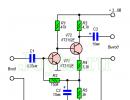Flash Android LG using KDZ Updater. Self-firmware for LG phones, smartphones and tablets Firmware lg l
How to flash LG?




LG produces many popular smartphones running on the Android operating system. It offers the user a wide range of devices, among which everyone can choose an excellent option, both technologically and financially. But it’s worth considering that smart phones are much more likely to suffer from various “glitches” and software errors compared to simpler models.
In order to restore the functionality of a smartphone that has begun to work incorrectly or slow down, a flashing is necessary. This procedure allows you to download and install a working version of the software on your smartphone. In addition, this operation is necessary before going to the service center if, while using the device, you made any modifications to the system files or gained root access.
It is worth noting that there are a lot of unofficial firmware for LG smartphones. They can significantly expand the functionality of the device, as well as increase its performance. But their use can also lead to unpredictable behavior of the smartphone: sudden application crashes, reboots, overheating, etc.
To learn more about the capabilities of your gadget, read the articles in the section.
How to flash an LG smartphone using a computer?
Before flashing your device, try to get rid of the problem by completely resetting your smartphone. For this:
- Turn off the device;
- Press the volume down (or up, depending on the device model) button and the power button at the same time;
- After the image appears on the display, release the buttons;
- Now use the volume buttons to navigate to “Hard Reset” and briefly press the power button;
- Next, confirm the complete reset of the device by clicking on “Yes”.
Don't forget to make a backup copy of your data before resetting your device or flashing it. To do this, you need to copy all files from the internal storage and memory card of your smartphone to your computer, and also enable synchronization of your device with your Google account in the settings.
If you want any other simple phone that does not run on Android, this method will not work.
Flashing an LG smartphone using the KDZ Updater utility
- Download the special KDZ Updater software to update the firmware of your smartphone;
- After the archive is downloaded, unpack it to the system drive “C:”;
- Next, you need to go to the folder with this program and start installing the msxml.msi file;
- Now you will need to download the firmware file for your device:
- Go to this site to find and download the necessary firmware;
- Next, find your smartphone model and open the section with firmware for it;
- Select the latest firmware by date and click download;
- A file with the extension .KDZ will be downloaded; it can “weigh” up to 2-3 Gigabytes.
- Connect the USB cable to your smartphone and computer;
- Wait for the operating system to complete installation of drivers;
- Now you need to enable USB debugging mode on your smartphone:
- On the main screen, press the “Menu” button and go to the “Settings” section;
- Select “For Developers” and check the box next to “USB Debugging”;
- Next, you need to turn off your smartphone and disconnect the cable from the computer;
- Remove the battery from the device, then, while holding the volume down button, connect it to the computer using a USB cable;
- Now the smartphone display should display “S/W Upgrade”; if this does not happen, repeat the previous step with the battery inserted or using the volume up button;
- Go to the control panel of your computer and find the “Device Manager” section, disable the “LG Mobile USB Modem” device in it;
- Go to the folder with the program for flashing the device;
- Right-click on the “KDZ_FW_UPD.exe” file and select “Run as administrator”;
- In the program window, in the “Type” drop-down menu, select “3GCQT”;
- For the PhoneMode field, select the DIAG option;
- In the “KDZ File” field, specify the path to the downloaded firmware file;
- To start flashing the device firmware, click on “Launch software Update”;
- The smartphone may reboot several times during the firmware process.
After installing the firmware, the device will turn on and be ready for use.
class="eliadunit">
Sooner or later, TV software ceases to be modern and relevant. Since the release of a certain model into wide production, the manufacturer continues to upgrade the software of an already used brand, creating firmware versions that correct failures and stabilize the functioning of the TV. Therefore, for owners of LG TVs, the question of how to properly flash an LG TV, the procedure required for this, and where to get the updated version of the software never loses its relevance.
We warn you in advance that updating the TV software yourself if done with errors will result in the TV losing its functionality. All manipulations carried out with the blue screen operating system by you yourself are risky. To ensure that the firmware of your LG TV is successful, strictly follow the rules and recommendations below.
The information in this article with detailed step-by-step instructions and illustrations will allow you to install the software on your TV quickly, conveniently and reliably.
Step one - determining the exact modification of the TV
First, determine the modification of your blue screen. This is necessary to search and select the desired software product. Software for a different TV model may not be compatible with your TV. To find out what modification your LG TV is, you need to:

- On the remote control press " Menu", then - " Customer support"(red button with a white dot in the middle). Next, select the item " Product/service information" In the line " Model/Type» read the full brand name. In the line " Software version» look at the current software version.
- On the remote control press " HOME", select the column " Settings", chapter " Support", line " Product/service information" In line " Model/type» you will read the exact brand name of your TV.


Step two - finding suitable software
Knowing the exact brand of the TV, start searching for the software suitable for its firmware. There are several ways to accomplish this task. Today there are a huge number of sites on the Internet that provide software products for flashing LG TV firmware. But, most likely, the result of using such a dubious software product will be disastrous - partial or complete breakdown of the TV. It's better to look for software for your TV on the official LG page. For this:

Step three - update the software on your LG TV
To update the LG TV software, prepare a USB flash drive. So, you need:

Remember, you cannot:
Remove the USB flash drive from the TV until the update operation is completed
Turn off the TV until the software update is complete
Turn off the power until the software update operation is completed
Do not install software updates on the TV “incrementally”; if there are two or more updated files, update from the “younger” version to the “older” one.
Conclusion
We hope that this instruction for LG TV firmware will allow you to quickly and easily update the software of your TV. Remember that only using software from trusted sources is guaranteed to protect your device from problems.
Hello! If you have come to this page, then most likely you are interested in the question of how to update the firmware on your TV. You've come to the right place. In this article I will tell you and show you with screenshots how to update the firmware on an LG TV (Smart TV). I think this manual will work for all LG TVs.
I will show the example of the LG 32LN575U model. I have already updated the firmware on this TV twice. Moreover, in two different ways: the first time directly, via the Internet. And the second time from a USB flash drive.
To make our instructions clear, we will divide it into three parts:
- Preparing for a firmware update.
- Update software on LG TV directly via the Internet.
- Firmware update on LG (Smart TV) from a USB flash drive.
It seems to me that it will be convenient and understandable. Yes, and I won’t get confused :)
Preparing to update the firmware on your TV
At this stage, we need to learn and understand two things.
We need to find out the model of our TV. But, if you update the firmware directly, via the Internet, this is not necessary. If you update from a flash drive, then you need to find out the exact model. And it’s best to watch it in the TV settings. And at the same time, we will look at the current version of our firmware.
Press the button on the remote control SETTINGS.

In the menu, go to the tab Support, and select Inf. about the product/service.
A window will open in which we will see the TV model (mine is 32LN575U-ZE), and current firmware version (Software Version item).

You can leave these settings open for now, copy the model and current software version onto a piece of paper, or take a photo with your phone, as I would do :)
You must understand that the firmware (not only TV, but any device), this is serious. And you need to follow the instructions strictly so as not to turn your TV into a brick. Although no, some kind of brick from the TV, more like a concrete slab :)
Well, you understand, you can “kill” the TV if you don’t follow the instructions. During the firmware installation process, the TV will also have different safety instructions. Here are the main ones:
- Do not turn off the TV while updating the firmware.
- If you update from a flash drive, make sure that the firmware that you download from the manufacturer’s website is for your model.
- When the firmware process is in progress, do not remove the flash drive from the TV.
- In general, it’s better not to press or touch anything.
Updating software on LG TV directly via the Internet
This is a very simple and convenient way. The main requirement is that your TV is connected to the Internet. To good, fast and preferably unlimited Internet. The TV itself will download the necessary software (software) and install it. I noticed that the firmware takes up an average of 500 MB. At least for model 32LN575U.
You can connect your TV to the Internet via Wi-Fi, more details in the article, or via a network cable.
If you have already connected the Internet to your TV, you can check for updates.
Press the button on the remote control again SETTINGS (screenshot at the beginning of the article) and go to the tab Support. Select an item Software Update.
We see the current software version there. For check (is there a new version), press the button Check for update.

If there is new software, a window will appear indicating the version. To start updates, just click on the button Update.

The download process will begin. You can hide it and continue, for example, watching TV. When the software is fully downloaded, the update process will begin. Then it’s better not to touch anything, the TV will turn itself off and on. That's it, the update process is complete. You can go to the settings again and make sure that you have a new version of the software.
If the TV is always connected to the Internet and the update is turned on, then if there is a new version of the software, a window will appear asking you to update the software.
Updating firmware on LG (Smart TV) from a USB flash drive
If it is not possible to update directly, then you can do everything from a flash drive. The essence of this method is to download the required firmware from the LG website, put it on a flash drive, connect the flash drive to the TV and start the update.
We need to know the exact model of the TV and the current version of the installed software. I wrote at the beginning of the article how to find out this information.
Download the firmware
We go to the site (mine is in Ukrainian, you may have everything in Russian). In the search bar, enter the model of our TV. In my case, it is 32LN575U. Click on the search button.

Our TV should appear in the results. Go to the tab at the top “Support”(support) and press the red button BY.

A list of firmware will appear. We download the newest one, it is usually at the very top. We look at the date of addition and the version. Make sure that the firmware on the website is newer than the one already installed on your TV. If it is newer, then click on the link and save the archive to your computer.

After the archive is completely downloaded, we proceed to preparing the flash drive.
Preparing the USB drive
I read somewhere that you need a clean flash drive. But I have a 16 GB flash drive and it was about half full of the necessary files. I was too lazy to put them on the computer and clean out the drive, so I flashed the TV from a flash drive that had other files. Everything worked out. But, if you don’t have anything important on your flash drive, or have another blank drive, then it’s better to take it.
Connect the flash drive to your computer, open it and create a folder called LG_DTV.


That's all, after the file is completely copied, our flash drive is completely ready.
Launching the update
We disconnect the drive from the computer and connect it to the TV. If everything was done correctly, a window should immediately appear with information that a drive with software is connected. The current software version and the one on the flash drive will be indicated. Also, read the recommendations.
To start the update, just click the button Execute (sorry for the photo quality).

The firmware process will begin. We don't touch anything.

The TV will turn itself off and on. The following window will appear:

This means that everything was successfully updated, the versions match. You can disconnect the drive from the TV.
If after updating the software, the TV starts to freeze, or other problems appear, it is recommended to initialize the application. This should help.
Go to the TV menu and go to the tab Support. Select item. Confirm execution by selecting Ok.
The TV should reboot itself.
Afterword
I hope I was able to prepare simple instructions according to which everything worked out for you.
The main thing is to do everything according to the instructions. If, for example, you notice that today the electricity often goes out (for example, a thunderstorm, or electricians are repairing something), then it’s better to postpone the software update until another day.
Best wishes!
Also on the site:
We update the firmware on an LG TV (Smart TV) via the Internet or from a USB flash drive updated: February 7, 2018 by: admin
Often, when choosing a new mobile device, the consumer pays attention not only to the technical parameters, but also to the software component. From time to time, the developers of the manufacturing company release new firmware versions that may bring new functionality, improved hardware performance, or a new version of the operating system. Today we will describe how to flash LG smartphones and tablets using official methods.
Updating your smartphone over the air
The easiest and fastest way to update LG is the so-called “over-the-air” update method, referred to as FOTA in the case of LG smartphones. Typically, notifications about the availability of a new update come when the Internet connection is turned on after the device automatically carries out the appropriate analysis. When you receive such an alert, all you need to do is expand the notification shade and click on the corresponding message. You can also check it yourself by following the path Settings - About phone - Software update (in some Update Centers - Software Update) - Check for update. If there is an update, a corresponding window will appear on the screen where you need to click on “Install Now”. It is worth drawing your attention to the fact that the smartphone’s battery charge should be at least 50%, and better yet, fully charged.
Update via LG Mobile Support Tool
It happens that the developer, for some unknown reason, has not released the next update over the air, but it is available on the company’s website. The program mentioned above is just for such cases. It appeared quite a long time ago and does not offer as many opportunities as its more recent counterparts. However, the “old lady” is still operational and often comes to the aid of owners of LG smartphones. We connect the device to a computer with the Mobile Support Tool installed, after which the program will recognize your device and start checking for an available software update. If the update is available, then click on the “Start update” button. Requests for confirmation may appear, to which we answer “Next”, “Proceed”, “Start” and so on, while carefully reading the text displayed on the monitor screen. Upon completion of the installation, a corresponding message indicating the end of the process and a “Exit” or “Finish” button will appear. After this, we can disconnect the mobile device from the PC and use it.

Update via LG PC Suite
The PC Suite program, or as it is also called PC Sync, has a richer set of interactions with smartphones from the South Korean company than the Support Tool and also allows you to update the software of your LG mobile device. We connect the device to the PC and click the “Connect” button in the upper left corner of the program window. After the device is detected, information about the phone will be displayed, including information about the installed software. You can check for the latest version of the software by clicking on the “Check for updates” button or click on the “Mobile device” tab, and then on “Mobile device software update”. The process of installing the update does not require any professional skills, so we carefully read what is written and make the necessary choice of action.

Update via LG Bridge program
Like the previous proprietary software for synchronizing smartphone data with a computer, Bridge offers almost the same set of functionality, but the distinguishing feature is the presence of the LG AirDrive application (for remote access to phone files) and a clearer and simpler interface. This program was released last year and is mostly intended for the previous flagship device G4, but according to information from the manufacturer, the utility can be used in conjunction with all mobile devices 2015 and older. To install the update, you need to connect your smartphone to your personal computer, go to the “Software Update” tab in the program and click the “Software Update” button. Next, follow the tips from the developers.

Instructions for installing the official stock firmware (kdz file) on LG G3 (D85xx, F400x, LS990, US990x VS990x).
Drivers and programs
Attention!
Installation instructions
-
Run LGFlashTool2014.exe as Administrator and perform the following steps in the program:
- In the drop-down list " Select Type» select value « CDMA».
- In the drop-down list " PhoneMode» select value « EMERGENCY».
- In field " Select kdz file» specify the path to the previously downloaded firmware file.
- Click on the “ Normal Flash"for flashing firmware without data loss or " CSE Flash"- firmware reset to factory settings (all user data on the device will be deleted, including files on the internal memory).
- In the window that appears " Read Phone Information» press « Start" and wait for the download to finish.
- In the new window that appears " Select Country & Language» select country « Different Country" and language " English" If the language selection list is empty, leave it unchanged and click the “ OK" to start the firmware. The LG Mobile Support Tool will launch.
-
Note:
- If a message appears that the phone is disconnected from PC, you must disconnect it from the computer and reconnect it by holding down the Volume Up button (enter Download Mode) and try again.
- Until the process is completed, it is not recommended to disconnect the device from the computer, after which the smartphone will be rebooted and the new firmware will already be installed on it, with which we hasten to congratulate you.
- The initial startup usually takes a long time, but no more than five minutes. If after this time the device is still “hanging” at boot, you need to reset the device to its factory state. To do this, you need to turn off the device, then turn it on while holding down the Volume Down key until the LG logo appears on the screen. Then release the Power button and press it again. Hold both buttons until the Hard Reset menu appears. To continue the action, you must press the Power Button or any of the Volume keys to cancel it. To confirm, press the Power Button again or press any of the Volume keys to cancel. The device will be reset and the internal memory will be formatted.
Make backup copies of all user data and copy them to your PC.
Disable all antivirus programs on your computer, if any.
Put your phone into download mode ( Download Mode).
To do this, you need to turn off the device and connect it to the computer via a USB cable, while holding down the Volume Up button and releasing it when the “Download Mode” message appears.
- share