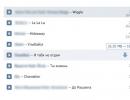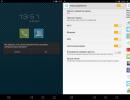A program for emulating Android on a computer. The best Android emulators for computers
We will tell you how to choose an Android emulator for your computer. Bluestacks, droid4x, Genymotion, MEmu and Remix OS Player. Download the Android emulator on PC here!
Why install an Android emulator on your computer? Who needs emulation of a mobile OS on a desktop, who will benefit from this? We answer. First of all, mobile developers are interested in Android emulators. In addition, emulators are also used by gamers who from time to time need a keyboard or, at least, are interested in playing their favorite Android mobile games on the computer.
We must immediately make a reservation that the process of installing and mastering emulators is not so simple. This is due to the rather complex design of Android emulators. Therefore, it makes sense to install an emulator only if you have minimal technical skills.
Bluestacks is a great Android emulator on PC for gamers
Price: Free / $2 per month
Bluestacks is considered one of the most famous Android emulators on PC. True, until recently this emulator began to lose ground. Realizing this, the Bluestacks developers decided to significantly improve the functionality of the emulator, as a result of which the updated Bluestacks 4 was born. In general, this emulator began to work faster, more stable and went far ahead compared to its predecessor.
Let us note the main features of the Android emulator. Bluestacks supports multitasking, plus it has unique emulation features such as screen shaking and location detection (remember that these functions were previously not available in the earlier version of the emulator).
Be that as it may, the Bluestacks emulator will mainly be of interest to gamers, but now it will serve those who need high performance.
The updated version of the emulator, Bluestacks 4, is sold at the same price - a symbolic $2 for a subscription to the services. Of course, most of the functions of this Android emulator will be of little use to the majority of the audience, however, gamers will clearly like this emulator. We would advise them to install this Android emulator on their computer.
Genymotion is a universal Android emulator with excellent device support
Cost: free, with paid options
Genymotion is an Android emulator aimed at mobile developers who want to test their apps or games on various devices without physically having to interact with real devices. In general, you can configure the Genymotion emulator for various devices with most current versions of the Android OS, and this more than meets most requests not only from developers, but also from ordinary users.
Let's say, using Genymotion you can run Nexus One on Android 5 or Nexus 6 with Android 6.0 overboard. The ultimate choice is yours, and you can easily switch between “devices” on the fly at your discretion. In fact, working with applications is not so popular on emulators in itself, but Genymotion does offer its services for free for personal use, so it is a great option for a free Android emulator for PC.
System requirements for installing Genymotion:
- Windows 7 and above (Linux and Mac OS also supported)
- Video card supporting OpenGL 2.0
- 64-bit processor supporting VT-x or AMD-V technologies
- 2 GB RAM
- 100 MB hard disk space
MEmu is a fast Android emulator with a functional sidebar toolbar
Cost: free
MEMU is a pretty good Android emulator application for PC. It is fully compatible with Intel and AMD chipsets; this feature was implemented for Android Lollipop 5. This emulator comes with full root access, and there is also a mega-functional sidebar, hung with various useful features and tools to increase productivity.
The MEMU distribution is not as bloated as some others in its category. Thus, the MEMU emulator performs well in various tests. The package's home page shows a comparative graph of the performance of ANdroid emulators, according to which MEmu runs 2 times faster than Bluestacks.
The system requirements for installing MEMU are quite humane: there is support for Intel and AMD, OS - Windows 7 and higher.
This is a good alternative to many Android emulators for PC, especially if you intend to use emulation for both gaming and productivity. The MEMU community continues to actively grow, and you can get qualified help on thematic forums, check releases and find useful technical information on the official MEMU blog. Therefore, it can be argued that MEmu is, if not the best Android emulator, then at least a community-supported and developing project, and this is important.
Nox is a free Android emulator for PC with gesture support
Cost: free
Next on the list is Nox, an Android emulator for Windows. Similar to Bluestacks, Nox is designed to please gamers. The emulator includes utilities and add-ons that will help players control the gameplay using a keyboard and mouse. Nox's toolkit includes features such as the ability to assign a "swipe right" to an arrow button, simulating real-life gesture movements directly on a keyboard or joystick.
NOX - mobile phone emulator
The Nox emulator is available for free download from the link below.
Remix OS Player - android emulator with flexible settings
Cost: free
Remix OS Player from the developers of Jide is one of the relatively new Android emulators for PC. Positions itself as one of the most functional (the most advanced). It remains the only computer emulator running on Android Marshmallow instead of Android Android Lollipop or Kit Kat.
The second point is that the Remix emulator will be useful to developers, since it has absorbed the capabilities of the Android Studio development environment. This way, game developers can test their products on PC, measuring performance.
The installation process of Remix OS Player is quite simple and its use will also not cause difficulties for a beginner (installation and launch are done in one click). It is intended primarily for games, so you will have various options in the sidebar to customize the emulation to your taste and color. Since the emulator is undergoing some "break-in", they still work with some bugs. However, it is still one of the best than most Android emulators. It is important to note that it works for free indefinitely .
The only caveat is that Remix OS Player, unfortunately, does not support AMD processors, while other PC emulators do not.
Here are the system requirements to run Remix OS Player:
- Windows 7 (64-bit) and later
- Intel Core i3 processor (preferably Core i5 / Core i7
- 4GB RAM
- 8GB on disk (preferably 16GB)
- Virtualization Technology option enabled in BIOS
The best Android OS emulator – Genymotion
To install, you need to go to Genymotion.com and download the Android emulator to your computer. The ability to download the distribution will only appear after registering on the Genymotion application website. On the download page you can select the emulator version Genymotion for your operating system, then create an account on the site and activate using the link.
To download the Genymotion emulator for free, you need to register
A virtual machine is installed on a personal computer - this is Genymotion, that is, an Android emulator on a PC. After installing the Genymotion emulator for Android, you will need to restart your computer and install the VirtualBox virtual machine. When you launch it for the first time, a window will appear with a list of devices for which you can create emulation. The user also has the opportunity to choose the Android version to work with the emulator; Android versions are available from 2.3.7 to 4.4.2. Sorting occurs both by smartphone models and operating systems. This Android emulator on a PC allows you to run applications and games for testing and full operation.
Genymotion emulator start screen
Advantages of the emulator Genymotion :
- The Genymotion Android emulator has the advantage of being able to choose which device you want to display on your computer.
- Easy navigation; the control panel hides, freeing up space for work.
Minusesandroid emulator Genymotion :
- This emulator does not support Google Play services, that is, it cannot be downloaded from the Google store, paid or free. At the same time, there is a large list of applications on the Black Market that you can download and test.
- Fast operation of the emulator for Android requires free RAM on your mobile device, smartphone or tablet.
The Android emulator for PC, Genymotion, allows you to test applications that have already been downloaded to your computer; their extension must be “APK”. When launched, the application will create a folder for work on the virtual device, which does not need to be deleted while it is running. After launching the application, the screen is placed in a horizontal tablet orientation. Thanks to the choice of versions of mobile operating systems, Genymotion is the best Android emulator on the market.
Android emulator
Download emulator Android You can visit the developer's website andyroid.net. On a personal computer, it becomes possible to use a full-fledged Android, connect a webcam, microphone directly used on your smartphone or tablet.
Start screen of the Android emulator
When you start working with the Andyroid emulator, user parameters are set, and if the Andyroid settings indicate an old version of the system, Android can be updated to the most current version of the OS.
Disadvantages of the emulator Android:
- The program version is initially available only in English; Russian must be selected every time you start the Android emulator.
- There is no choice of operating systems; you can only change from outdated to the latest when updating, and only the emulator versions are updated.
Advantages of the application Android :
- In emulation mode, any applications and apk packages are launched.
- This emulator for Android works faster than its analogues, games launch reliably the first time in most cases.
Working with this Android emulator on a PC is easy, as is starting to work in emulation mode. When you first start, you will need to enter your Google account login and password and make the usual settings, similar to the settings of your existing Android phone.
droid4x - emulator with many interesting additions
Cost: free
The next emulator is called droid4x and it is an interesting choice for those who need an Android emulator on PC. It works in the same way as Andy or AMIDuOS, and it should be noted that performance is roughly comparable on both emulators.
It must be said that in one or two years there have been improvements in the functionality of the droid4x application. What makes the emulator interesting are the add-ons. One of them is an application installed on a smartphone. Through it you can control games on your computer. For example, you'll be able to use the accelerometer to turn your car into Asphalt 8. It's definitely better than Andy or AMIDuOS for gaming, although we think both could be a little better in terms of stability and speed.
Andy
The program runs on all current versions of Windows, but for it to work you will need at least 8 gigabytes of free space on your hard drive, since Android is fully installed on your PC. The distinctive features and capabilities of the application include the following:
the ability to install any convenient version of Android;
full control - you get the system in its pure form, without any additional programs or interface settings;
also, due to the “purity” of the system, such an Android will be able to literally do everything that the original OS can do;
Since Android x86 is already adapted for computers, you don’t have to worry that it will be inconvenient for you to operate the interface without a touchscreen.
An Android emulator on a PC is a program that is designed to create an Android device on your personal computer with any other operating system. The principle of its operation is to read the structural features of devices and translate game codes for smartphones into codes for computers. The code list includes both audio and graphic formats. The emulation process itself extends to memory, processor, and input and output devices. Please note that the same type of processor does not play any role in the operation of the emulator.
Top 10: Android Emulators on PC
Bluestacks
Bluestacks emulatorSo, the first emulator in our rating will be the Bluestacks Android emulator. This program is absolutely free, and has high performance indicators. An emulator is a program that allows you to synchronize your smartphone with your computer, as a result of which you can play mobile games on your PC. In addition, you will be able to make calls and send messages from certain applications that have this function. That is, the computer reads data from your phone and will also use your mobile number.
The Bluestacks emulator has basic system requirements and works on all versions of Windows and MacOSX. In the program settings you can configure the language, including Russian. You can also download games and applications and run them in full screen mode. The latter is ideal for those who have always wanted to play Android games and applications on their personal computer with a different operating system. In general, if you decide to download an emulator and don’t know which one to choose, then Bluestacks is the best option for you, it’s free and quite easy to use.
Droid4X
Droid4X EmulatorThis emulator will display for you a full-fledged Android device that will allow you to run games and applications on your personal computer. This idea is ideal for people who are running out of memory on their smartphones, or simply do not support the new desired game. Here you can download as many applications as you want, and you will be sure that the emulator can easily count them. If you have a PC or laptop with a touch screen, this will make your task much easier. Otherwise, in the settings of each game you have to select control buttons.
The Android emulator Droid4X is created based on Android version 4.2.2, thanks to which you will be able to download any games and applications to your PC, even the newest ones and those with high specifications. With this emulator you will get an Android device with 16GB of internal memory and 32GB of external memory (SD). This app is also great for app developers. There is an application testing system and an excellent base for ordinary users. The technical characteristics that the application will require for full operation and high performance are not high, which any standard computer can satisfy.
Andy
 Emulator Andy
Emulator Andy One of the newest emulators that is capable of emulating on your personal computer a full-fledged device with the Android operating system, version 4.2 Jelly Bean. Since the Andy emulator was released quite recently, it is designed for use on Windows 7 or Windows 8, this is its disadvantage. But the developers promise to soon launch a version on Mac OS. Among other things, the creators of the application are actively releasing regular updates and working to constantly improve their service.
For those who plan to use the emulator both on a computer and on a smartphone, the application has a useful function with which you can control all processes from your mobile device. Often, this function is needed in games and applications that require the use of a touch screen or accelerometer. You can download the emulator application to your smartphone for free. The characteristics of the Andy emulator allow you to install it on any standard computer and synchronize it with another device.
Genymotion
 Genymotion emulator
Genymotion emulator An emulator that is considered one of the highest quality and fastest in its field. This application has been increasingly aimed at testing applications, and it is perfect for game and application developers. By and large, the Genymotion emulator is a continuation of the project - AndroidVM. Despite the fact that the main focus of the emulator is testing, it is also perfect for playing Android mobile applications on a personal computer with a different operating system. Genymotion download emulator will be installed without any problems on operating systems such as Windows, Linux and Mac OS. To prevent errors, the developers suggest installing VirtualBox before downloading the emulator itself.
Unlike other emulators, you can download Genymotion in both paid and free versions. Of course, the first will have more extensive functionality than the second. One of the attractive features of the paid version was Multi-touch, but it is increasingly aimed at use by large companies that are engaged in serious development. The free version has all the necessary features to fully use the emulator on your PC for basic needs. Please note that if you first create an Android image, the download will be much faster.
LeapDroid
Leapdroid emulator on PCAndroid emulator, which has become one of the latest developments in its field. A new product, which, however, like other emulators, works on the basis of VirtualBox. That is, without installing the last mentioned program on your PC, you will not be able to use the emulator normally. After all the manipulations done, you will receive a full-fledged Android version 4.4.4. on your PC. One of the main features of the application is high performance, which has a good effect on the speed of work and downloads. Also, the LeapDroid emulator actively supports OpenGL and adb, you can use it at any time.
This emulator has a function for synchronizing folders with your computer. Run multiple instances simultaneously without worrying about losing speed. Copy and paste text using familiar combinations. Work with a microphone to record videos of your screen. Also, the LeapDroid emulator has a high level of compatibility, which allows you to download almost any Android games and applications. The minimum requirements that the program requests are available on every ordinary computer, so you can rest assured of the quality of its work.
Nox APP Player

A completely new product from Chinese programmers that deserves high marks. Today the program works with Android version 4.4.2, which allows you to download and use all new games and applications from Google Play. The Nox APP Player emulator can easily be called one of the most stable and high-performance of all that exist today. It is so powerful that it can support any processor, even AMD. Another undeniable advantage of this application is that it is completely free and available for download for all users.
Having visited the official website of the developer, we found a comparison table, which shows that the Nox APP Player emulator wins in many respects in relation to other emulators. Its only drawback is the lack of a version for Mac OS, but it is only a matter of time; the developers will soon correct this error. In terms of external design, you can find similarities with the Genymotion emulator, as evidenced by the right side panel with a number of tools, and the control keyboard setup is similar to the keyboard in the Droid4X emulator, but in addition to this, here you will also find gyroscope settings. All in all. The developers have collected all the best from other emulators, improved it a little, added new features and released Nox APP Player.
AMIDuOS

One of the few emulators developed by the American company American Megatrends. The hypervisor function is what distinguishes AMIDuOS from other emulators. With this emulator you will install an Android device on your computer that will work seamlessly with Windows OS. Unfortunately, for now the program is available for download only on Windows 7/8/8.1. Thanks to the full screen mode, you can run downloaded games and applications in full screen. This emulator reads all the codes so well that you will not see any differences in the gameplay between a PC and a smartphone.
The Android emulator AMIDuOS defines shared folders for various files (documents, videos, audio, etc.). In addition to the fact that the program copes well with its direct responsibilities, it will help you perform other additional settings. These include obtaining and setting up root rights (administrator rights), adjusting the screen resolution, dividing the RAM allocated for work, and installing Google applications on the computer.
YouWave

A simple emulator of Android 4.0 ICS version. The product is quite effective and works as standard in its field. What makes YouWave different is that it copies your Android device as accurately as possible, from the interface to the touch keyboard. In addition to its main task, it also performs other functions, for example, it emulates SD cards on which it saves games and applications or multiplayer modules. The menu is displayed here in a fairly classic way, in the form of standard icons.
But this emulator also has a feature that distinguishes it from other emulators: it supports active rotation of the device. This feature makes the gaming experience more convenient. You can download games and applications both from Google Play and from archived files. The latter option is more practical, easy to use and convenient to run. If you nevertheless chose the first download option, the application will ask for a personal Google ID. And only after that you will be able to use the YouWave emulator for its intended purpose.
Windroy

Not a bad achievement by Chinese developers. An emulator that performs all the basic tasks and is perfect for those who do not require a wide range of functions. This program will qualitatively and accurately simulate the Android OS, version 4.4.2. Technical characteristics will allow you to use your PC like a real smartphone. With it you can play all kinds of Google products. If you want to bypass the Play Market, you can always install programs from archived files, it will be both faster and of better quality.
The application has fairly high performance and speed, and also supports all versions of Windows without conflicts. If you are the owner of a touch screen computer, laptop or tablet, then this program is a real find for you. It will transfer all the codes so efficiently that you won’t even notice the difference.
MEmu App Player
Quite recently a new and very nice Android emulator MEmu has appeared. And its first advantage was free installation for all users. This product was created by Chinese developers who promise high performance and speed when downloading Android games and applications on PC. OS version 4.2.2 is used, and in the program you automatically gain administrator rights (root). In this emulator you will be provided with a stylish desktop and a number of settings that you can play with for several hours.
To make you feel more comfortable during the gameplay, the developers have provided keyboard and joystick mapping. Perform quick installation of archive files using APK drag and drop. Here you can create, delete or copy any Android system in a matter of seconds or run several at once. MEmu App Player is an excellent choice, by making it you will find a high-quality emulator that does its job perfectly.
We launched all ten emulators and this is what happened
In order to use the Android OS on Windows, you can install special programs - emulators. They are created so that people can test different mobile applications on a PC before installing them on a smartphone or tablet. Emulators are also needed by developers creating software for portable gadgets.
If you want to download an Android emulator for Windows 7, 8.1 or 10, be sure to check out this article. You can also search the Internet for information on how to run Android applications from a flash drive or using various virtual machines, for example, Virtual Box or Hyper-V.
Important: in order for Android emulators to fully function on a computer, AMD-v or Intel VT-x virtualization must be enabled in EUFI or BIOS. Most often, it is activated by default, but if problems arise with the operation of special applications, be sure to check the settings.
Top 10 best Android emulators for a computer running Windows 7,8,10
Below, we provide 10 of the highest quality Android OS emulator programs (in Russian) for PCs with Windows 7,8,10.
BlueStacks
This is the most popular program used by millions of people to run Android games in the Windiws environment. BlueStacks has good performance, a Russian-language interface and thoughtful settings that are easy to understand.
After installing the emulator, it will launch in full screen mode, but you can also turn it on in a window. In the program you will see a search for games and a list of applications available for download. To be able to install them, use a Google account. For these purposes, you can not use the old profile, but create a new one.
Do you have an Android tablet or smartphone? Then install the BlueStacks Cloud Connect app. Then you can synchronize applications between your computer and portable gadgets.
Various programs in BlueStacks work without problems, as do games, but in the second case the emulator may slow down a little. But it is good because it works not only in Windows, but also in Mac OS X.
You can download the BlueStacks emulator program (in Russian) for free on the developer’s website.
MEmu
The distinctive features of this emulator are the possibility of free use and the presence of Russian in the interface settings and shell parameters. MEmu works without lag, loads quickly and has good compatibility with games from the Play Market. It provides many useful options: binding keyboard keys to certain areas of the screen, organizing shared access to folders on a PC, replacing GPS.
New applications in MEmu can be installed from Google Play (you will need an account for this) and using APK files. In the second case, the user needs to press the corresponding button on the taskbar or double-click on the file, after which the program will appear on the display of the virtual device.
MEmu also provides the ability to transfer software from a computer to smartphones or tablets. To do this, you need to connect the gadget to the PC via a USB cable and press the corresponding key in the emulator.
You can download the MEmu emulator on the official website. The selection of the Russian language in the program occurs during its installation process.
Remix OS Player
This emulator is based on Remix OS, a modification of Android x86 designed specifically to work on laptops and computers. It has a taskbar and a Start button. In general, this is a full-fledged Android system. The bad thing about it is that it is intended exclusively for computers with Intel processors.
In Remix OS Player, Google services, in particular the Play Market, are disabled for security reasons. You can activate them at any time. We remind you that experts do not recommend using the main Google account in emulators - for these purposes it is better to create a separate account.
Some applications in Remix OS Player run in small windows, but they usually expand to fill the entire display. Unlike Bluestacks and other programs, Remix OS Player is designed for use on a PC with a regular display, not a touchscreen. There is always a cursor in the program window, and when entering text, a virtual keyboard does not appear on the screen, occupying almost the entire screen. To switch the cursor between windows in the emulator and Windows, you can use the Ctrl + Alt key combination.
You can download the Remix OS Player emulator (in Russian) on the official website page.
Nox App Player
According to many users, Nox App Player is the best Android emulator for Windows. It deserves special attention, because it has practically no shortcomings and copes with the assigned tasks perfectly. This program is intended for Windows 7, 8.1 and 10.
A few seconds after the program starts, you will see the Android screen on the monitor.
Nox App Player uses the Nova Launcher shell, has a browser and a file manager. In older versions of the emulator, the Russian language had to be enabled in the settings, but in the new one it is present initially.
The tablet resolution is enabled in the program settings - 1280x720. To change this setting, click on the gear icon in the upper right corner of the screen - this will take you to settings. By default, low performance is selected in Nox App Player, but even with this option, the emulator running on a weak computer runs without freezing.
The program's controls are completely identical to those used in Android devices. The video camera and sound work there; there are no problems with the functioning of the regular and on-screen keyboard. Nox App Player also has PlayMarket, from where you can download various software and test it on Windows.
For greater user convenience, the developers have placed icons for the following actions on the right side of the emulator window:
- installing applications from APK files;
- taking screenshots;
- location spoofing for GPS;
- export and download files;
- simultaneous launch of several emulator windows.
Do you run different Android applications on your computer, use Instagram and want the emulator to work flawlessly? Then use Nox App Player. Most programs run in it without freezing. Some “brakes” can only be observed when launching heavy 3D games.
You can download the Nox App Player emulator (in Russian) on the developer’s website page.
You can find complaints on the Internet that Nox App Player does not start after installation. To solve this problem, change the username and the name of his folder, using the Latin alphabet instead of the Cyrillic alphabet.
Leapdroid
Back in 2016, many users paid attention to the Leapdroid emulator. At that time it had just appeared on the market, but over time it became a serious competitor to software with similar functionality.
Main advantages of Leapdroid:
- Availability of Russian language;
- high performance;
- support for many applications and games for Android;
- ability to work without activating hardware virtualization.
When using Leapdroid, pay attention to the settings of the mouse buttons and control keys in games. Some gaming apps load these options automatically, while others require the user to manually assign individual keys and set the desired screen areas.
The developers of the Leapdroid emulator recently announced the end of support for it. The program can be found on the page. When downloading the emulator from third-party resources, do not forget to check the files for viruses.
Koplayer
Koplayer is a free emulator that allows you to run Android applications and games on laptops and desktop computers. It works quickly even on weak machines and has a large number of settings. In Koplayer, you can even choose how much RAM is allocated for use by the emulator. Its important advantage is the convenient setup of the keyboard for games. For each key, the user can assign ascelerometer actions, gestures and presses to different areas of the display.
Other interesting features of Koplayer include buttons for taking screenshots and capturing video from the screen, and changing the display orientation (vertical and horizontal). In the program, the developers provide the ability to transfer data from different sensors, in particular, the same accelerometer. Thanks to its presence, users can comfortably play car racing and other games.
In the Koplayer emulator, game control settings are configured as follows. Start an arcade or race, then click on the item with its image in the upper left corner of the screen. As a result, you will be able to create virtual buttons by clicking anywhere on the display and then pressing the desired keys to “bind” them to a specific action.
You can download the Koplayer emulator on the official website.
Droid4X
A good emulator that demonstrates high speed, a well-thought-out interface, and is easy to learn. Droid4X is quite fast. It has the Play Market, the ability to connect Windows folders and install APK files, as well as location substitution. In this emulator, you can also bind the coordinates of points on the display of the emulated Android to the keys of the computer keyboard. This option is especially useful for customizing game controls.
When testing Droid4X, you can run, for example, the popular game Asphalt. You will see that it will work with virtually no lag even on a relatively weak computer with 4 gigabytes of RAM and a Core i3 processor.
The program emulates a fairly powerful device with 16 GB of internal and 32 GB of external memory. Considering that the largest applications from the Play Market take up about 2 GB, you can install about 20 games in the emulator, even demanding ones.
Droid4X boasts flexible customization. It provides the ability to change the screen orientation and resolution, and set the desired volume level. Using the emulator, you can take screenshots, record videos, and synchronize all data with your Android device. Droid4X attracted people due to its easy installation and configuration, moderate consumption of PC system resources. With its help, you can operate a virtual device as if you were actually working with a real tablet or smartphone.
You can download the emulator program on the official website page.
Windroy
The Windroy emulator was produced by Chinese programmers and has a number of fundamental differences from similar software. It does not provide emulation, but porting Dalvik and Android to Windows. This uses the Windows kernel and real PC hardware resources. Windroy works quickly, but since it appeared recently and is still far from perfect, it often freezes and produces various errors. For example, it does not launch for all users and does not always switch from full-screen to windowed mode.
At the moment, Windroy cannot be downloaded from the official website (for some reason it does not work). You can find this emulator on third-party resources.
AMIDuOS
A high-quality program that is very popular. It was published by American Megatrends. AMIDuOS is a paid emulator, but you can test it for free for 1 month. If other similar programs are not suitable for you for some reason, you can install AMIDuOS. It will delight you with high performance and a wide range of functions.
The disadvantage of AMIDuOS is that the original installation package of the emulator does not contain Google Play services. Accordingly, the user has to download and install them independently.
Another drawback of the program is that its interface does not have a button for installing APK files. When installing packages, you have to use the Apply to AMIDuOS item from the Windows Explorer context menu.
You can download the YouWave emulator on the official website. The program has two versions - free and paid. If you are interested in new OS editions, use the paid YouWave Premium emulator.
Nowadays, technology has advanced so much that it no longer seems fantastic to run a full-fledged PC game on your pocket device. But each of you would like to play in or anywhere. Do you think it's unrealistic? But no! All this is possible now, for this you just need a stable and fast Internet...
Well, I think it’s worth starting with what we have 2 ways. First ask yourself: do you need all this? I warn you, you will have to tinker! Now you need to decide what you want to run in your pocket. Already a cult classic or modern heavy games?

For the first method, a special application called ExaGear , as well as the game distribution. This is all! Below you will see more details about the launch of the classic.
With the second method, everything is not so clear. Let me make a reservation right away, the essence of the alternative method is streaming from your PC. That is, you have full control of your computer, but with Android or iOS devices. To do this, we will need, again, a special application - KinoConsole , and also stable Internet both at the output and at the reception. Take this into account!
1) Launch of the good old classics:

It is worth clarifying which classic we are talking about. We will launch step by step and, for example: Might & Magic Heroes III, Sid Meier's Civilization III, Disciples II, Fallout 1/2 and many others.
There are 2 versions of this application - ExaGear Strategies for launching strategies, as well as ExaGear RPG– to run RPG games. They differ only in the controls adapted to special games. In this case, IOS devices are no longer needed, because There is simply no application for the system! Check out the system requirements and proceed to the guide itself:
System requirements:
P.S. Processors Intel, that is, x86 are not supported!
Guide to launching games via ExaGear:
1. Download ExaGear Strategies or ExaGear RPG, depending on the selected game, from the application store Google.
2. After installing the application, connect your smartphone to your PC and move the unpacked game distribution to the folder ExaGear(it is at the root).
3. Disconnect your phone and launch the application. You should automatically see the executable .exe file. Click on it, select controls and go!
1602 Anno: Creation of a New World
Age of Empires 1
Age of Empires 2: The Age of Kings & The Conquerors
Age of Japan
Age Of Wonders
Agharta: The Hollow Earth
Amerzone: The Explorer's Legacy
Arcanum: Of Steamworks & Magick Obscura
Baldur's Gate
Baldur's Gate 2: Shadows of Amn & Throne of Bhaal
Blood Omen: Legacy Of Kain
Caesar III
Carmageddon 2: Carpocalypse Now!
Civilization II: Test Of Time
Clans
Command & Conquer: Red Alert 2
Command & Conquer: Tiberian Sun & Firestorm
Commandos: Behind Enemy Lines
Counter-Strike 1.6
Cultures: The Discovery of Vinland
Cultures 2: The Gates of Asgard
Cultures 3: Northland
Cultures 4: 8th Wonder of the World
Desperados: Wanted Dead or Alive
Deus Ex
Diablo Alpha
Diablo 2 Lord of Destruction
Disciples I: Sacred Lands
Divine Divinity: Birth of a Legend
Dragonfire: The Well of Souls
East Front II:Fall of the Reich
Emperor: Rise of the Middle Kingdom
Enemy Infestation
Extreme Tactics
F-16 Multirole Fighter
Fallout 1.2
Fallout: A Post Nuclear Role Playing Game
Fallout Tactics
Fallout: Nevada
Fallout 2
Fallout 2 Restoration Project
Full Throttle
Jagged Alliance 2: Gold Pack
Half Life Day One
Half-Life
Half-Life by GFOXSH
Heroes of Might and Magic
Heroes of Might and Magic 2
Heroes of Might and Magic 4
Hexplore
High Orbit Ion Cannon
Home world
Kingdom Under Fire
Imperialism II
Lamentation Sword
Lionheart: Legacy of the Crusader
Lords of the Realm II
M.A.X.: Mechanized Assault and eXploration Gold
Majesty: The Fantasy Kingdom Sim
Master of Orion II: Battle at Antares
Midtown Madness
Might and Magic VI,VII,VIII
NOX
Pajama Sam
Panzer General 2
Pax Imperia: Eminent Domain
Postal
Quake I, Quake II
Railroad Tycoon 2
Rising Lands
Risk 2
Planescape: Torment
Sam & Max: Hit The Road
Sanitarium
Savage Wheels
Septerra Core: Legacy of the Creator
Shadow Flare
Sid Meier's Alpha Centauri
Space Clash: The Last Frontier
Squad Battles: Advance of the Reich
Star Wars: Rebellion
StarCraft
Stronghold
Stronghold: Crusader Extreme
Submarine Titans
Sudden Strike 3
Sudden Strike 4
The Neverhood
The Settlers IV
Throne of darkness
Total Annihilation
Total Annihilation: Kingdoms & The Iron Plague
Traffic Giant / Transport giant
Tropico
Unreal Gold
Unreal Tournament
WarCraft 2: Battle.net Edition
Warhammer 40000: Rites of War
Zeus: Master of Olympus
Allods: Seal of Mystery
Allods 2: Lord of Souls
Pilot Brothers - All in One
Pilot Brothers 3D: The Case of Garden Pests
Pilot Brothers: The Case of a Serial Maniac
Pilot Brothers: Olympics
Zlatogorye
How to get a neighbor 1, 2 (Neighbors from Hell 1, 2)
Prince: Legends of the Forest Country
Morhuhn Jones and the Last Chicken March
The advantage of this method is that everything is processed right in your hands. That is, there will be no delays, offline play is also possible. The only thing worth saying about the controls: they are not very convenient, you will have to get used to them, but I think if you are a fan of turn-based strategies, then you are a fairly diligent and patient person, so you will be able to do it. There is also support for online games, multiplayer totally works!
Details about control options, errors and the emulator itself can be found on the website 4pda.ru. Thanks to the site for the information provided, where you can ask questions to the developers. The authors of the applications are Russian guys, so support them by purchasing the full version of the application!
2) Launch absolutely any game:
Here the application will help us KinoConsole , with the help of it we will stream from a PC to our pocket “bucket”. This time the method is suitable for all platforms, even WindoFon owners are not left out!
You must understand that for a good game you need a very stable and fast Internet connection, about 10 MB/sec at least. If the PC and phone are on the same WiFi network, then everything will just fly. And to play over long distances you will need LTE! This time, system requirements are not needed, but only a computer is needed on which the games will run.
Guide to launching games via KinoConsole:
1. Download the application for your device: Android, iOS, WindowsPhone.
2. Download and install a special server for PC: KinoConsole_1_44.exe
3. Launch the PC server and set it up: enter a password to access from your phone, log into your Google account, turn off VR (so you can control it with your fingers).
4. Open the application on your smartphone; if you are on the same WiFi network, the computer will find it automatically. If you are far away, then log into your Google account and open the additional menu in the settings. Click on it "Connect to..." and enter your external IP address.
5. After connecting, you will see a list of games installed on your computer. Let's launch any of them.

The advantage of this method is that you can launch and play anything you want. There is direct control of your PC, there is a separate application from the same developers to control your desktop directly. By combining them you can get a powerful tool.
P.S. For control, the program emulates gamepad connections, so control on the smartphone is configured as a gamepad. To do this, open the additional menu and look at the corresponding item for setting up the controls. You can also open a menu of hot keys and some settings by pressing anywhere on the screen with three fingers at the same time.
There are other analogues of this program - Kainy is one of them. Management in this program is more convenient, because... The keyboard layout on the screen is configured, not the gamepad. The principle of operation is exactly the same, but it is more difficult to operate: preparation for connection takes longer. With a WiFI connection everything works very well, but when working via LTE everything is much worse than with KinoConsole, that’s why I took this software as a basis.
I would like to summarize by saying that cloud services are now actively developing, which also use the streaming function, but no longer from your PC. There will definitely be no restrictions here, and especially on the cusp of the fifth generation network (5G). They have already been announced, we just have to wait until they reach Russia.
You must understand that both methods are imperfect. Errors and bugs are possible, I warned you that you will have to tinker. The mobile market has made a huge leap forward over the past 5 years, and processors that can compete with full-fledged PC processors are already appearing.

It’s also not yet clear what they’re preparing for us RockStar this year - for several years in a row they have been steadily releasing new parts of mobile phones. However, all sorts of ports have already been made, the only ones that remain are , and not every processor can handle such games. So we are waiting for a smartphone more powerful than your calculator in the near future!
These are the ways we moved our PC into our pocket.
Try both methods and write your impressions in the comments!
Greetings, dear tablet computer lovers. In today's article I have made a selection of the best, in my opinion, emulators of the Android operating system for Windows OS. Also, based on all the material received, I will try to highlight the best Android emulator.
The Android application store contains several hundred thousand different software products, both paid and free. Such an abundance of applications makes this operating system, along with iOS, one of the most popular and in-demand mobile operating systems in the world.
It is absolutely logical that with such, I’m not afraid to say, enormous popularity, various emulators appear on PCs, allowing you to open applications developed for Android on a regular platform. Below you can find a list of the most prominent and high-quality representatives of emulators for Android.
Genymotion
This emulator is perfect for testing your applications created for the Android operating system, all this is available thanks to the built-in OpenGL hardware acceleration. In the past, this project (emulator) was called Android VM, gradually it grew into a full-fledged one, and in my opinion, one of the highest quality products of its kind available.
Genymotoin software tool is a multi-platform emulator, which means that it is available for most operating systems such as: Windows, MacOS, Linux.
Of the large number of advantages and capabilities of this software tool, I would like to note the following:
- Quite an impressive base of supported devices for emulation. At the same time, the database is constantly updated, which, of course, is good news;
- Allows you to emulate a connection via a Wi-Fi network;
- Emulation of rear and front video cameras on the device;
- Ability to create screen casts.
This, of course, is not a complete list of all the advantages of this tool. I deliberately did not touch on some possibilities because... they are unlikely to be understandable to the average PC user.
Despite all the capabilities and advantages of this emulator, of course there are also disadvantages, where would we be without them?.
- Applications created using Adobe Air Mobile are not supported by this emulator.
If you don’t know which tool to choose, I recommend starting your search with this emulator.
Windroy
Emulator website - socketeq.com

The emulator is the creation of Chinese developers. Of course, this program does not reach the level of the previous one, but it can still be used as an alternative tool. No special capabilities or advantages were noticed.
I would like to note the speed of this emulator; it is indeed somewhat higher than the speed of other tools. But, coupled with the number of “brakes” and “glitches”, this seemingly tangible plus fades. Perhaps by the time you read this article, the developers have eliminated the most obvious shortcomings and bugs. Suitable for Windows XP, 7, 8.
BlueStacks

Not quite an emulator, in the usual sense of the word. This product is rather an environment for running Android games on a personal computer running the Windows operating system. If you're looking for an emulator just to run games, you won't find a better tool than this one.
Among the advantages that this emulator has, I would like to note the fairly good speed of the application.
YouWave for Android

A small, simple program for emulating the Android operating system. If you compare it with other representatives of XP, 7,8) from this list, then YouWave is one of the most used tools. Still, simplicity and an intuitive interface are the two most important qualities of a good emulator.

In fact, this tool is not an emulator - it is rather an Android application development environment that includes, which is completely understandable and natural, tools for testing and debugging created applications.
If you need an emulator for more complex purposes than “testing a toy,” then you can choose this tool. Available for most operating systems, including PC Windows (XP, 7.8).
If none succeeded to start
If you were unable to run any emulator, then you can use these. Because I haven’t tested them on myself, so I can’t say anything about them. Perhaps they will work great for you:
Andy is a new emulator, according to some users, it currently works without additional dances with a tambourine. I'll test it.
Nox APP Player is a good option.
IMPORTANT: If you have chosen a suitable option for yourself, then save time for others - vote for a working tool.